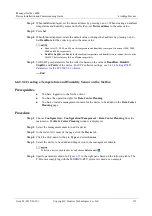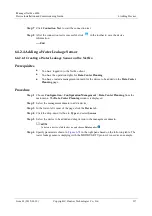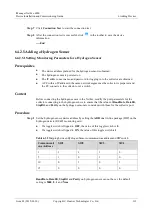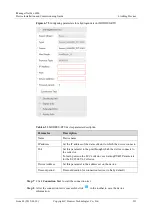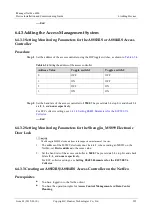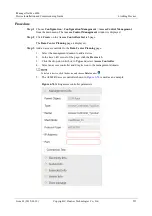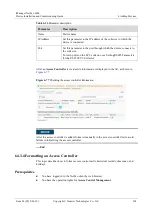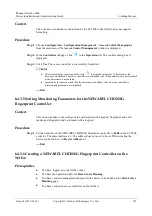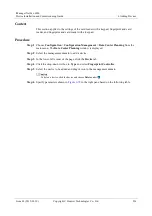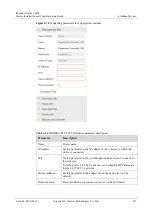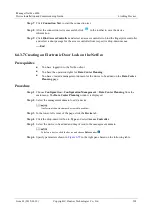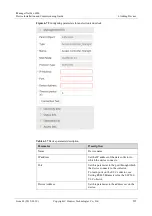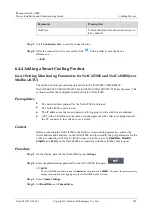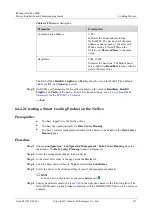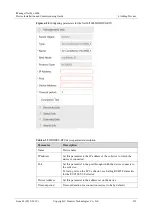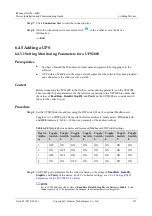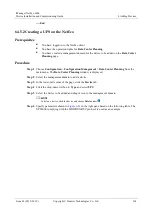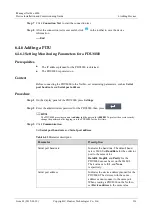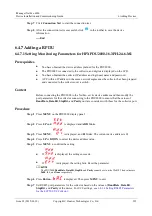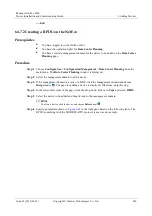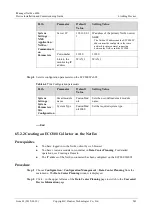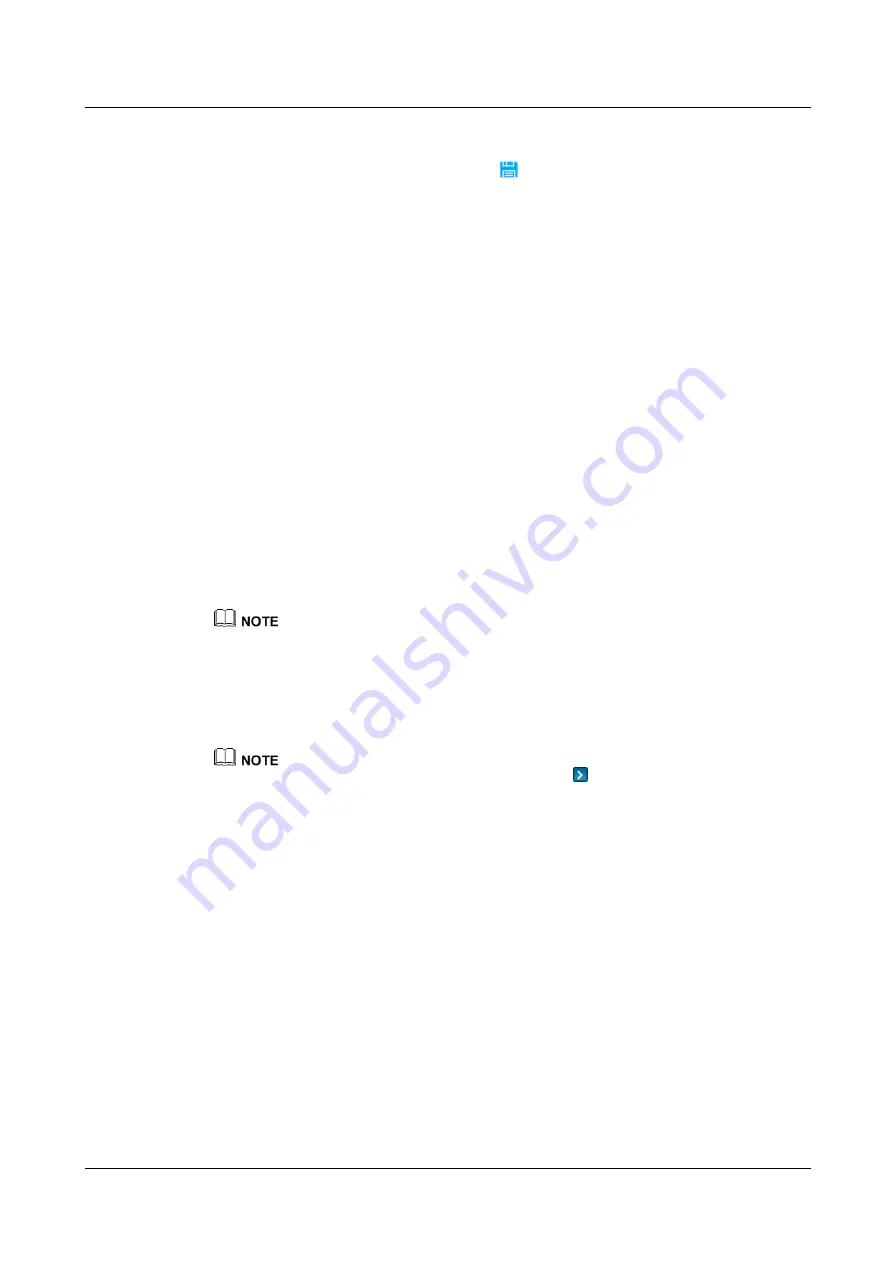
iManager NetEco 6000
Device Installation and Commissioning Guide
6 Adding Devices
Issue 03 (2019-03-10)
Copyright © Huawei Technologies Co., Ltd.
228
Step 7
Click
Connection Test
to start the connection test.
Step 8
After the connection test is successful, click
in the toolbar to save the device
information.
Step 9
Click
Bind AccessController
and select an access controller to bind the fingerprint controller
and select a door passage for the access controller from respective drop-down menus.
----End
6.4.3.7 Creating an Electronic Door Lock on the NetEco
Prerequisites
You have logged in to the NetEco client.
You have the operation rights for
Data Center Planning
.
You have created a management domain for the device to be added on the
Data Center
Planning
page.
Procedure
Step 1
Choose
Configuration
>
Configuration Management
>
Data Center Planning
from the
main menu. The
Data Center Planning
window is displayed.
Step 2
Select the management domain to add a device.
An electronic door lock must be created in a cabinet.
Step 3
In the lower-left corner of the page, click the
Device
tab.
Step 4
Click the drop-down list box in
Type
and select
Access Controller
.
Step 5
Select the device to be added and drag its icon to the management domain.
To delete a device, click the device and choose
Delete
under
.
Step 6
Specify parameters shown in