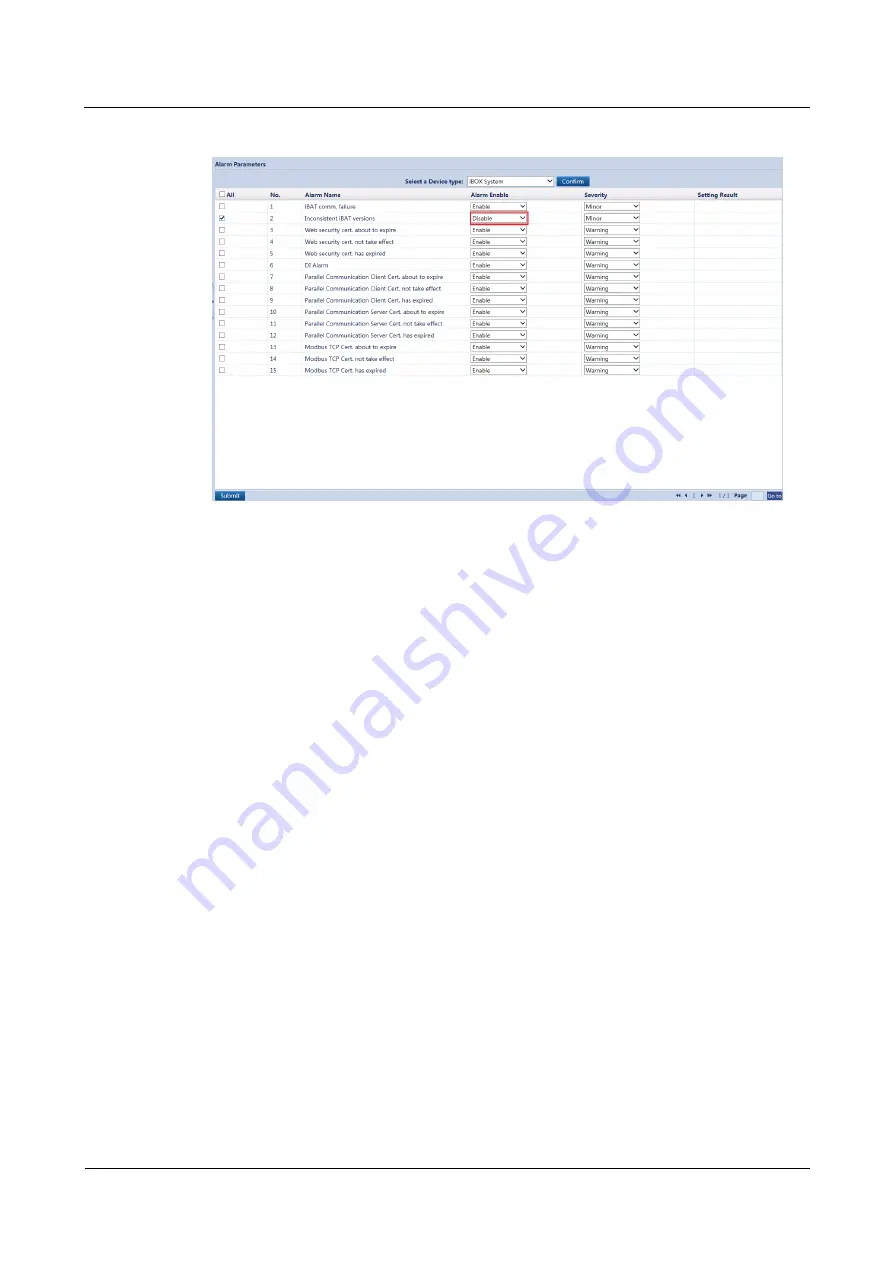
iBattery 3.0
User Manual
8 Maintenance
Issue 07 (2019-12-30)
Copyright © Huawei Technologies Co., Ltd.
76
Figure 8-5
Disabling an alarm
----End
8.3.3 iBAT Networking Failure
Procedure
Step 1
Check whether the RF_Z indicator on the iBOX is blinking at short intervals. If the indicator
is blinking at long intervals, press the iBAT networking switch for 2 seconds to enable iBAT
networking.
Step 2
Choose
System Settings > Batt. String Config
. Check whether the value of
iBAT number
of iBOX
is the same as the number of connected iBATs. The configured value of
iBAT
number of iBOX
needs to be greater than the number of connected iBATs.
Step 3
Check whether there is interference from the nearby WiFi, 3G, 4G, Bluetooth, and other
ZigBee devices (including the case where two or more other iBOXs, or other ZigBee devices
cannot be simultaneously started during serial networking). Adjust the iBOX installation
position, shorten the distance between the iBOX and the iBAT to ensure that there is no
physical object between the iBOX and the iBAT.
Step 4
Replace the iBAT with one of the same specifications, and reconnect the iBAT.
----End
8.3.4 iBAT Blink Sequence Inconsistent With Battery Numbers
Serial Networking
Step 1
If the number of incorrect iBATs is less than or equal to 3, choose
Monitoring > iBOX
System > Running Control > Net Join Config
. Select
Switch iBAT No.
from the
Operation Type
drop-down list to adjust the iBAT sequence.








































