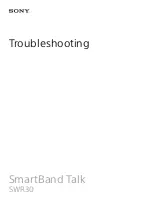honor band A1
User Guide
Check that the box contents are complete. The box should
contain 1 Band, 1 charging cradle, and 1 user guide.
LED indicator
Charging cradle
Wearing the Band
To fasten the strap, place your index finger underneath
the strap and use your thumb to press down on the metal
clip (as shown below).
Activating the Band
To activate your Band, charge it by connecting the
charging cradle to a phone charger or USB port. The
LED indicator will blink blue and orange to indicate that
activation was successful. After the Band has been
activated, the LED indicator will turn orange to indicate
that the Band is charging.
Fully charge the battery before using the Band for the first
time. The LED indicator will turn blue once charging is
complete.
You do not need to turn your Band on and off. It will
turn off automatically when the battery level drops
below 1%. To view the remaining battery level, touch
in the Honor Band app.
Downloading the Honor Band app
1. Ensure that your phone is connected to the Internet
over mobile data or Wi-Fi.
2. Scan the QR code below. If you are using an Android
phone, download the app from the Huawei
HiApp
store.
If you are using an iPhone, download the app from the
App Store.
3. Touch
and follow the onscreen instructions to add
an account and pair the Band with your phone. To use
another account, touch
>
>
Unbind
.
To log out of the current account and use another
account, ensure that your phone is connected to the
Internet, and then touch
>
>
Exit
and follow the
onscreen instructions.
Getting to know your Band
Notifications for incoming calls/messages
1. Touch
>
>
Notifications for incoming calls/
messages
.
2. Switch on
Open
and configure the alert period.
3. When the Band is paired with your phone and the
Honor Band app is running in the background, the
Band will vibrate and the LED indicator will blink blue
when you receive an incoming call or message during
the preset alert period.
Smart alarms
1. Touch
>
>
Smart alarms
.
2. Touch
Add
. Configure the alarm settings and touch
Save
.
3. The Band will vibrate at the scheduled alarm time.
To delete an alarm, go to the alarm settings screen
and touch
Delete
.
Viewing exercise and sleep data
The Band records your exercise and sleep data in real time.
To view your exercise and sleep data, touch
, swipe
down on the screen to sync your data, and then swipe left
or right to view the data.
Sharing exercise data
1. Touch
, and then touch the large exercise circle.
2. Touch
Share
to access the share tab
.
3. Select a sharing method and follow the onscreen
instructions.
Measuring UV radiation
Touch
>
>
UV monitoring
and ensure that
you select the correct strap type
.
1. Open the Honor Band app. Swipe left to go to the UV
sensor screen.
2. Point the Band at the sun and touch
Star t
.
The UV radiation will be displayed on the screen after a
few seconds.
3. To view more detailed statistics, touch the UV radiation
circle.
Locating your Band
In the Honor Band app, touch
>
>
Find Band
.
Your Band will vibrate and the LED indicator will blink
blue.
Updating the Band software
1. Ensure that your phone is paired with your Band and
connected to the Internet over mobile data or Wi-Fi.
2. Touch
>
and follow the onscreen instructions.
Updating the Honor Band app
1. Ensure that your phone is connected to the Internet
over mobile data or Wi-Fi.
2. Touch
>
and follow the onscreen instructions.
Restoring factory settings
1. Touch
>
>
Factory data reset
.
2. Touch
OK
. The Band will automatically restart.
Safety information
Electrical devices
Do not use this device in areas where the use of wireless
devices is prohibited. It may interfere with other devices
or present other hazards.
Interference with medical equipment
• Comply with all regulations in hospitals and health
care facilities. Turn this device off if the use of wireless
devices is prohibited.
• Some wireless devices may interfere with implantable
medical devices and other medical equipment, such
as pacemakers, cochlear implants, and hearing aids.
Consult the manufacturer of your medical equipment for
more information.
• Keep this device at a minimum distance of 15 cm from
implantable medical devices (such as pacemakers and
cochlear implants).
Areas with flammable and explosive substances
•Do not use this device at gas stations or in areas
containing flammable or explosive substances. Always
follow all warning symbols and instructions.
Using this device in or near areas that contain oil,
chemicals, and other flammable and explosive
substances may cause an explosion or fire.
• Do not store or transport this device or its accessories in
containers with flammable liquids, gases, or explosives.
Road safety
• Observe all local traffic laws and regulations while using
this device. Do not use this device while driving.
• Concentrate on driving. Your first responsibility is to
drive safely.
• Wireless signals may interfere with vehicle electrical
systems. For more information, consult your vehicle
manufacturer.
6011XXX_01
Android version
iOS version
This guide is for information purposes only and does
not constitute any kind of warranty. The actual product
(including but not limited to the color, size, and display)
may differ from the product described in this guide.
Model: AW600