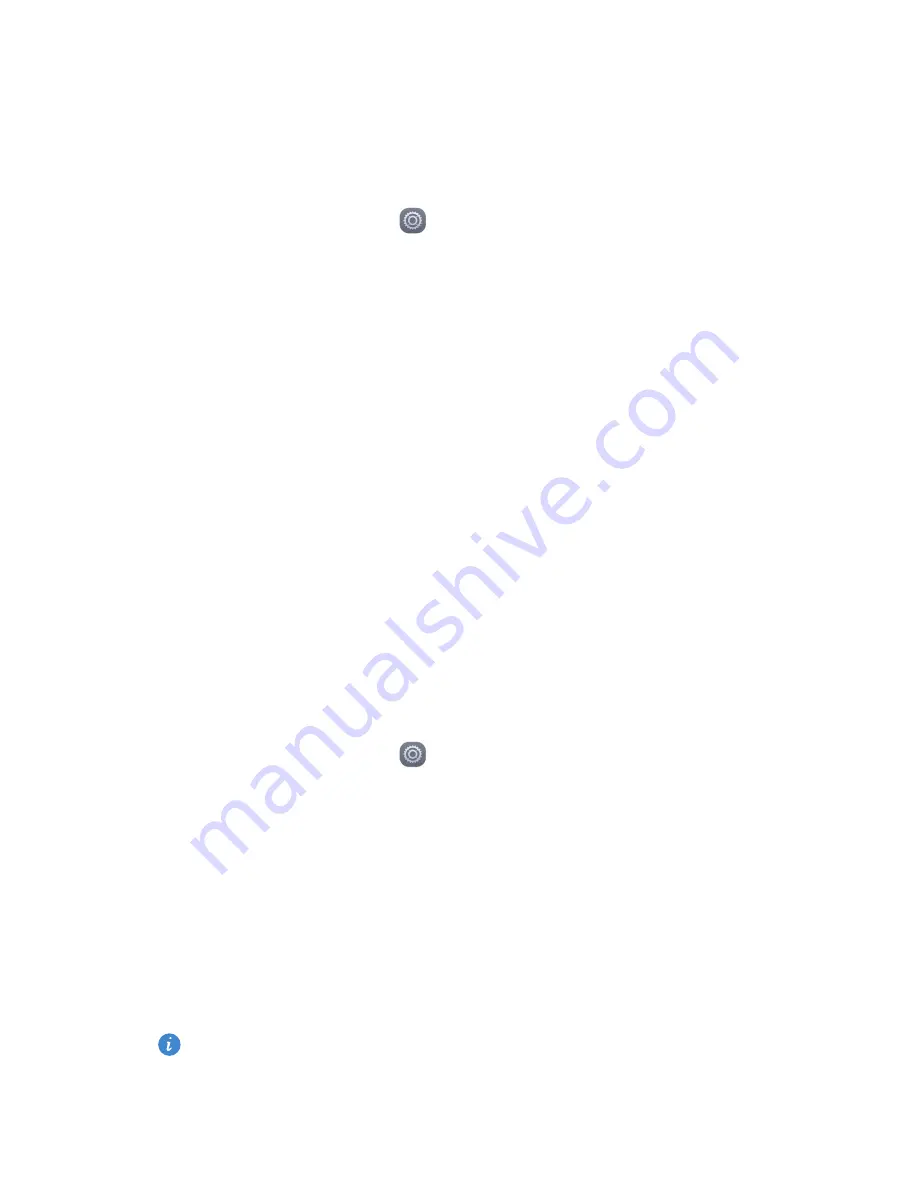
Network and sharing
60
Connecting to a Wi-Fi network using WPS
Wi-Fi protected setup (WPS) lets you quickly connect to a Wi-Fi network.
Simply press the WPS button or enter the PIN to connect your phone to a Wi-
Fi router that supports WPS.
1.
On the home screen, touch
Settings
.
2.
Touch
Wi-Fi
.
3.
Touch the Wi-Fi switch to enable Wi-Fi.
4.
Touch
Advanced settings
. You can then:
•
Touch
WPS connection
and press the WPS button on the Wi-Fi router.
•
Touch
WPS PIN connection
and enter the PIN generated from your phone
on your router.
Sharing your phone's mobile data
connection
Wi-Fi hotspot
Your phone can function as a Wi-Fi hotspot for other devices by sharing its
mobile data connection.
1.
On the home screen, touch
Settings
then the
All
tab.
2.
Under
Wireless
&
networks
, touch
More
.
3.
Touch
Tethering
&
portable hotspot
.
4.
Touch
Portable Wi-Fi hotspot
to turn Wi-Fi hotspot on.
5.
Touch
Configure Wi-Fi hotspot
.
6.
Set the Wi-Fi hotspot's name, encryption mode and password. Then touch
Save
.
It is recommended that you set the encryption mode to WPA2PSK for a
more secure Wi-Fi network.
Содержание Honor 4X
Страница 1: ...User Guide Plus ...






























