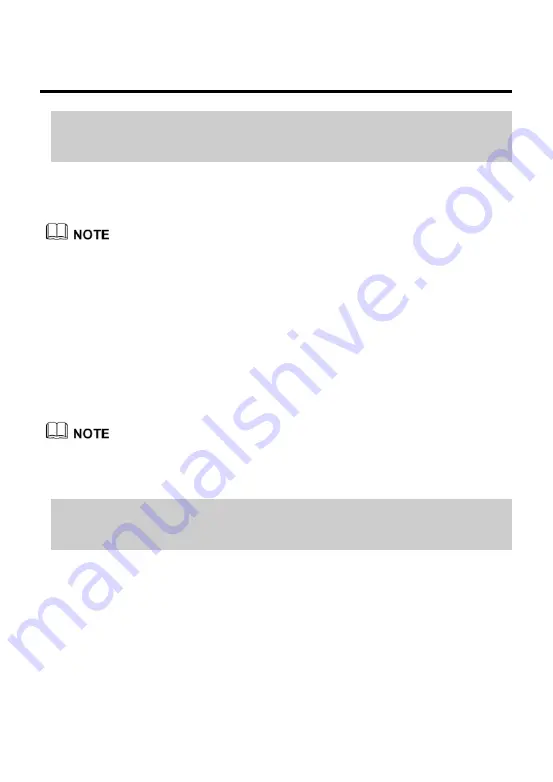
11
3 Setting Network Parameters
3.1 Logging In to the Web
Management Page
The HG659b provides an intuitive web management page where you
can view or set the HG659b parameters.
Step 1
Open a browser. In the address box, enter
http://192.168.1.254 and press Enter to access the web
management page.
Step 2
Enter the login user name (admin by default) and password
(admin by default). Click Login.
3.2 Setting Network Access
Parameters
3.2.1 Configuring an Automatical Connection to
Access the Internet
The HG659b supports you to choose the proper connection mode
automatically to access the Internet, meaning you do not need to
install dial-up software or perform dial-up operations on your
computer and just following the Start Wizard page.
To set up an automatical connection to access the Internet:
Before you log in to the HG659b web management page, ensure
that the computer used for the login is connected to the HG659b
and has been configured to automatically obtain an IP address or
assigned with a static IP address.
To protect against unauthorized access, change the user name
and password after the first login.






























