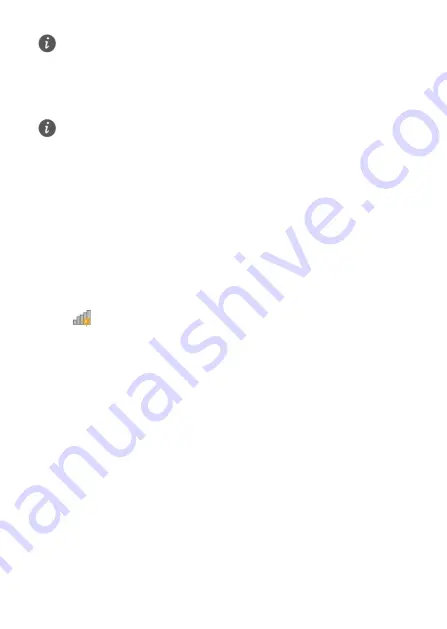
5
5.
The
Internet connected
is displayed on the screen, click
Next
.
6.
In
SSID
and
Password
, set a wireless network name and password, and click
Save
.
After you complete the preceding settings, check the status of the
Internet
indicator
light. When the
Internet
indicator light turns steady green, you can start browsing
the Internet.
4
Wireless Connection Setup
On Windows 7
1.
Click
in the lower right corner of your desktop.
2.
From the wireless network list, select the WLAN provided by the HG633. Click
Connect
.
3.
In the displayed dialog box, enter the WLAN password and click
OK
.
4.
In the wireless network list, check the WLAN connection status. If the status is
Connected
, the computer is wirelessly connected to the HG633.
5
Maintenance Guide
Changing the Web Management Page Username and Password
The correct user name and password are required to log in to the web management
page. Regular changes to the web management page username and password can
effectively prevent unauthorized users from logging in and modifying important
parameters.
1.
Log in to the web management page.
2.
In the navigation tree, choose
Maintain
>
Account Management
.
If you selected
Connect with user account
or
Connect without user account
, the
computer automatically connects to the Internet as long as the router is working
properly.
To obtain the default SSID and key, check the label on the bottom panel. To better
secure your WLAN, promptly change the SSID and key.
Log in to the web management page, choose
Home Network
>
WLAN
Settings
>
Basic Settings
>
Enable WLAN
: to enable or disable WLAN.












