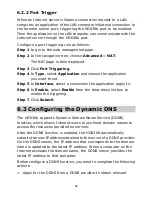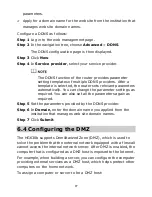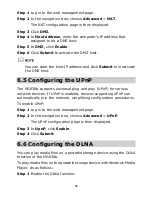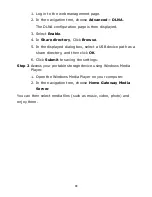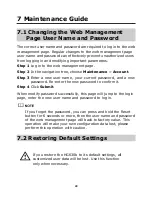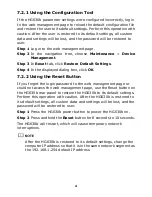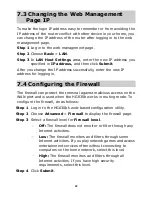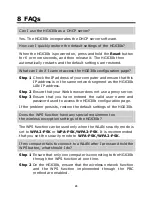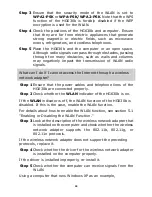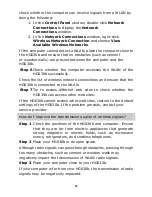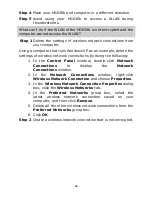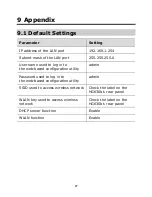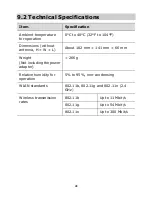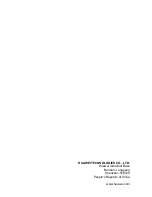Отзывы:
Нет отзывов
Похожие инструкции для HG630B

50387
Бренд: BAPI Страницы: 4

Weblog GW3
Бренд: ICU tech Страницы: 17

CBV383Z4S-N300
Бренд: CastleNet Страницы: 29

Eugenio
Бренд: Evolvere Страницы: 43

NDP-ENG ETHERNET NEXSYS GATEWAY
Бренд: Crest Audio Страницы: 2

XLink BT
Бренд: Xtreme Страницы: 2

SE1000
Бренд: SolarEdge Страницы: 49

SRX3400
Бренд: Juniper Страницы: 232

SRX5400
Бренд: Juniper Страницы: 394

GM-01.0013E
Бренд: tiko Energy Solutions Страницы: 36

M-Box NG
Бренд: tiko Energy Solutions Страницы: 40

Gateway
Бренд: enphase Страницы: 2

Wireless DSL Gateway GT704WG-QW04
Бренд: ActionTec Страницы: 97

iPass IP100R
Бренд: IDTECK Страницы: 71

SWM188A
Бренд: Siterwell Страницы: 8

Micro Replus Gateway
Бренд: Replus Страницы: 8

KLIC-FJ
Бренд: Zennio Страницы: 37

CC-SG
Бренд: Raritan Страницы: 258