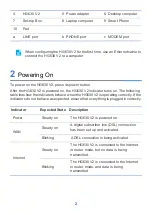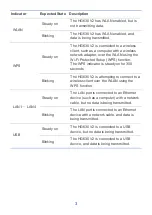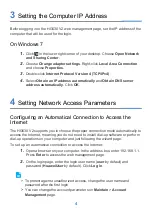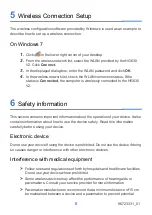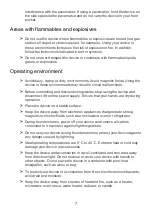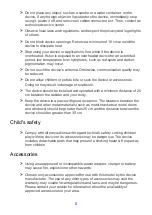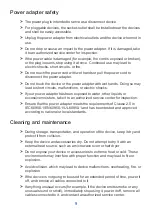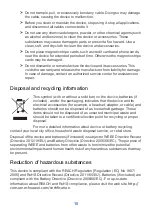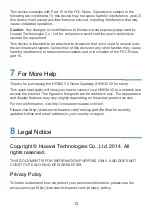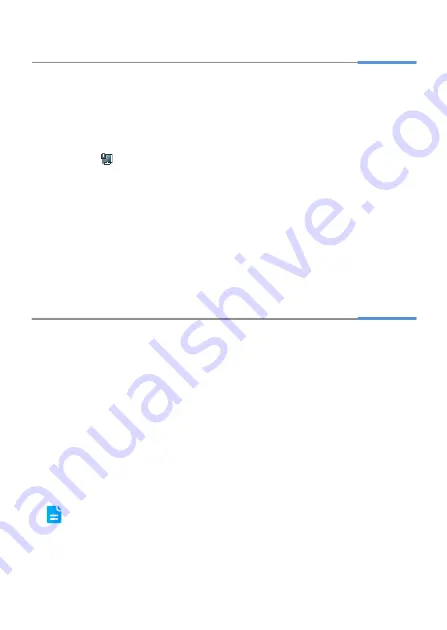
4
3
Setting the Computer IP Address
Before logging in to the HG630 V2 web management page, set the IP address of the
computer that will be used for the login.
On Windows 7
1.
Click in the lower right corner of your desktop. Choose
Open Network
and Sharing Center
.
2.
Choose
Change adapter settings
. Right-click
Local Area Connection
and choose
Properties
.
3.
Double-click
Internet Protocol Version 4 (TCP/IPv4)
.
4.
Select
Obtain an IP address automatically
and
Obtain DNS server
address automatically
. Click
OK
.
4
Setting Network Access Parameters
Configuring an Automatical Connection to Access the
Internet
The HG630 V2 supports you to choose the proper connection mode automatically to
access the Internet, meaning you do not need to install dial-up software or perform
dial-up operations on your computer and just following the wizard page.
To set up an automatical connection to access the Internet:
1.
Open a browser on your computer. In the address box, enter 192.168.1.1.
Press
Enter
to access the web management page.
2.
On the login page, enter the login user name (
user
by default) and
password (
HuaweiUser
by default). Click
Log in
.
> To protect against unauthorized access, change the user name and
password after the first login.
>
You can change the account parameters on
Maintain
>
Account
Management
page.