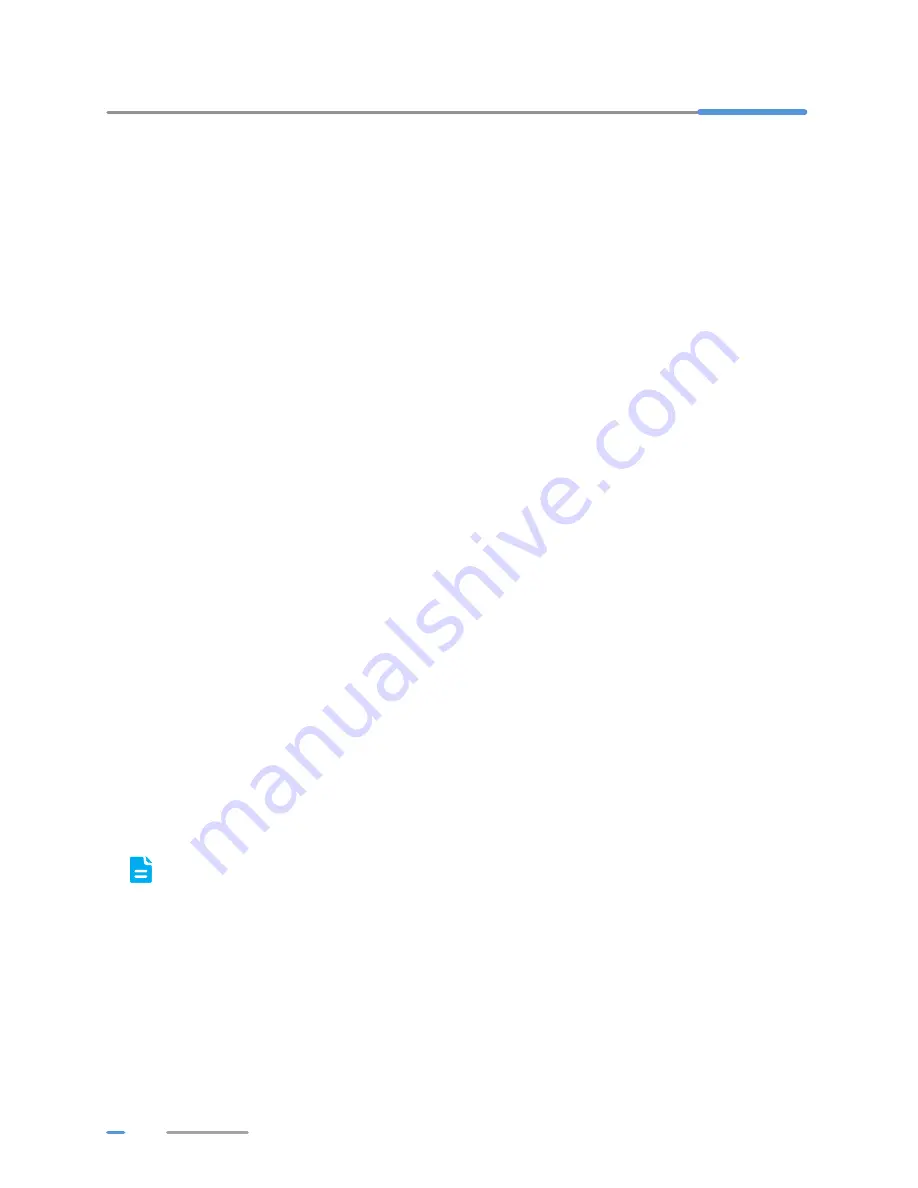
6
3
Setting Network Parameters
Setting the Computer IP Address
Before logging in to the HG552e web management page, set the IP address of the computer that will
be used for the login.
On Windows 7
1.
Choose
start
>
Control Panel
>
Network and Internet
>
Network and Sharing Center
.
2.
Choose
Change adapter settings
. Right-click
Local Area Connection
and choose
Properties
.
3.
Double-click
Internet Protocol Version 4 (TCP/IPv4)
.
4.
Select
Obtain an IP address automatically
and
Obtain DNS server address
automatically
. Click
OK
.
On Windows XP
1.
Choose
start
>
Control Panel
>
Network and Internet Connections
.
2.
Click
Network Connections
. Right-click
Local Area Connection
and choose
Properties
from the shortcut menu.
3.
Double-click
Internet Protocol (TCP/IP)
.
4.
Select
Obtain an IP address automatically
and
Obtain DNS server address
automatically
. Click
OK
.
Logging In to the Web Management Page
The HG552e provides an intuitive web management page where you can view or set the HG552e
parameters.
Before you log in to the HG552e web management page, ensure that the computer used for the login
is connected to the HG552e and has been configured to automatically obtain an IP address or
assigned with a static IP address.
1.
Open a browser. In the address box, enter
192.168.1.1
. Press
Enter
.
2.
Enter the login user name (
admin
by default) and password (
admin
by default). Click
Login
.
To protect against unauthorized access, change the user name and password after the first
login. You can change the account parameter on
Maintenance
>
Account
page.
Configuring a Wireless Account
The HG552e supports configuration wizard page. You can quickly configure the wireless parameters
through the configuration wizard page.
1.
Log in to the web management page.
Содержание HG552e
Страница 1: ...HG552e Home Gateway User Guide HUAWEI TECHNOLOGIES CO LTD ...
Страница 28: ...202604_02 ...
























