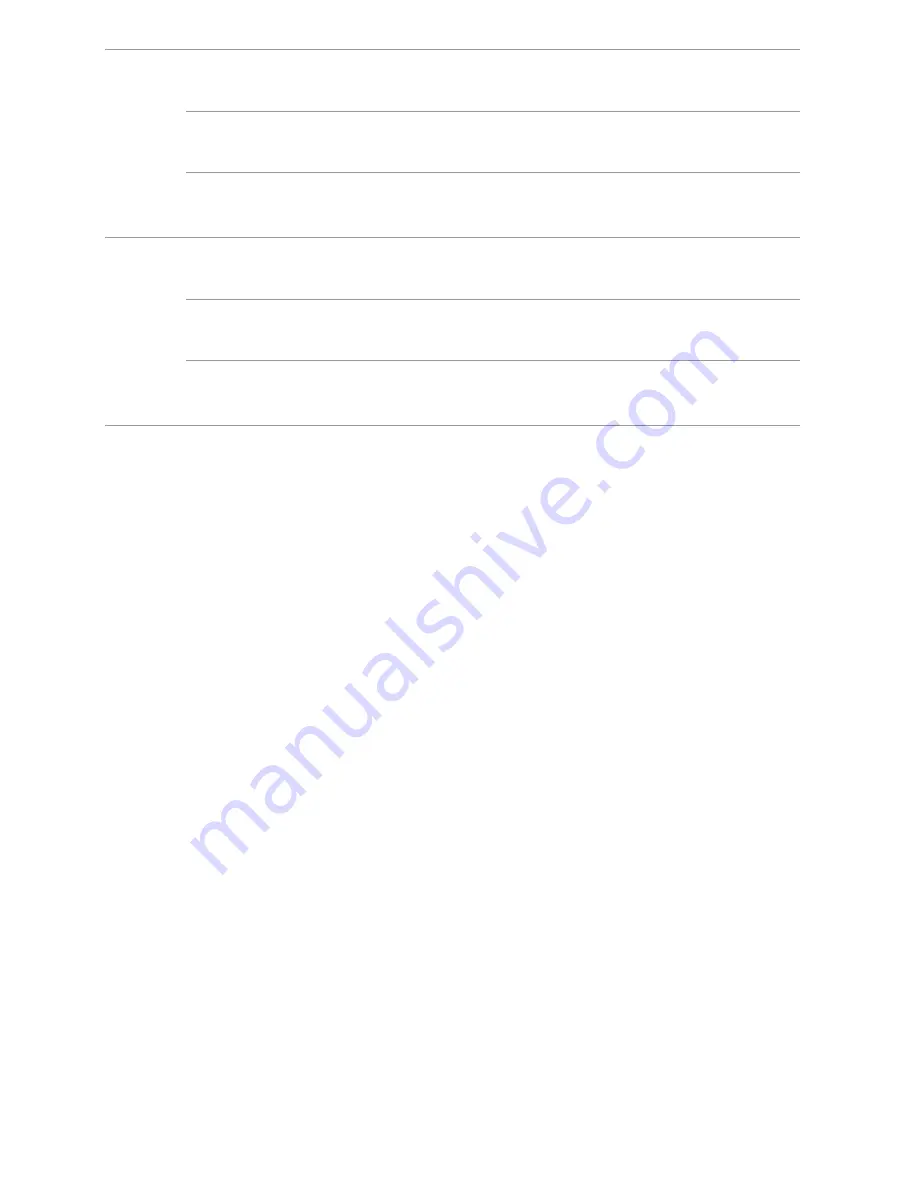
5
2
Hardware Installation
Selecting an Installation Location
Place the HG531s V1 on a well-ventilated even surface without exposure to direct sunlight. For the
best possible performance, take note of the following:
•
Make sure there are no obstacles, such as concrete or wooden walls, between the computer and
HG531s V1
.
•
Ensure that the computer and
HG531s V1
are far from electric appliances that generate strong
magnetic or electric fields, such as microwave ovens.
Connecting Cables
Installing the HG531s V1 on a DSL Broadband Network
In some communities, Internet service providers use telephone lines to provide broadband access
services.
If you have subscribed to digital subscriber line (DSL) broadband, you can connect the HG531s V1 to
a telephone port for Internet access.
Follow the steps in the following figure to connect devices properly.
LAN1~
LAN4
Blinking green
The LAN port is connected to an Ethernet device with a network
cable, and data is being transmitted.
Steady green
The LAN port is connected to an Ethernet device (such as a
computer) with a network cable, but no data is being transmitted.
Off
•
The LAN port is not connected to any Ethernet device.
•
The HG531s V1 is powered off.
USB
Blinking green
The HG531s V1 is connected to a USB device, and data is being
transmitted.
Steady green
The HG531s V1 is connected to a USB device, but no data is being
transmitted.
Off
•
The HG531s V1 is not connected to any USB device.
•
The HG531s V1 is powered off.
Содержание HG531s
Страница 1: ...HG531s V1 300Mbps Wireless ADSL2 Router User Guide ...
Страница 29: ...202659_02 ...























