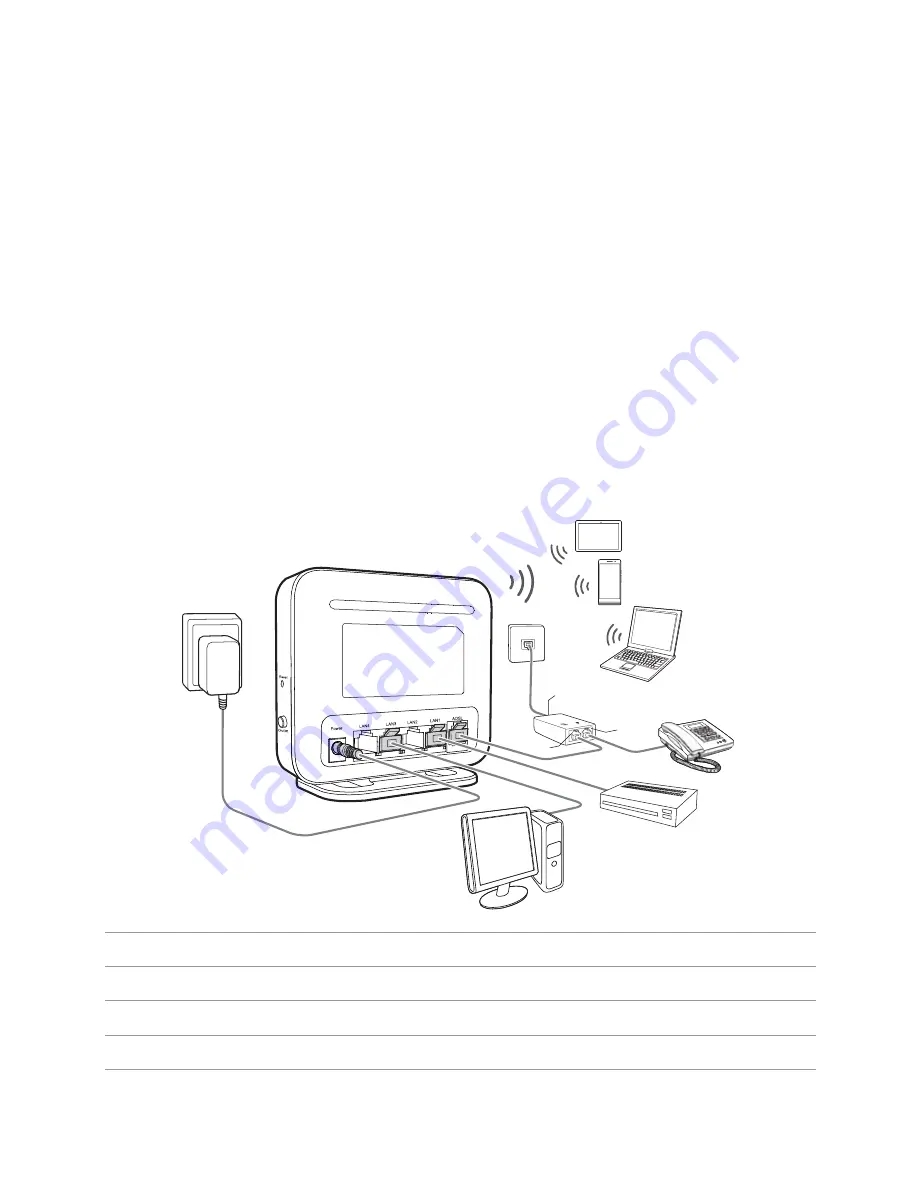
5
2
Hardware Installation
Selecting an Installation Location
Place the HG531 V1 on a well-ventilated even surface without exposure to direct sunlight. For the best
possible performance, take note of the following:
•
Make sure there are no obstacles, such as concrete or wooden walls, between the computer and
HG531 V1
.
•
Ensure that the computer and
HG531 V1
are far from electric appliances that generate strong magnetic or
electric fields, such as microwave ovens.
Connecting Cables
If you have subscribed to digital subscriber line (DSL) broadband, you can connect the HG531 V1 to a
telephone port for Internet access.
Follow the steps in the following figure to connect devices properly.
1 Telephone wall jack
2 Splitter
3 Telephone
4 Desktop computer
5 Power adapter
6 Set-top Box
7 Laptop computer
8 Smart Phone
9 Pad
a LINE port
b MODEM port
c PHONE port
MODEM PHONE
LINE
1
2
3
4
5
6
7
8
9
a
b
c
Содержание HG531 V1
Страница 1: ...HG531 V1 300Mbps Wireless ADSL2 Router User Guide ...
Страница 23: ...202645_03 ...






















