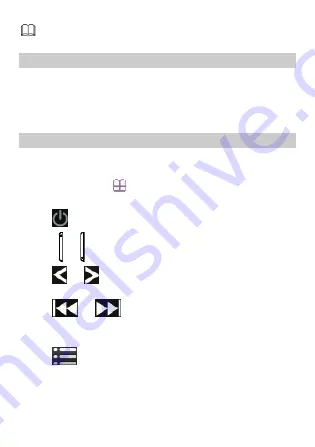
24
Only files in .mp4 and .3gp formats are supported. Files in
other formats may not play.
Image Viewer
The Image Viewer provides the following options for all pictures in
the phone memory and on the microSD card: View, Browse style,
Send (by MMS), Use as (Wallpaper, Screen saver or Caller picture),
Rename, Delete, Sort by (Name, Type, Time, Size or None), Delete all
files and Storage selection.
FM Radio
To ensure reception of radio programs, pull out the TV & FM radio
antenna.
In standby mode, tap
> FM radio to access FM Radio.
When listening to the radio, you can do the following:
z
Tap
to stop or continue the playing.
z
Press or to adjust the volume.
z
Tap
or
to adjust the frequency at a precision of 0.1
MHz.
z
Tap
or
to switch to the adjacent channel.
z
Press the button on the headset cable to switch between
channels.
z
Tap
to view or edit the channel list, manually set a
frequency, automatically search for and save channels, configure
the relevant settings, record the audio clip, and so on.
















































