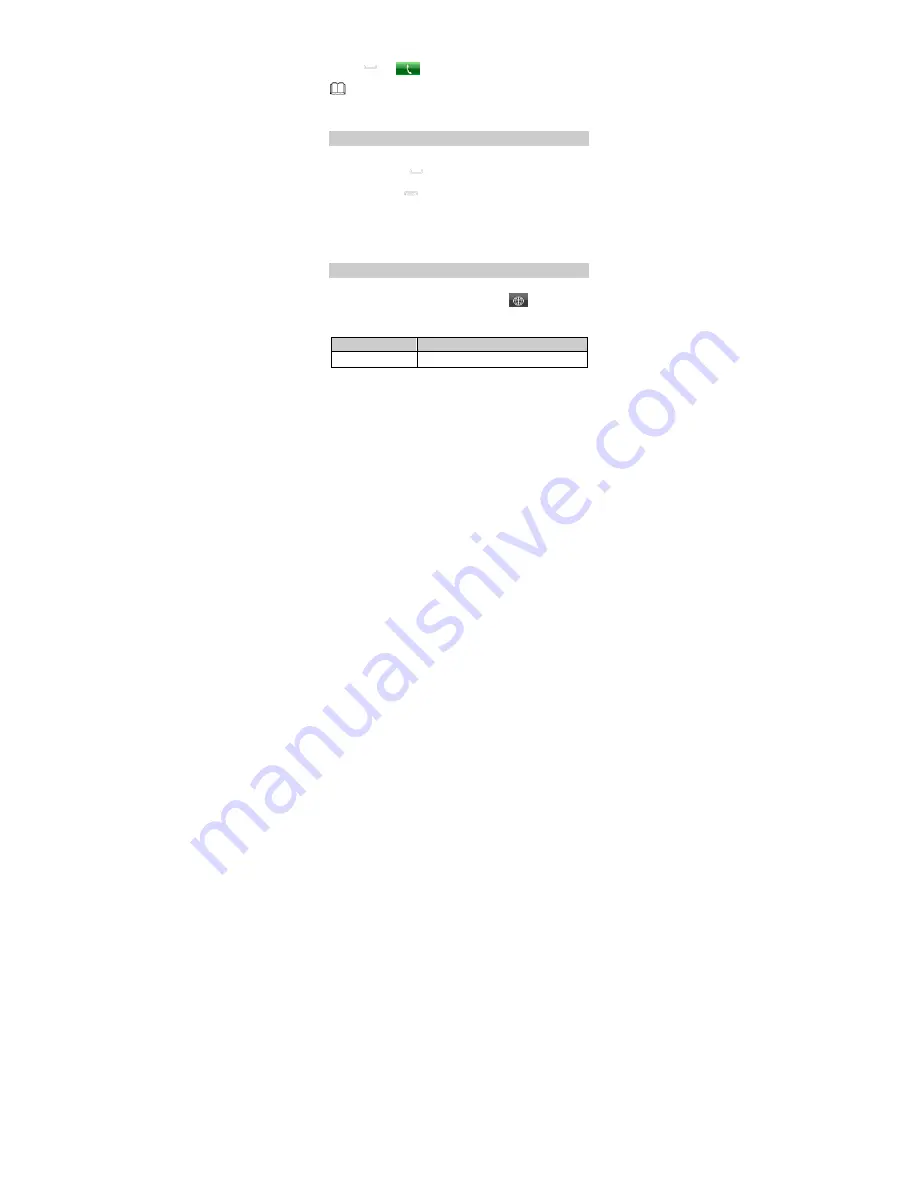
10
To call an extension number, enter the phone
number,
p
(tap
*
three times), and extension number in
sequence.
3.
Tap
or
to dial the number.
You can also make a call through
Call log
,
Contacts
,
and
Messaging
.
Answering a Call
When there is an incoming call, you can do as follows:
Tap
Answer
or
to answer the call.
Tap
Reject
or
to end the call.
Tap
Silent
to mute the call.
4
Text Entry
Changing the Text Input Mode
The indicator of the current text input mode is displayed in the
upper left corner of the screen. You can tap
on the
QWERTY/Alphanumeric input screen to select the text input
mode.
Indicator
Text Input Mode
ABC
and
abc
Multi-tap input mode
Содержание G7105
Страница 4: ...iii 15 Warnings and Precautions 24 ...





























