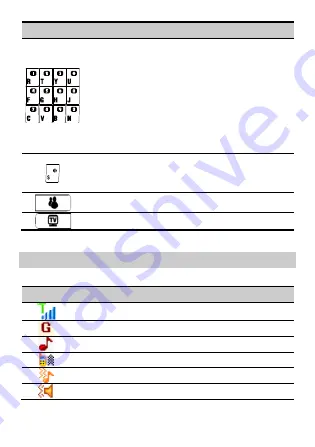
3
Press …
To …
Enter digits, letters, and symbols.
Call the voicemail in standby mode by
pressing and holding the
1
key for about
3s.
Speed-dial phone numbers in standby
mode by pressing and holding the keys
2
–
9
for about 3s.
Select a submenu item labeled with the
corresponding number.
Enable or disable the
Silent
mode in
standby mode (by pressing and holding
the key for about 3s).
Shortcuts to MSN.
Shortcuts to TV.
Screen Icons
Icon
Indicates …
Signal strength
GPRS signal.
The
Ring only
alert type is activated.
The
Vib.only
alert type is activated.
The
Vib.and ring
alert type is activated.
The
Vib.then ring
alert type is activated.









































