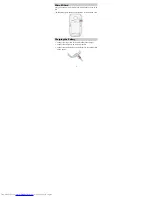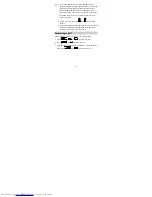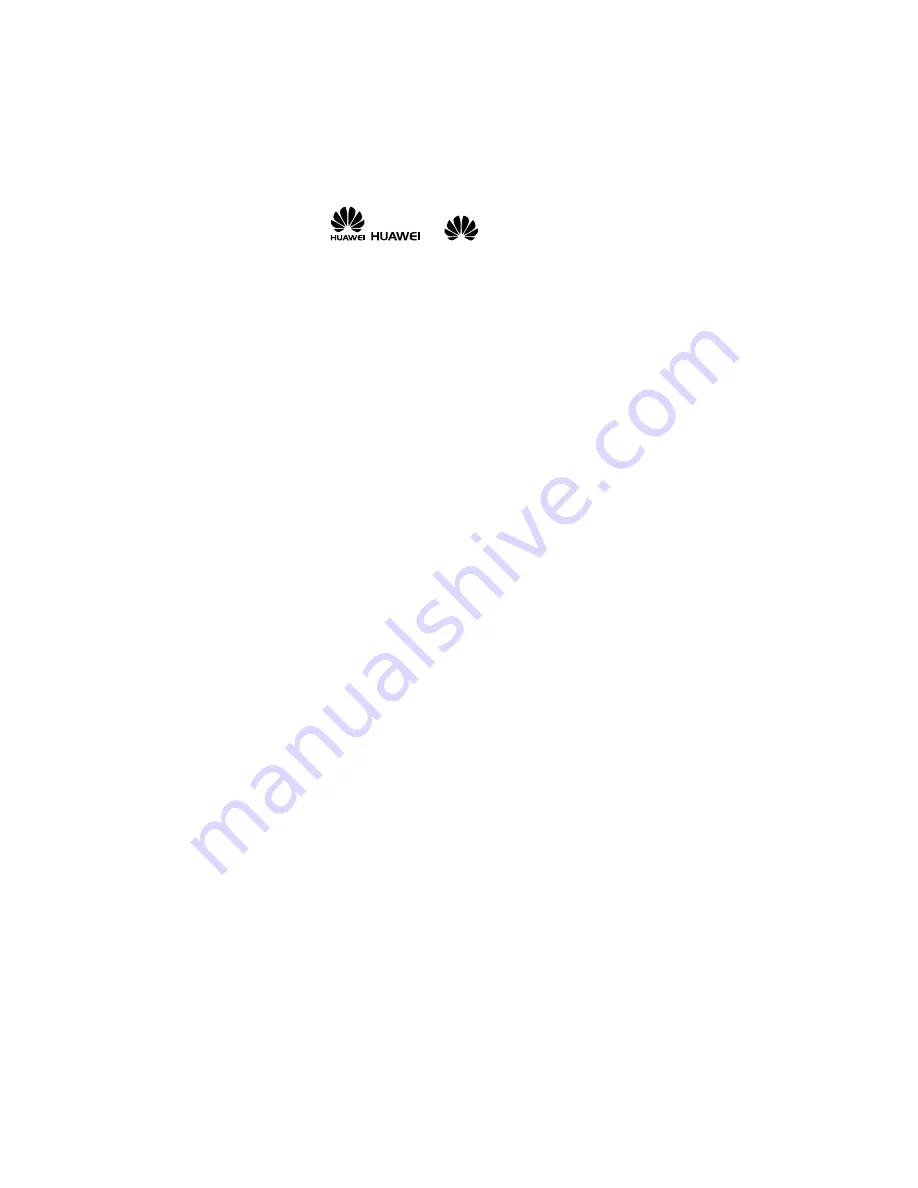
Copyright © Huawei Technologies Co., Ltd. 2011.
All rights reserved.
No part of this document may be reproduced or transmitted in
any form or by any means without prior written consent of
Huawei Technologies Co., Ltd.
The product described in this manual may include copyrighted
software of Huawei Technologies Co., Ltd and possible licensors.
Customers shall not in any manner reproduce, distribute,
modify, decompile, disassemble, decrypt, extract, reverse
engineer, lease, assign, or sublicense the said software, unless
such restrictions are prohibited by applicable laws or such
actions are approved by respective copyright holders under
licenses.
Trademarks and Permissions
,
, and
are trademarks or
registered trademarks of Huawei Technologies Co., Ltd.
Other trademarks, product, service and company names
mentioned are the property of their respective owners.
Notice
Some features of the product and its accessories described
herein rely on the software installed, capacities and settings of
local network, and may not be activated or may be limited by
local network operators or network service providers. Thus the
descriptions herein may not exactly match the product or its
accessories you purchase.
Содержание G6609
Страница 1: ...GSM Mobile Phone HUAWEI G6609 User Guide ...
Страница 29: ...24 4 Press Back to exit the ebook ...