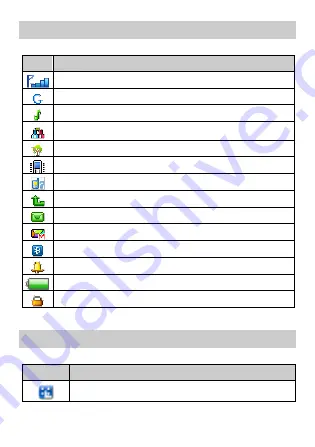
4
Screen Icons
Icon
Indicates…
Signal strength.
GPRS signal.
The
Ring
alert mode is activated.
The
Vib. only
alert mode is activated.
The
Vib. and ring
alert mode is activated.
The
Vib. then ring
alert mode is activated.
Missed call(s).
Call forwarding is activated.
Unread text message(s).
Unread multimedia message(s).
Bluetooth is activated.
An alarm is activated.
Battery power level.
Keypad is locked.
Using Shortcut Menu
Tap
To…
Enter the main menu.
Содержание G5760
Страница 1: ...G5760 GSM Mobile Phone User Guide ...










































