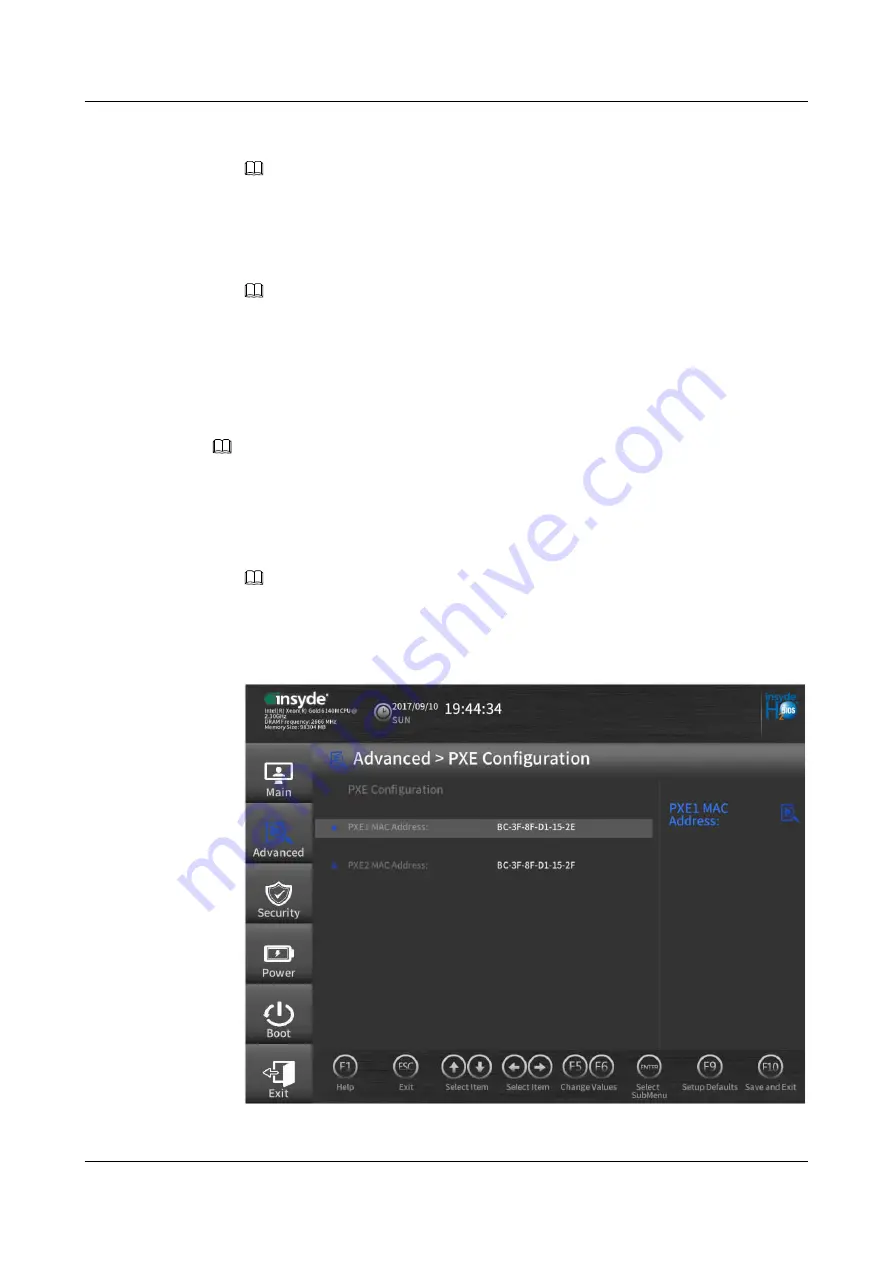
The
Boot Type Order
screen is displayed.
NOTE
The default boot order is as follows:
Hard Disk Drive
,
CD/DVD-ROM Drive
,
PXE
, and
Others
.
16 Select a boot option and press
F5
or
F6
to change the boot order.
–
Press
F5
to move a boot option down.
–
Press
F6
to move a boot option up.
NOTE
The server will boot in the order displayed.
17 Press
F10
.
The
Exit Saving changes?
dialog box is displayed.
18 Select
Yes
and press
Enter
.
Set the NIC PXE priority.
NOTE
If there are multiple boot devices of the same type, you can configure the boot order. The following uses PXE
as an example. For details about setting other types of devices as boot options, see the
Purely Platform BIOS Parameter Reference
19 Choose
Advanced
>
PXE Configuration
, and press
Enter
.
The
PXE Configuration
screen is displayed, as shown in
NOTE
The
PXE Configuration
screen provides PXE settings for two network ports and displays their
MAC addresses.
Figure 5-41
PXE Configuration
20 Select the network port to be configured and press
Enter
.
FusionServer G5500 Server
User Guide
5 Configuring the G5500
Issue 02 (2017-12-15)
Huawei Proprietary and Confidential
Copyright © Huawei Technologies Co., Ltd.
118
















































