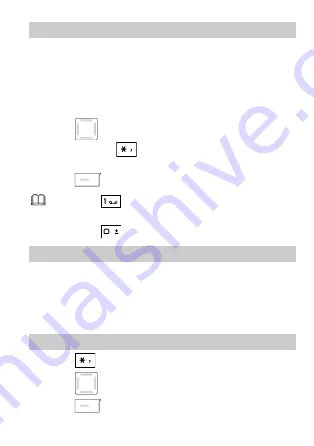
16
Predictive Input Mode
In predictive input mode, do as follows to enter a
word:
1.
Press each key only once according to the spelling
sequence of the desired word.
The phone displays the commonly used word
according to the numeric sequence of key presses.
2.
Press
to scroll to the desired word.
You can press
to switch the selected
characters between upper case and lower case.
3.
Press
to enter the word.
Press
to display commonly used
punctuations.
Press
to enter a space.
Entering Digits
In "123" input mode, you can directly press number
keys labeled with desired digits.
In multi-tap input mode, press the number key
consecutively until the desired digit appears on the
screen.
Entering Symbols
1.
Press
to display the symbol list.
2.
Press
to scroll to the desired symbol.
3.
Press
to enter the symbol.



























