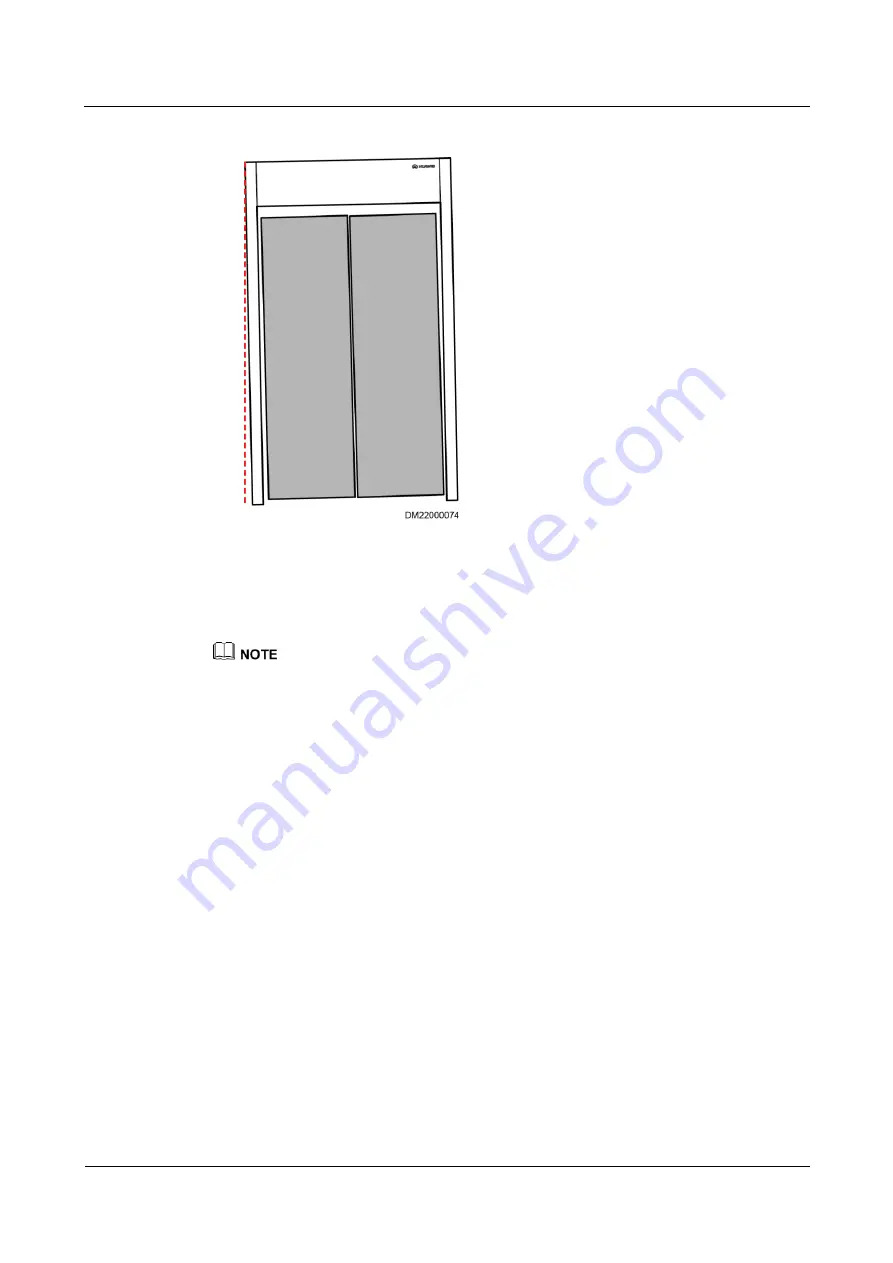
FusionModule2000 Smart Modular Data Center
Installation Guide
10 Installing the Aisle Containment
Issue 02 (2018-03-31)
Huawei Proprietary and Confidential
Copyright © Huawei Technologies Co., Ltd.
146
Figure 10-58
Door panels tilting at both sides
2.
If there is a gap between the door panel and upper frame mounting kit (a corner tilts
downwards), you can push up the lower part of the post or add a spacer between the
upper frame mounting kit and the post. Pull the lower end of the post outwards if a
corner of a door panel tilts upwards.
If the door gap is still uneven after the preceding measures are taken, remove and reinstall the rubber
strip on one door panel. Adjust the rubber strip positions during installation to verify that the door panel
edges are in close contact.
















































