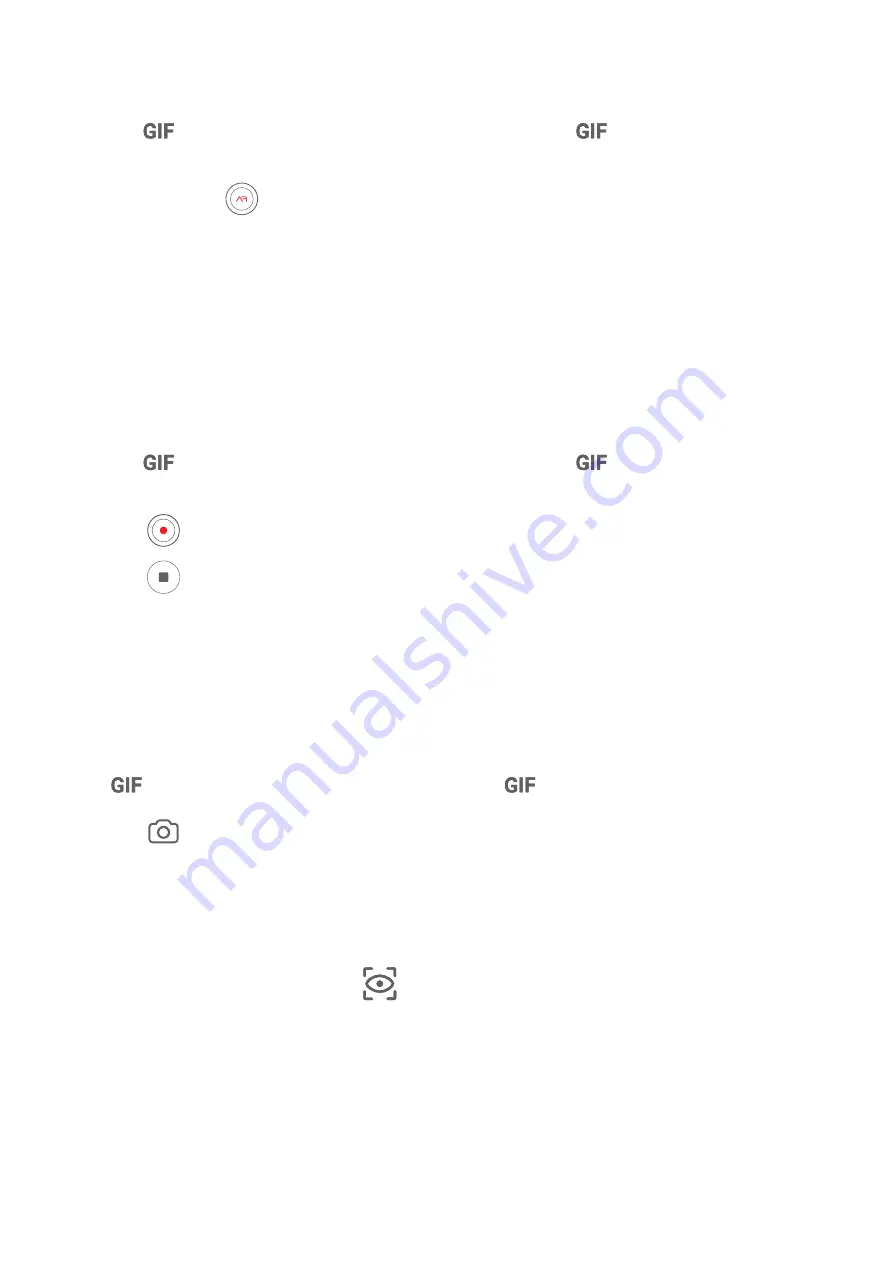
2
Select your preferred CuteMoji for it to track and imitate your facial expressions and
movements.
3
If the
icon is displayed at the top of the screen, touch
to enable GIF mode, then
look straight at the front camera.
4
Touch and hold
to start recording.
5
After the recording is complete, add text or directly save the emoji. The emoji will be
saved to Gallery in GIF format.
Use 3D CuteMoji to Record Videos
1
Open Camera or go to Camera > More(depending on your device model), select AR lens
mode, and touch 3D CuteMoji.
2
Select your preferred CuteMoji for it to track and imitate your facial expressions and
movements.
3
If the
icon is displayed at the top of the screen, touch
to disable GIF mode, then
look straight at the front camera.
4
Touch
to start recording
5
Touch
to finish recording.
Animate Your Photos with 3D CuteMoji
1
Go to Camera or Camera > More (depending on your device model), touch AR lens, then
touch 3D CuteMoji.
2
Select your preferred CuteMoji for it to track and imitate your facial expressions and
movements.
3
If
is displayed at the top of the screen, touch
to disable it.
4
Touch
to switch to Photo mode and position yourself in front of the front camera so
your face is in view.
5
Touch the shutter button to take a photo.
Enable or Disable Background
When in 3D CuteMoji mode, touch
before you take a photo or video to turn the
background on or off.
Moving Pictures
Take Moving Pictures to Bring Photos to Life
When you want to capture a photo-worthy moment, but do not feel sure about when to
touch the shutter button, you can use the Moving picture feature.
Camera and Gallery
36






























