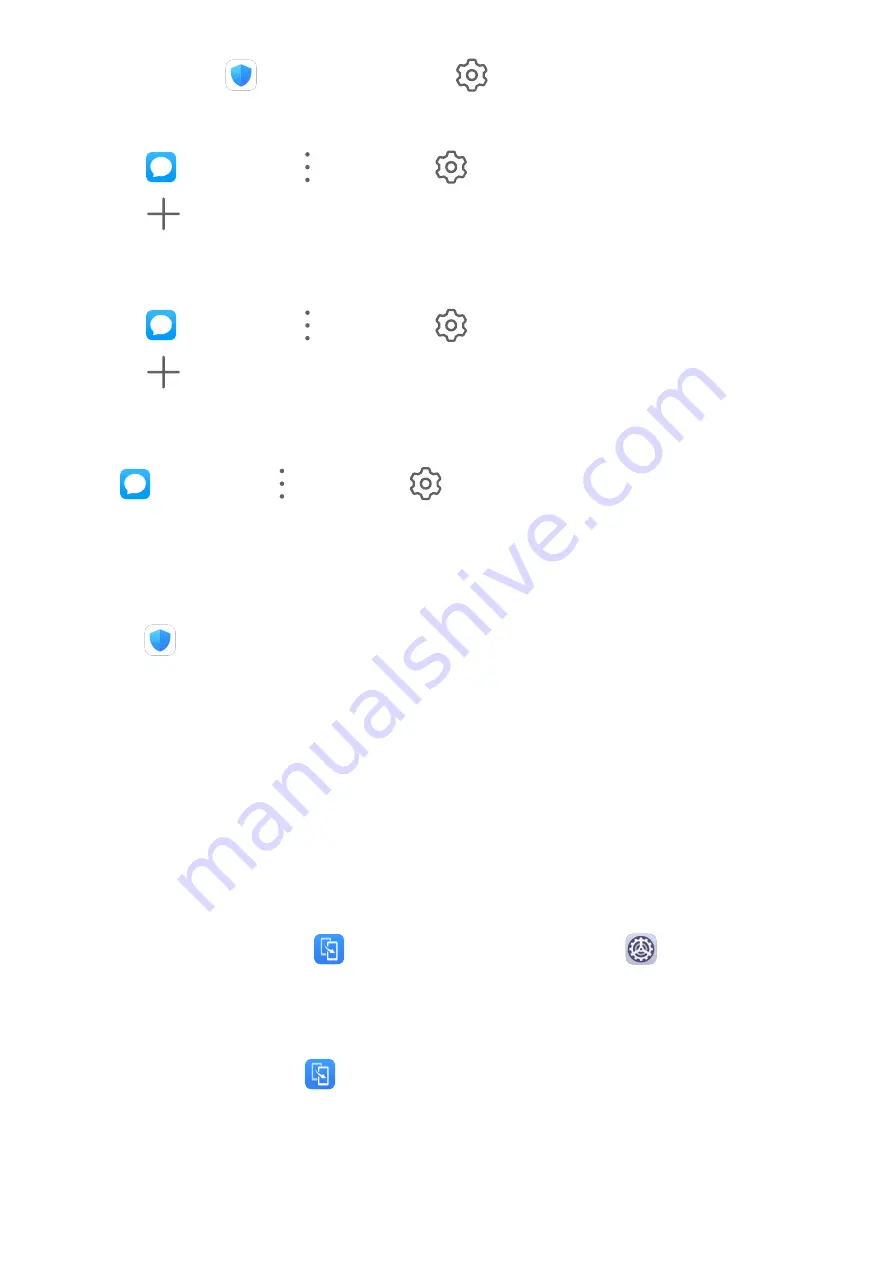
You can also go to
Optimizer > Blocked >
to set block rules.
Block Messages from Specific Numbers
1
Go to
Messaging >
> Blocked >
> Blocklist.
2
Touch
and add the numbers you want to block. SMS and MMS messages sent by
these numbers will all be blocked.
Block Messages Containing Specific Keywords
1
Go to
Messaging >
> Blocked >
> Keyword blocklist.
2
Touch
and add the keywords to be filtered. All messages containing these keywords
will be blocked.
Set Whether to Receive Notifications for Blocked Messages
Go to
Messaging >
> Blocked >
> Receive notifications and set whether to
receive notifications when messages are blocked.
One-Touch Optimization
Use the OPTIMIZE feature of Optimizer to keep your phone in an optimal state.
1
Open
Optimizer and touch OPTIMIZE.
2
Results and recommendations will be displayed once the optimization is complete.
Phone Clone
Phone Clone
Phone Clone lets you quickly and seamlessly move all the basic data (including contacts,
calendar, images, and videos) from your old phone to your new phone.
Clone Data from an Android Device
1
On your new phone, open
Phone Clone. Alternatively, go to
Settings > System &
updates > Phone Clone, touch This is the new phone, then touch Huawei or Other
Android.
2
Follow the onscreen instructions to download and install Phone Clone on your old device.
3
On your old device, open
Phone Clone and touch This is the old phone. Follow the
onscreen instructions to connect your old device with your new phone by scanning a code
or connecting manually.
4
On your old device, select the data you want to clone, then touch Transfer to start
cloning.
Apps
69
Содержание EVR-L29
Страница 1: ...User Guide ...






























