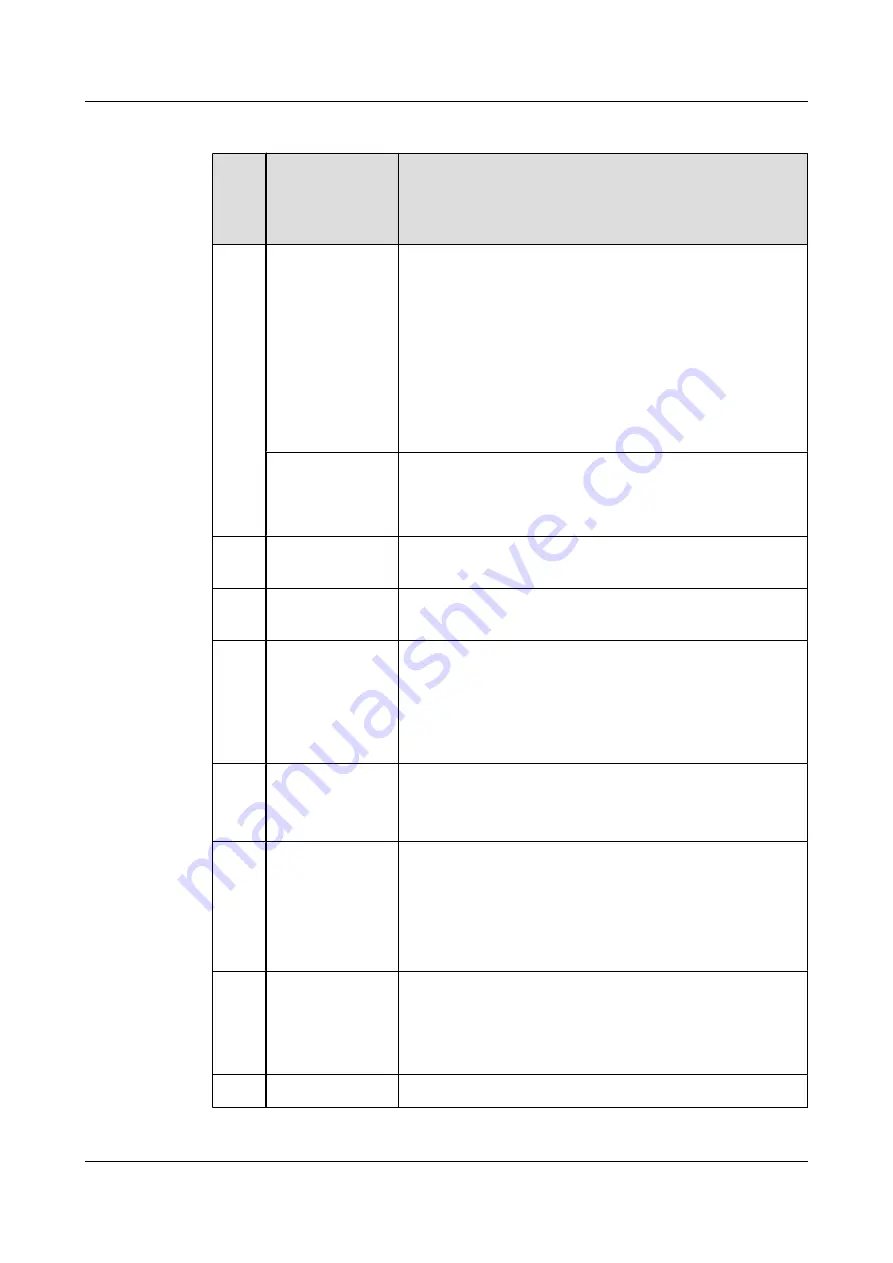
Table 2-1
Keys on the keypad
Sequ
ence
Num
ber
Key
Description
1
PTT Group button
l
In standby mode, press to display the PTT group list.
l
On the group list screen, press to join the selected group. If
you are already in the group, press to close the group list.
l
On the group selection screen, press to join the selected
group.
l
When the DMO function is enabled, press to open the
frequency adjust screen. Rotate clockwise to increase the
frequency. Rotate counterclockwise to decrease the
frequency.
Speaker knob
l
Controls the ringing volume.
l
Controls the volume of an ongoing call.
l
Moves the cursor up/down on the group list screen.
2
Function key 1/
Video sending key
Custom function key. By default, this key is a shortcut to
Video
Uploading
. Hold down to open the video sending screen.
3
Function key 2
Custom function key. By default, this key is a shortcut to
Group
Manager
.
4
Navigation key
Up, Down, Left, and Right keys.
l
On a standby screen, press the Down key to display the
notification bar.
l
When moving the focus, hold down the Up key to move the
focus to the upmost item on the page.
5
Confirm key
l
It is also called the OK key. Press to confirm the current
operation.
l
On the standby screen, press to display the home screen.
6
End key
It is also called the Red key or Power key.
l
When an EV750 is off, hold down to power on the EV750.
l
When an EV750 is running, hold down to power off the
EV750.
l
Press to end a trunking group call or point to point call.
7
Call key
It is also called the Green key.
l
Press to answer a call.
l
In standby mode, press to display the
Call log
screen. Select
a record and press to make a point to point call.
8
Return key
During menu operations, press to return to an upper-level menu.
EV750
Quick Guide
2 Overview
Issue 05
Huawei Proprietary and Confidential
Copyright © Huawei Technologies Co., Ltd.
6



































