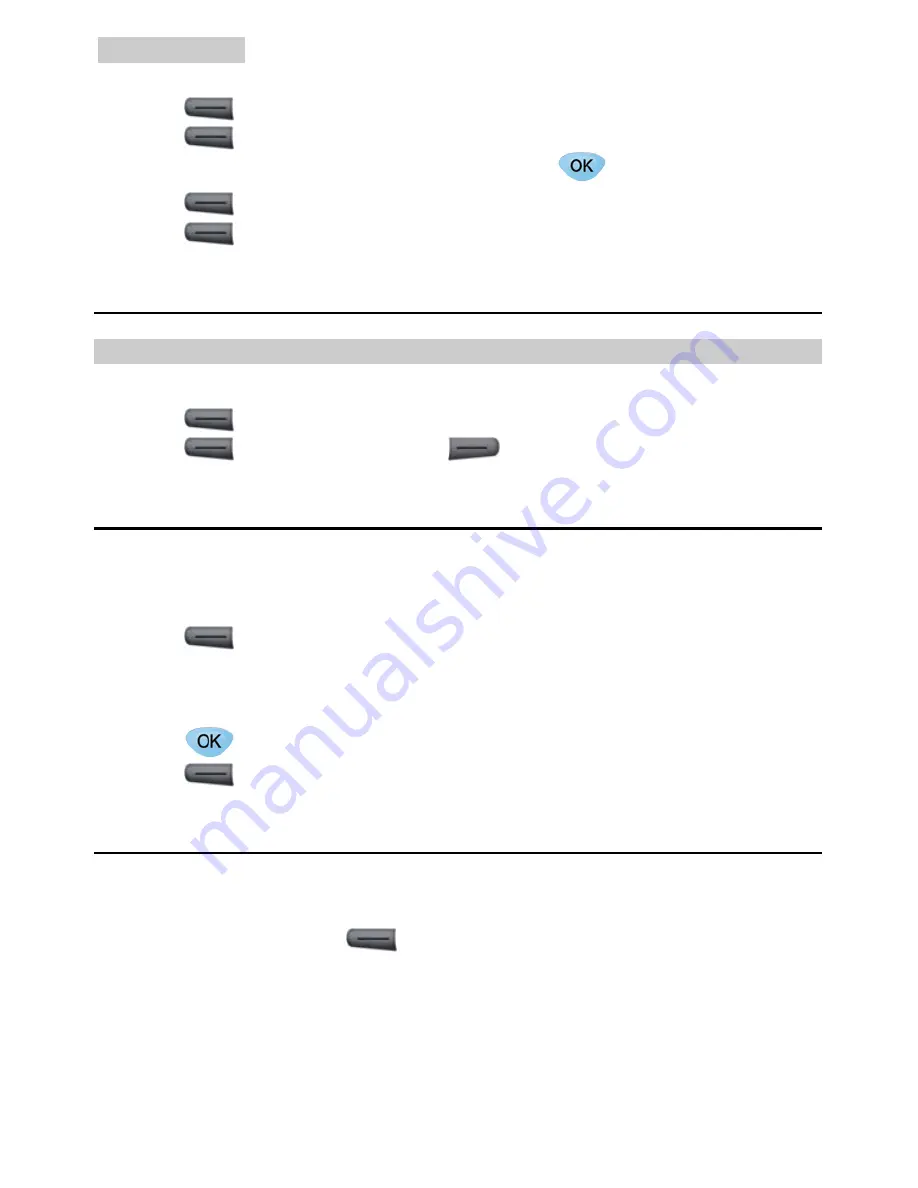
5 Call History
24
2.
Press
(
View
) to confirm.
3.
Press
to select
Edit
.
4.
Press the
Up/Down
key to select an option and press
to edit content.
5.
Press
(
Save
) to save the change.
6.
Press
(
Save
) to save the contact.
Deleting a Contact
Deleting a Contact
1.
Select
Menu
>
Phone Book
>
Search
to search for a contact.
2.
Press
(
Menu
) and select
Delete
.
3.
Press
(
OK
) to confirm or press
(
Cancel
) to cancel.
Copying a Contact
If the SIM card is available, you can copy one or all the contacts from the FWT to the SIM
card and from the SIM card to the FWT.
1.
Select
Menu
>
Phone Book
>
Copy
.
2.
Press
(
Options
) and select
Copy To SIM
or
Copy To Phone
. If a contact is
stored in the SIM card, select
Copy To Phone
to copy it to the FWT. If a contact is
stored in the FWT, select
Copy To SIM
to copy it to the SIM card.
3.
Press the
Up
/
Down
key to scroll the contacts
4.
Press .
to select or deselect a contact.
5.
Press
(
Yes
) to confirm.
Groups
You can sort contacts into different groups for easy management.
1.
Select
Menu
>
Phone Book
>
Groups
.
2.
Select an option and press
:
y
Group details
: View the group members.
y
Group settings
: Rename the group.
y
Group clear
: Delete all the members of a group.


























