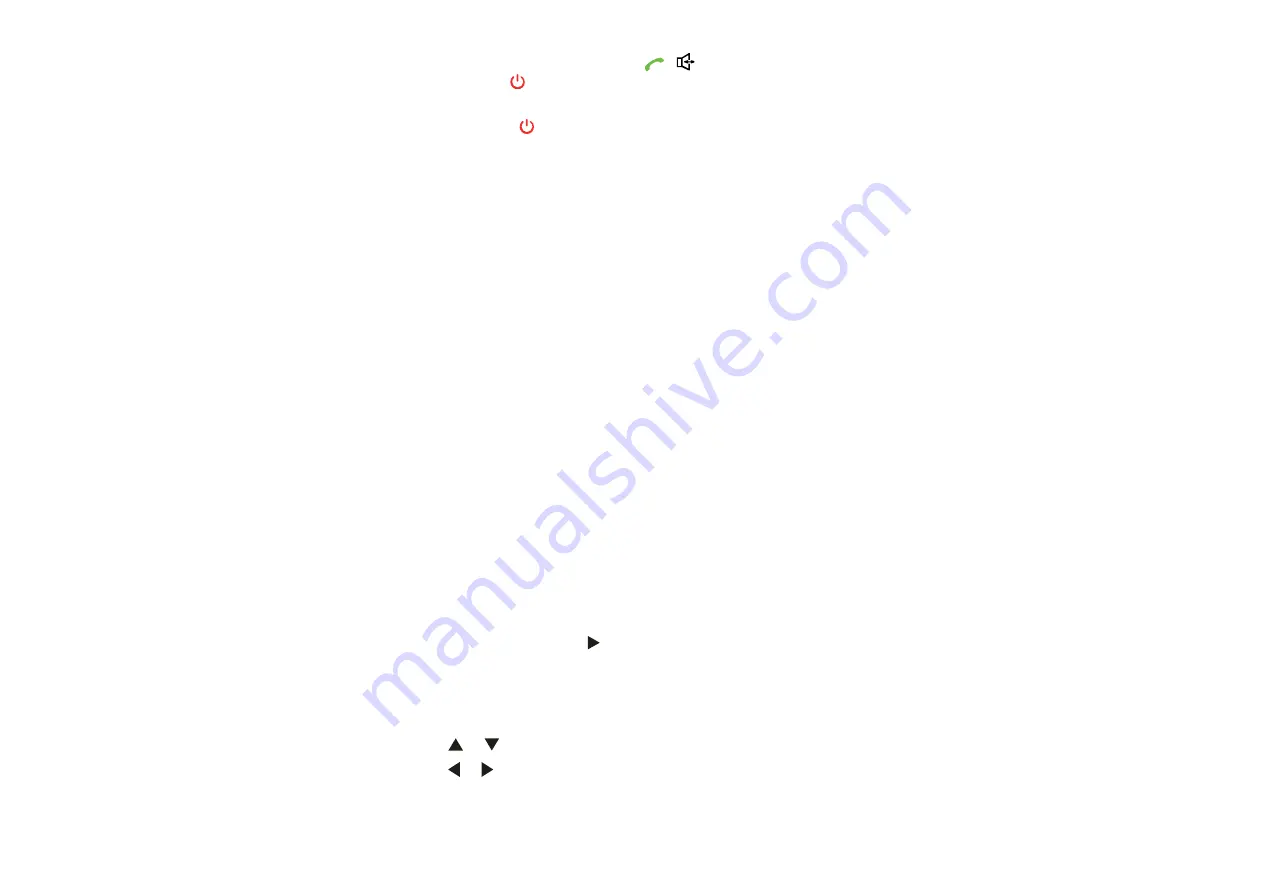
6
When there is an incoming call, press
,
, Left soft key or hook off to
answer it, or press or hook up to end it.
If the any-key answer function is activated, you can press any key except
Right soft key and to answer an incoming call.
Text Input
Changing Text Input Modes
In editing mode, the current text input mode is displayed. Press the # key
to change the input mode.
Note
:
In the editing mode, press Right soft key once to delete the letter
on the left of the cursor. Press and hold Right soft key to delete all
the entered letters.
In the "ABC" or "abc" input mode, press 0 once to enter a space,
press 0 for two consecutive times to enter a "0", and press 0 for three
consecutive times to start a new line.
In the "ABC" or "abc" input mode, press 1 repeatedly to select and
enter the commonly used punctuations.
Entering English (ABC or abc)
In the "ABC" or "abc" mode, press number keys to enter English letters.
Press a number key once to enter the first letter on the key; press the key
twice to enter the second letter on the key, and the rest may be deduced
by analogy.
Note
:
If the letter you want to enter is on the same key of the previous
one, you can enter the latter one only after the cursor appears
again or after you press to move the cursor to the next space.
Intelligent Input (eZiEn)
1.
According to the word to be entered, press the corresponding
number keys once, and the FWT makes out the candidate words.
2.
Press / or the * key to select the word.
3.
Press / to confirm your selection. The word is displayed in the
input area. Alternatively, press the 0 key to confirm your selection
and enter a space behind the word.
















