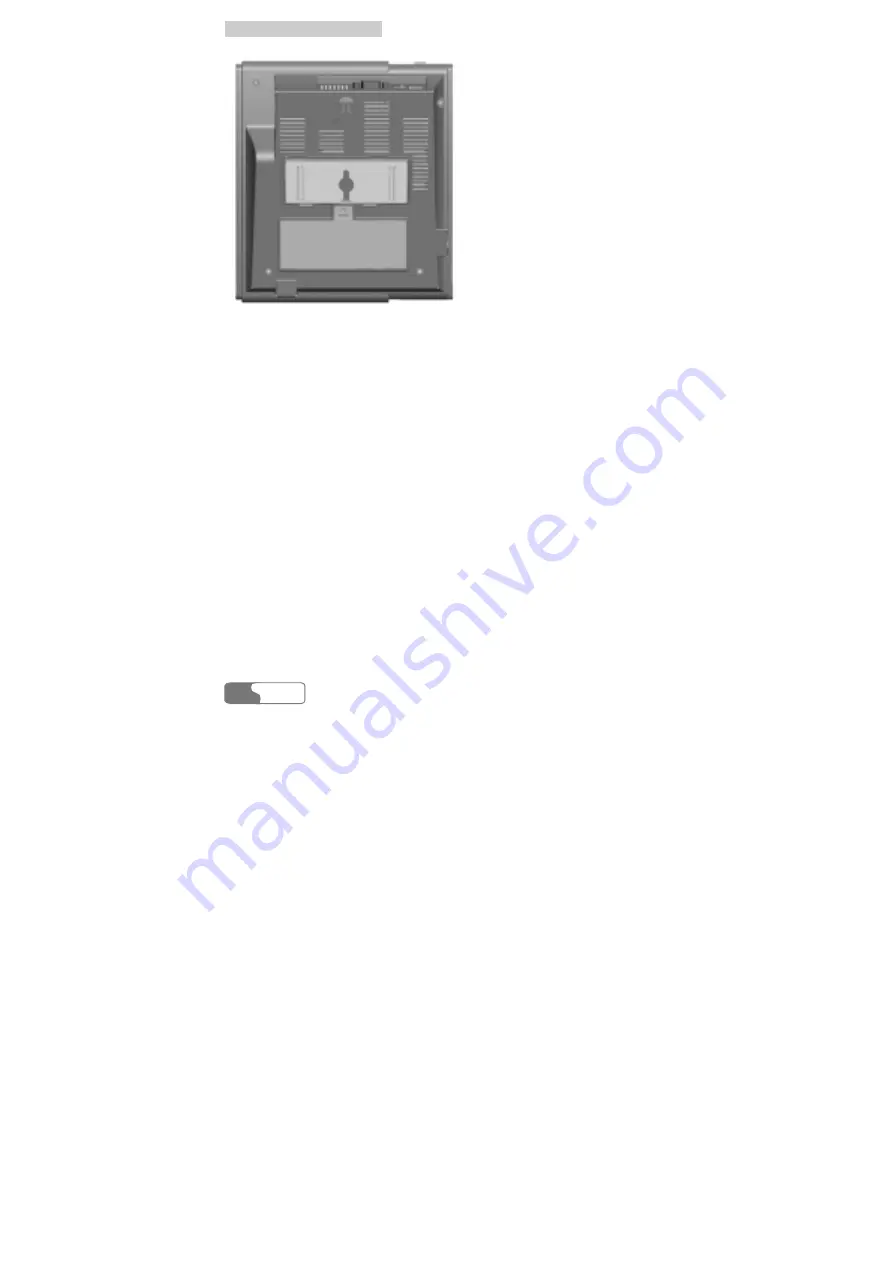
4
4
I
I
n
n
s
s
t
t
a
a
l
l
l
l
a
a
t
t
i
i
o
o
n
n
D
D
e
e
s
s
c
c
r
r
i
i
p
p
t
t
i
i
o
o
n
n
HUAWEI
28
Figure 4-8 Wall-mounting bracket installation
Installation procedure
As shown in Figure 4-9, hammer two nails into the wall based on the distance
between the two hooks (about 62.5mm), leave 3mm nails from the wall and then
match the installation holes on the back of the FWT with the nails, making sure
the FWT is placed steadily.
Содержание ETS2251
Страница 2: ......
Страница 4: ......
Страница 8: ...C Co on nt te en nt ts s HUAWEI iv 16 Abbreviation 71 ...
Страница 14: ......
Страница 18: ......
Страница 38: ......
Страница 40: ......
Страница 54: ......
Страница 72: ......
Страница 76: ......
Страница 78: ......
Страница 79: ...HUAWEI 71 16 Abbreviation R UIM Removable User Identity Module Ver V2 22 BOM 31015674 ...
















































