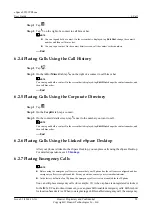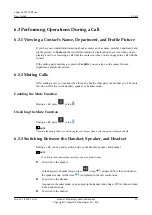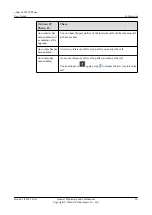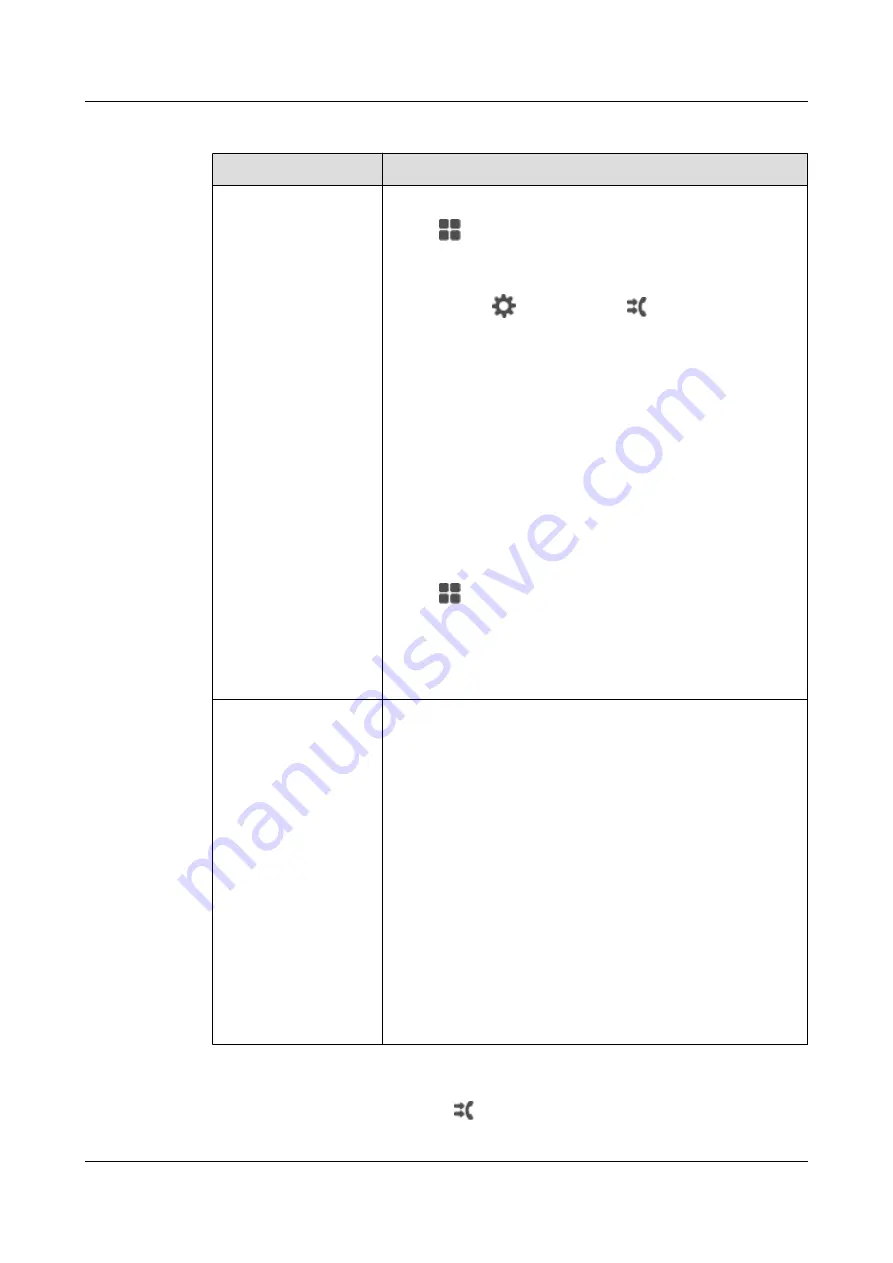
Table 11-1
Call forward setting
If You Want to...
Then...
Set call forward on the
phone LCD screen
Enable call forward
1. Tap
. On the
APPLICATION
tab, tap
Settings
.
2. In the
Call Settings
area, tap the desired call forward mode.
NOTE
You can tap
in
Call Forward
or
in
Quick Setting
to quickly
access the setting screen. For details about how to add the
Call
Forward
and
Quick Setting
, respectively.
3. Select a call forward destination.
l
Voicemail
: Incoming calls are forwarded to voicemail.
l
Number
: Enter the number of a third party and tap
OK
.
NOTE
l
If the
Number
or
Voicemail
option is not displayed, contact
your system administrator.
l
If your
Call Forward
has setting records, you can directly
select the desired call forward mode.
Disable call forward
1. Tap
. On the
APPLICATION
tab, tap
Settings
.
2. In the
Call Settings
area, deselect the call forward mode you
want to disable.
NOTE
You can also directly deselect the call forward mode in
Call Forward
.
Set call forward on the
web page
Enable call forward
1. Choose
Call Settings
>
Call Forward
.
2. Select a call forward mode and click
Enable
.
3. Select
Voicemail
or
Number
.
l
Voicemail
: Incoming calls are forwarded to voicemail.
l
Number
: Enter the number of a third party.
NOTE
If the
Number
or
Voicemail
option is not displayed, contact your
system administrator.
4. Click
Save
.
Disable call forward
1. Choose
Call Settings
>
Call Forward
.
2. Select a call forward mode and click
Disable
.
3. Click
Save
.
When the call forward function is set,
is displayed in the status bar of the phone screen.
eSpace 8950 IP Phone
User Guide
11 Call Forward
Issue 03 (2014-10-16)
Huawei Proprietary and Confidential
Copyright © Huawei Technologies Co., Ltd.
40