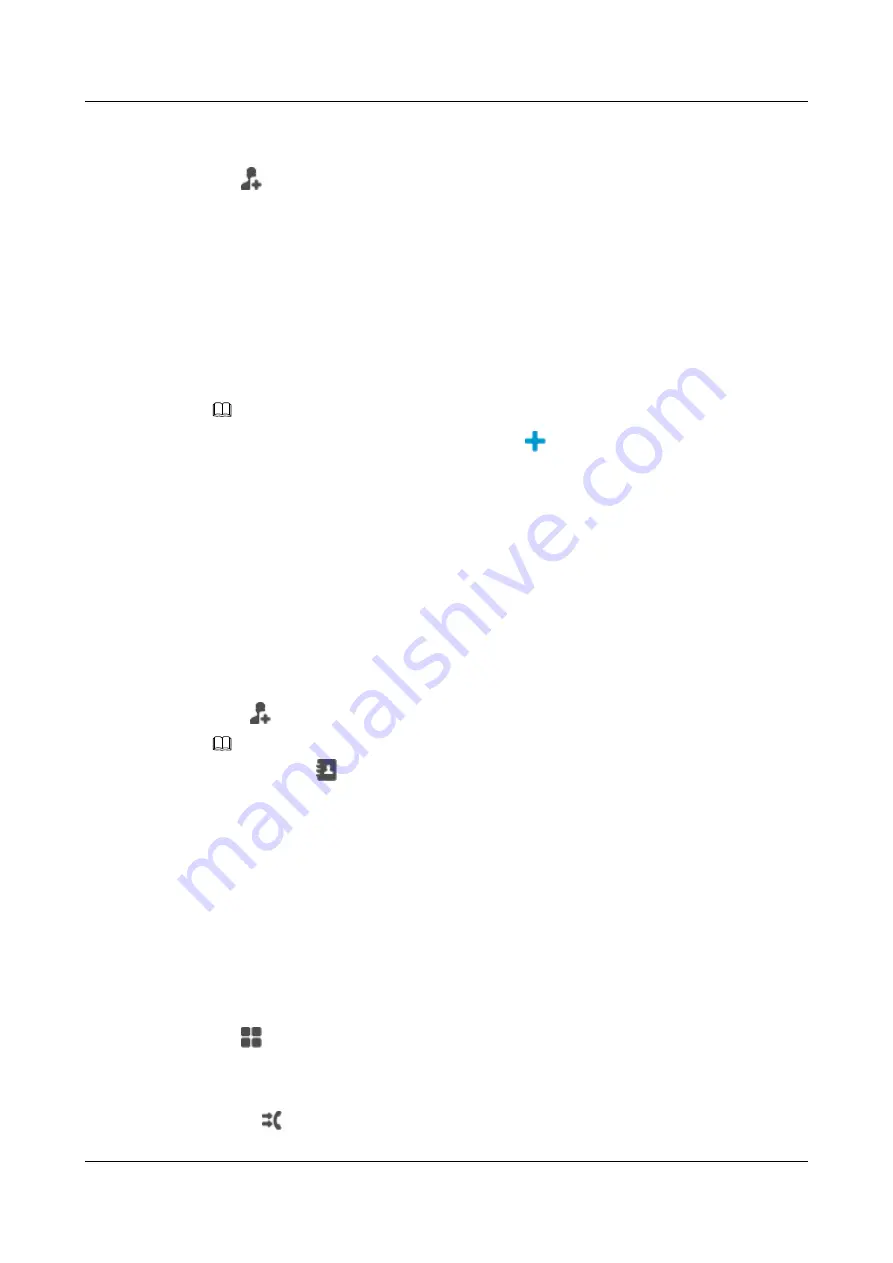
Adding a Contact for Speed Dial on the Phone LCD Screen
Step 1
Tap
in the
Speed Dial
widget to access the screen for adding a speed dial contact.
Step 2
Enter related information.
l
Phone Number
: indicates the phone number for speed dial.
l
Label
: indicates the displayed name of the contact for speed dial.
l
BLF
: monitors the status (namely, online, busy, or offline) of the phone number in real time.
In the IMS+UC network environment, the away status is additionally supported.
The status monitoring function is available only after relevant service rights are assigned.
For any questions, contact your system administrator.
l
Account
: indicates the line used for speed dial.
NOTE
l
On the left-hand
Contact
or
History
tab, you can tap
next to a contact and add this contact to speed
dial.
l
You can also tap and hold a contact on the contacts screen, and tap
Add to Speed Dial
.
Step 3
Tap
Done
.
----End
Adding a Contact for Speed Dial on the Phone Web Page
If you want to add contacts for speed dial on the phone web page, create a speed dial widget and
add a contact for speed dial on the phone LCD screen first.
Step 1
On the phone web page, choose
Preferences
>
Speed Dial
.
Step 2
Click
. In the
Add Speed Dial
dialog box, enter related information.
NOTE
You can also click
, select a contact for speed dial, and click
Add
.
Step 3
Click
Save
.
----End
26.1.3 Quick Setting
The
Quick Setting
widget allows you to quickly enable or disable functions such as call forward,
DND, self-video (local video preview), absence (for IMS+UC), and mobile connect (for IMS
+UC).
You can drag the
Quick Setting
widget to the home screen for easy access.
Step 1
Tap
.
Step 2
On the
CALL WIDGET
tab, tap and hold the
Quick Setting
widget, and drag it to the home
screen.
l
Tap
to access the call forward settings screen.
eSpace 8950 IP Phone
User Guide
26 Applications
Issue 03 (2014-10-16)
Huawei Proprietary and Confidential
Copyright © Huawei Technologies Co., Ltd.
79






























