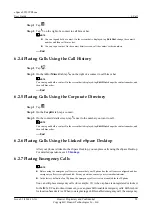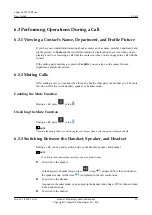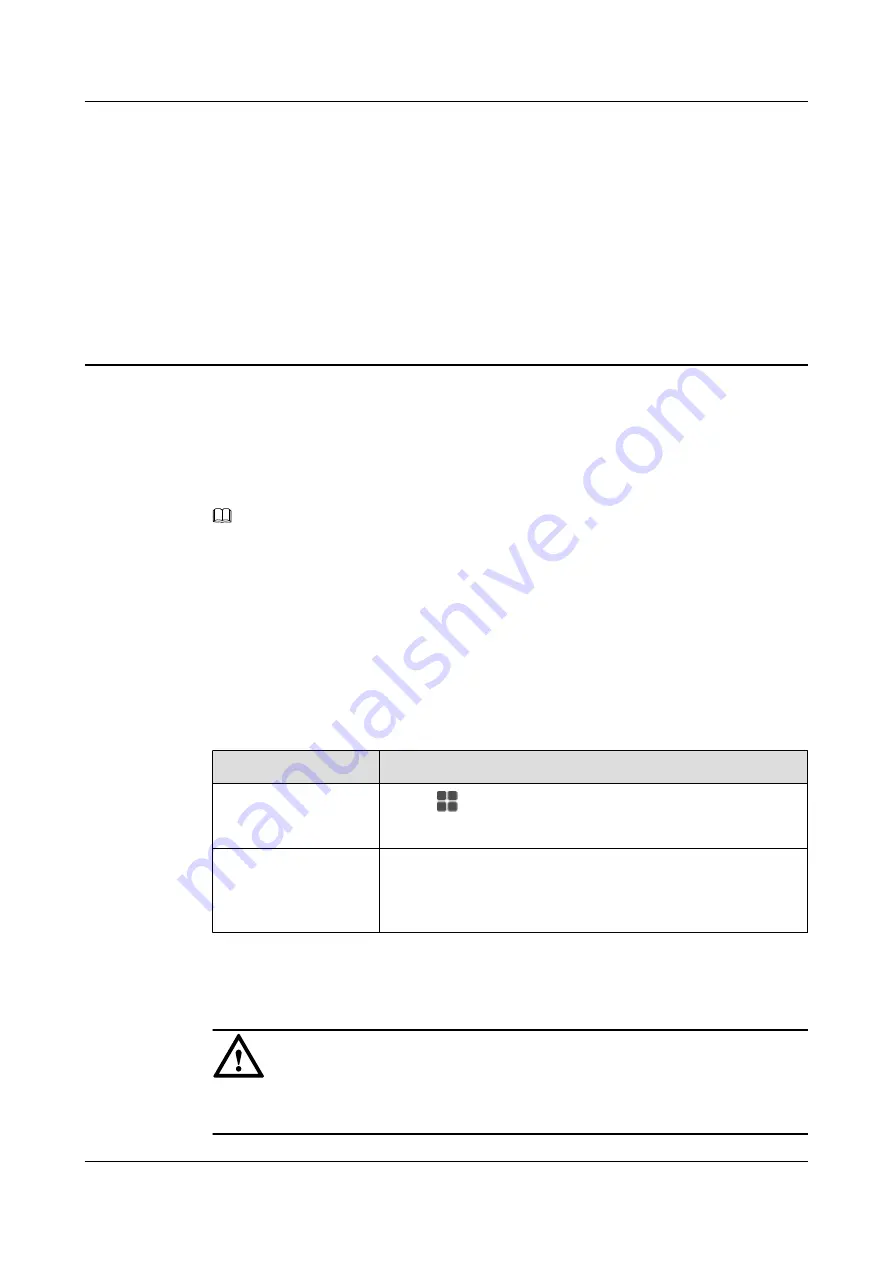
8
Call Waiting
After the call waiting function is enabled, if the phone that is engaged in an active call has a new
incoming call, the phone LCD screen displays a message notifying the user of this new incoming
call.
NOTE
l
Before using the call waiting function, ensure that a line is configured to support at least two concurrent
calls.
l
Before using the call waiting function, ensure that your account has been assigned the call waiting
service rights on the IP phone and server. For any questions, contact your system administrator.
How to Set
You can set the call waiting function on your phone LCD screen or web page. For detailed
operations, see
Table 8-1
Call waiting setting
If You Want to...
Then...
Set call waiting on the
phone LCD screen
1. Tap
. On the
APPLICATION
tab, tap
Settings
.
2. In the
Call Settings
area, tap
Call Waiting
.
Set call waiting on the
web page
1. Choose
Call Settings
>
Call Waiting
.
2. Select
Enable
or
Disable
.
3. Click
Save
.
How to Use
NOTICE
Call waiting takes precedence over auto answer, call forward busy, and call forward no answer,
but call forward all and DND take precedence over call waiting.
eSpace 8950 IP Phone
User Guide
8 Call Waiting
Issue 03 (2014-10-16)
Huawei Proprietary and Confidential
Copyright © Huawei Technologies Co., Ltd.
34