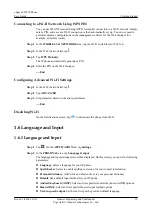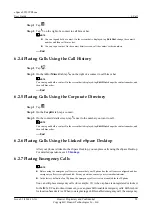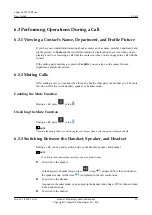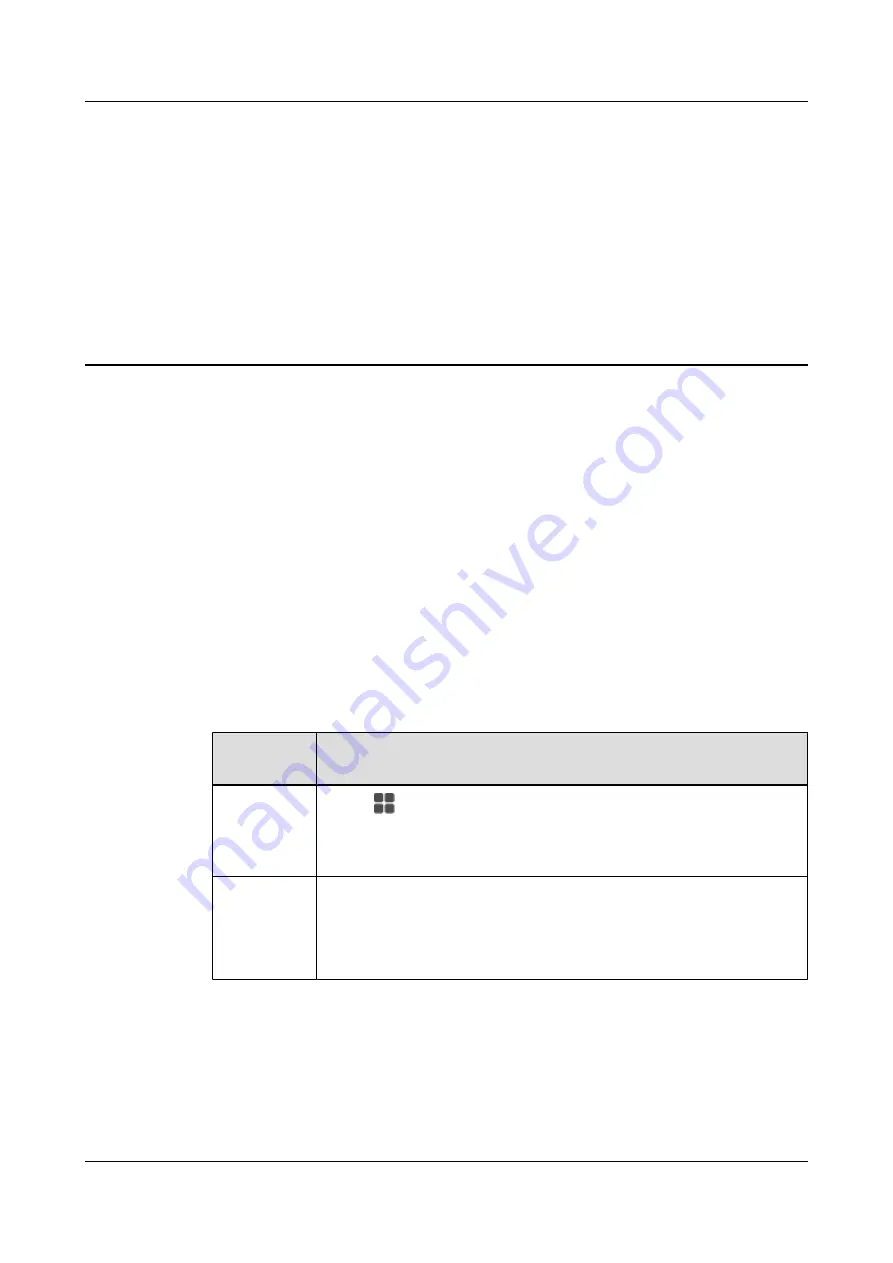
5
Video Control
If the IP phone is equipped with a USB camera, you can perform a video call on the IP phone.
You can set the video control options, including setting whether to enable automatic video call
placing or answering or whether to enable local video.
You can set the video control function on your phone LCD screen or web page. For detailed
operations, see
l
Video
: sets the phone to automatically select video call placing or answering when placing
or answering a call.
l
Always Send Video
: sets the phone to automatically enable local video while on a video
call.
If you have not set
Always Send Video
, you need to manually enable local video while
placing or answering a video call; otherwise, the peer party cannot see your local video.
Table 5-1
Video Control
If You Want
to...
Then...
Set video
control on the
phone LCD
screen.
1. Tap
. On the
APPLICATION
tab, tap
Settings
. Choose
PERSONAL
>
Call Settings
>
Video Control
.
2. Tap
Video
or
Always Send Video
.
Set video
control on the
phone web
page
1. Choose
Call Settings
>
Video Control
.
2. Click
Enable
or
Disable
for
Video
(perform the same for
Always Send
Video
).
3. Click
Save
.
eSpace 8950 IP Phone
User Guide
5 Video Control
Issue 03 (2014-10-16)
Huawei Proprietary and Confidential
Copyright © Huawei Technologies Co., Ltd.
24