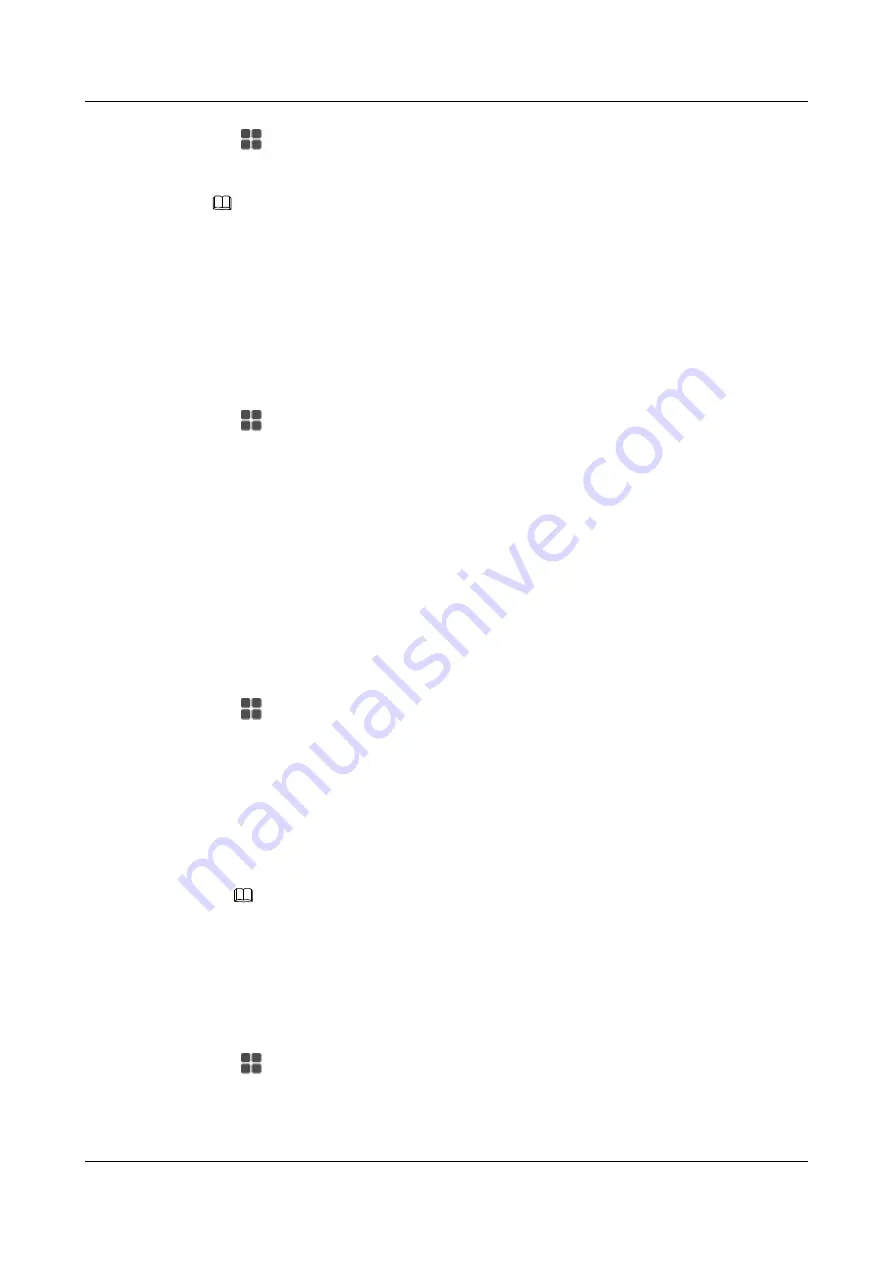
Step 1
Tap
. On the
APPLICATION
tab, tap
Settings
.
Step 2
In the
DEVICE
area, tap
Storage
.
NOTE
The operating system and built-in applications occupy some storage space. Therefore, the actual available space
will be smaller than the nominal space. Updates on the operating system and software version may cause changes
to the available space.
----End
27.2.5 Applications
You can view and manage applications on your IP phone.
Step 1
Tap
. On the
APPLICATION
tab, tap
Settings
.
Step 2
In the
DEVICE
area, tap
Apps
.
On the applications screen, you can view applications you have downloaded, applications in the
SD card, applications that are running, and all applications on your IP phone.
----End
27.3 Personal Settings
27.3.1 Account
Step 1
Tap
. On the
APPLICATION
tab, tap
Settings
.
Step 2
In the
PERSONAL
area, tap
Account
.
The account settings screen is then displayed. On this screen, you can set the following
parameters:
l
Status Settings
(only for IMS+UC): Set your IP phone to the idle, busy, or DND state.
l
Line Button Label
: Modify the displayed name of a line button.
l
Log Out
: Log out of the IP phone.
NOTE
The logout function must be enabled by the administrator. For any questions, contact your system
administrator.
----End
27.3.2 Call Service
Step 1
Tap
. On the
APPLICATION
tab, tap
Settings
.
Step 2
In the
PERSONAL
area, tap
Call Settings
.
The call settings screen is then displayed. On this screen, you can set the following parameters:
eSpace 8950 IP Phone
User Guide
27 Settings
Issue 03 (2014-10-16)
Huawei Proprietary and Confidential
Copyright © Huawei Technologies Co., Ltd.
97






















