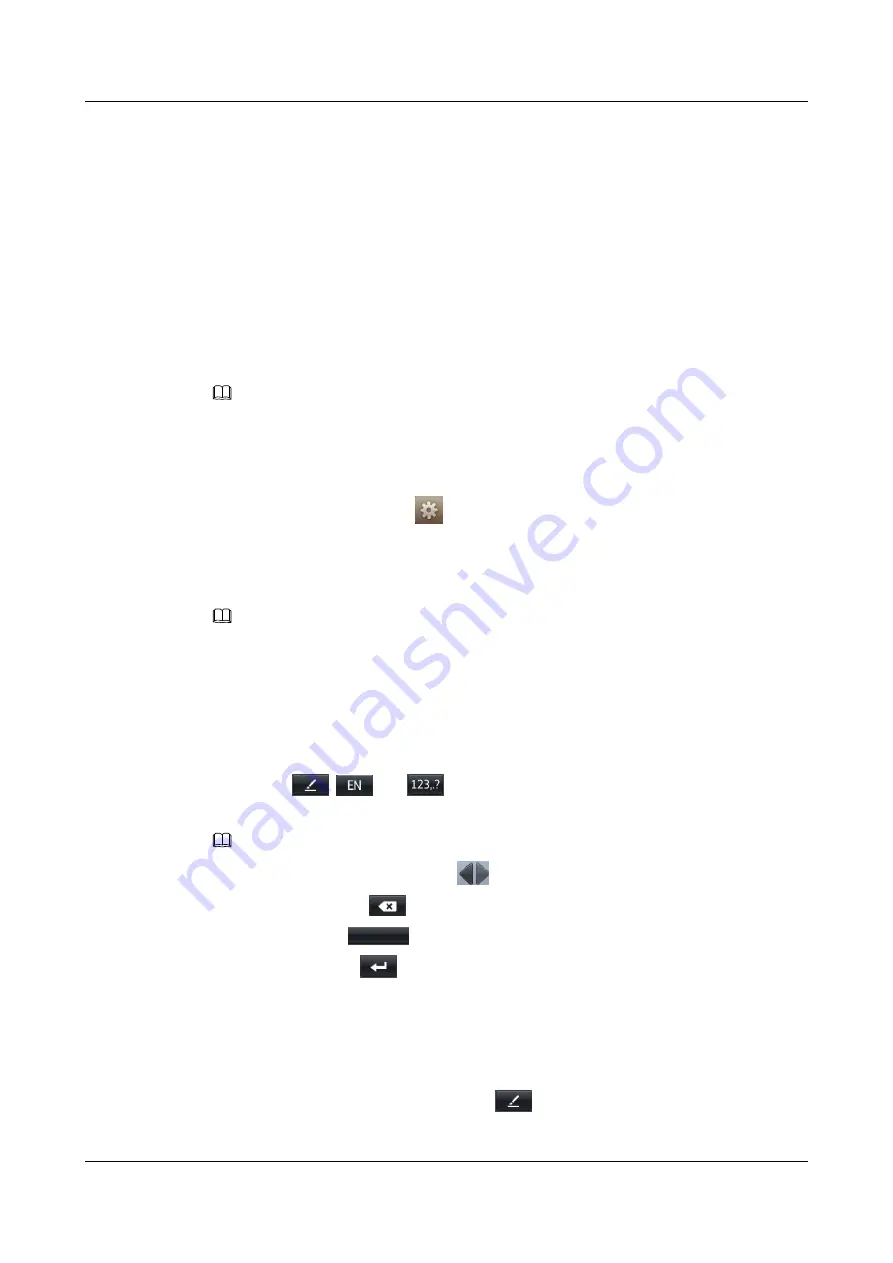
eSpace 8850 supports the following sleep modes:
l
Set eSpace 8850 to the automatic sleep mode. For details, see
. eSpace 8850
automatically enters the hibernation state and is locked after it is idle for a specified period.
l
Press the
Sleep
button, and tap
OK
in the
Sleep right now?
dialog box. eSpace 8850
immediately enters the hibernation state and is locked.
After eSpace 8850 is locked, you can use the functions such as switching from a audio call to a
video call, changing to use the cordless handset, and switching answer mode that are only
available during a audio call or video call. Additionally, the linkage function can be used. The
other functions, such as call transfer, local conference, and call merge are unavailable.
To unlock eSpace 8850, you must enter the correct phone lock password. After the phone is
unlocked, you can use the phone normally.
NOTE
If you enter incorrect passwords for three consecutive times, the security protection mechanism is enabled
on eSpace 8850. You can enter the password 30 seconds later.
Changing the Phone Lock Password
1.
From the home screen, tap
>
Phone Lock
>
Password
. The
Password
screen is
displayed.
2.
Enter the old and new phone lock passwords in the text boxes.
3.
Tap
Save
to save the settings.
NOTE
If you forget the password, contact the system administrator.
4.9 Text Entry Methods
eSpace 8850 provides text entry methods for Chinese Pinyin, upper-case letters, lower-case
letters, digits, and symbols. In addition, eSpace 8850 supports handwriting text input.
You can tap
,
, and
to switch the text entry method to the handwriting text
input, text entry method for letters, or text entry method for digits and symbols.
NOTE
l
To display the previous or next page, tap
.
l
To delete characters, tap
.
l
To enter a space, tap
.
l
To start a new line, tap
.
4.9.1 Handwriting Text Input
When you are using the handwriting text input method, you can enter text directly by writing
on the touchscreen using the stylus or your finger.
To use the handwriting text input method, tap
to highlight the icon. After you enter a letter,
candidate letters appear automatically on the screen. as shown in
eSpace 8850 Video Phone
User Guide
4 Phone Features
Issue 08 (2014-08-25)
Huawei Proprietary and Confidential
Copyright © Huawei Technologies Co., Ltd.
43















































