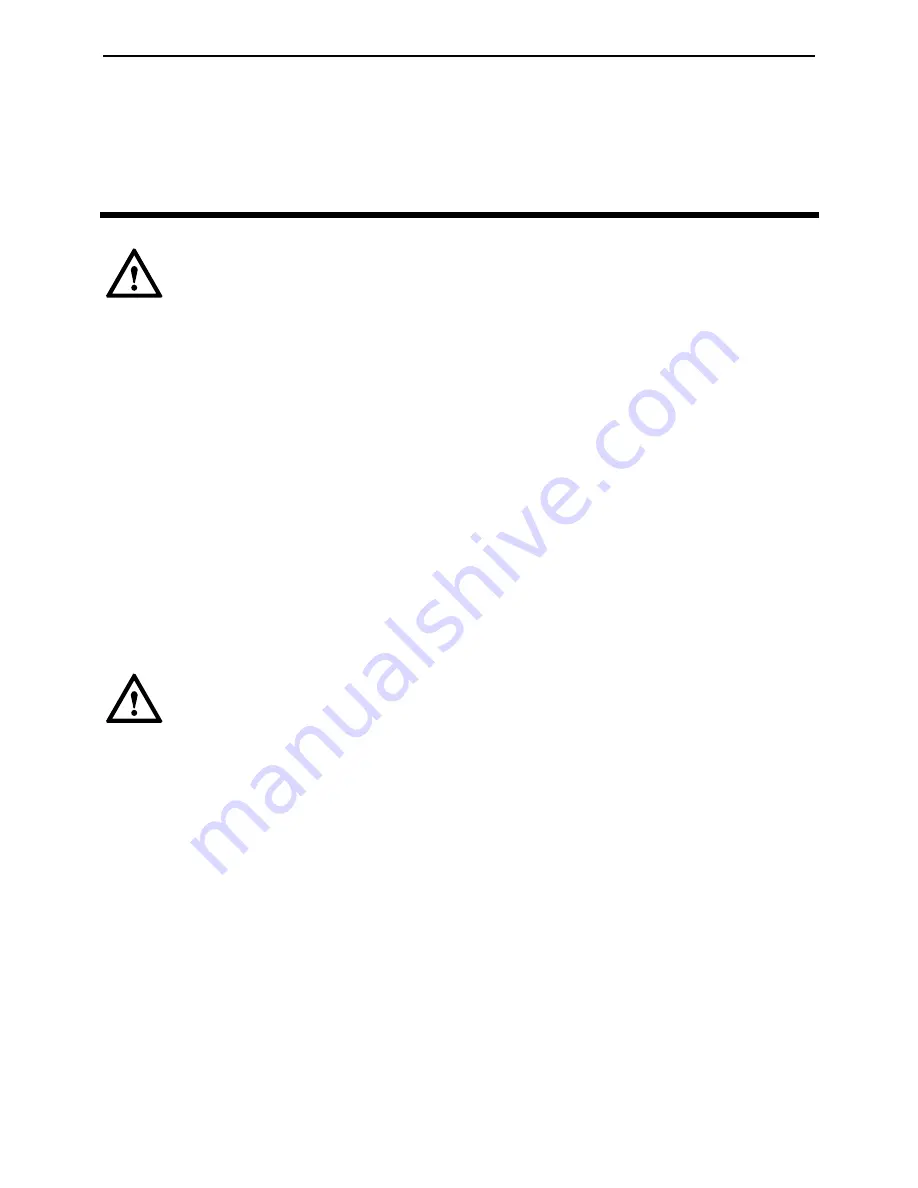
EchoLife ET685 IP Phone User Manual
Precautions
1 Safety
2
Safety Precautions
1
General Requirements
z
Before you install and use the device, read these safety precautions carefully and
z
ke
z
While using the device, observe all applicable laws, directives and regulations,
spect the legal rights of other people.
observe them during operation.
z
During storage, transportation, and operation of the device, keep the device dry.
z
During storage, transportation, and operation of the device, avoid collision and
crash of the device.
z
Never attempt to dismantle the device by yourself. In case of any fault, contact the
appointed maintenance center for repair.
Without prior written consent, no organization or individual is permitted to ma
any change to the structure or safety design of the device. Huawei Technologies
Co., Ltd. is not liable to any consequences or legal issues due to such changes.
and re
Environmental Requirements
z
Place the device at a well-ventilated place. Do not dispose the device to direct
z
Keep the device far away from any household appliance with strong magnetic
field or electromagnetic field, such as a microwave oven or a refrigerator.
sunlight.
z
Keep the device clean and free of dusts.
z
Place the device on a stable platform.
z
Do not place any object on top of the device. Otherwise, the device may be too hot
during operation. It can even be deformed or damaged by the heavy load.
z
Keep at least 10 cm between the device and the closest object for heat dissipation.
z
Do not place the device on or near any object that can easily catch fire, such as
something made of rubber.
z
Keep the device far away from any heat source or bare fire, such as a candle or an
electric heater.









































