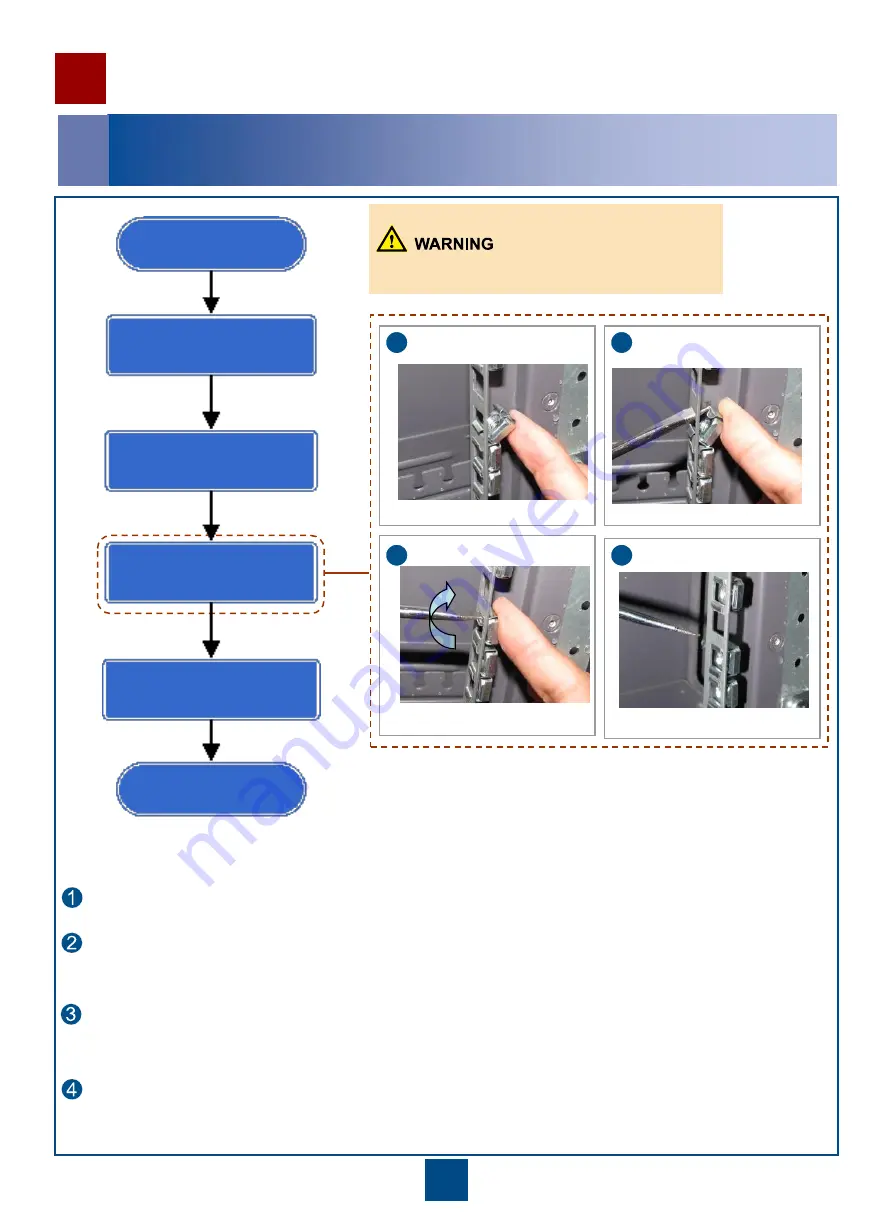
9
9
Insert a flat-head screwdriver through the square hole and place the end of the screwdriver onto the upper tab
of the captive nut.
Installing the Components Inside the Cabinet
1
Flowchart of installing the components inside the cabinet
The procedure for installing the captive nut is as follows:
Insert the lower tab of the captive nut into the square hole and hold the captive nut in position.
1
Start
Remove the filler panels
Install captive nuts
Install component
End
Determine the position
Use the screwdriver as a lever, and gently but firmly bend the upper tab of the captive nut downwards when
pushing it through the square hole.
Remove the flat-head screwdriver to allow the upper tab to spring into position and release your hand. The
assembly is complete.
1
2
4
3
Take care not to stab fingers with screwdriver.











































