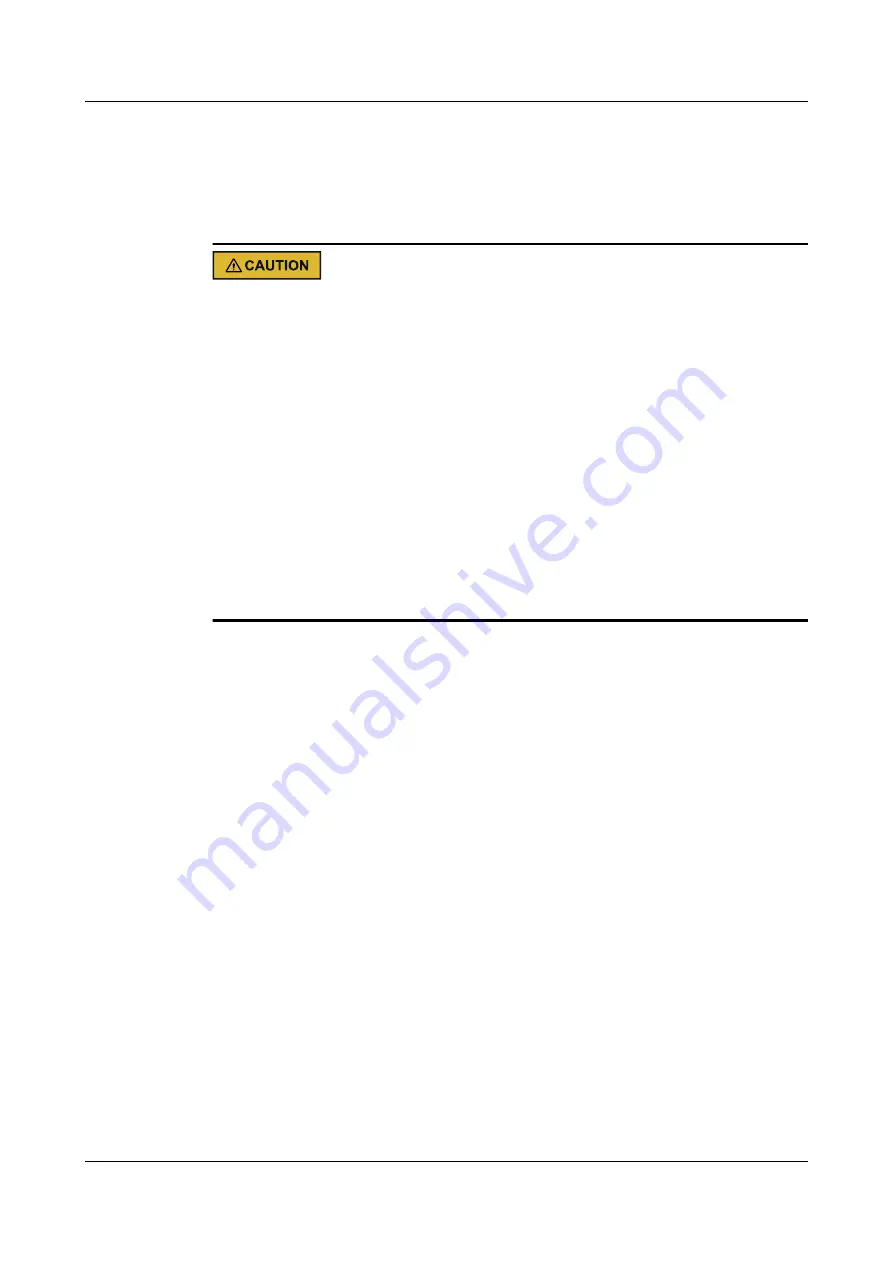
–
ESD gloves
Used to prevent ESD damage when you insert, remove, or hold the ES3000 V5 or a
precision device.
Pay attention to the following in Linux:
l
Do not perform direct read or write operations on a raw SSD to avoid processing the
wrong SSD due to a changed drive letter. Restarting the server, installing or uninstalling
the SSD driver, inserting and removing the SSD may change the SSD drive letter.
l
If you have to perform direct read or write operations on a raw SSD, use the
hioadm info
command to check the SSD information and confirm the drive letter through the SSD SN.
l
It is recommended that you use the
mount
command to mount the SSD partitions to a
specified path before performing read and write operations. To ensure normal release of
system resources, use the unmount command to cancel the mounted SSD partitions before
installing or uninstalling the driver, and inserting or removing the SSD.
l
You can also add information to the
/etc/fstab
file so that SSD partitions are automatically
mounted during system startup, driver installation and uninstallation, and SSD insertion
and removal. For details, run the
man fstab
command to view help information. After
enabling the automatic mounting of SSD partitions, you do not need to run the
umount
command before installing or uninstalling the driver, and inserting or removing the SSD.
Follow-up Procedure
After the ES3000 V5 is connected to power, the startup process takes about 30 seconds.
If the activity indicator associated with the ES3000 V5 NVMe PCIe SSD disk is on and the
fault indicator is off, the SSD hardware is installed successfully. If an installation error occurs,
see the
Huawei Servers Troubleshooting
If the green indicator (active indicator) on the ES3000 V5 NVMe PCIe SSD card is on and
the orange indicator (fault indicator) is off, the SSD card hardware is installed successfully.
3.2.1 Installing the ES3000 V5 NVMe PCIe SSD Disk
Step 1
Wear ESD gloves.
Step 2
Take the ES3000 V5 out of the ESD bag. Check whether a 2.5-inch or 3.5-inch drive tray is
used.
l
For a 2.5-inch drive tray, go to
.
l
For a 3.5-inch drive tray, go to
.
Step 3
Place the ES3000 V5 into the drive tray. See (1) in
Step 4
Use four screws to secure the ES3000 V5 to the drive tray. See (2) in
.
ES3000 V5 NVMe PCIe SSD
User Guide
3 Installation and Configuration
Issue 07 (2019-03-19)
Copyright © Huawei Technologies Co., Ltd.
21






























