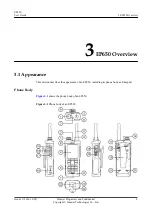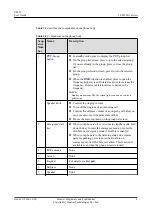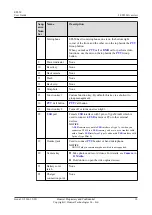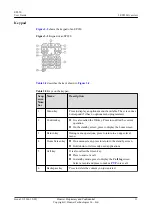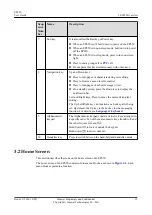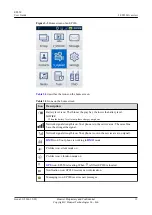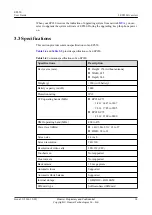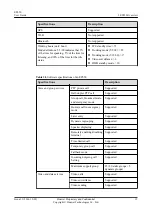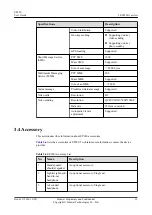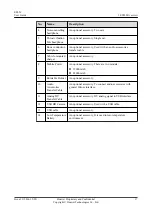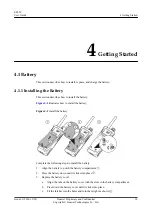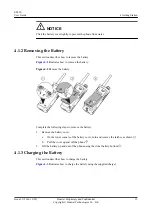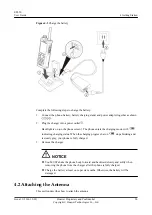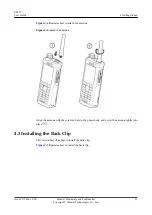locations include areas below the deck on boats, chemical transfer or storage facilities,
and areas where the air contains chemicals or particles such as grain, dust, or metal
powders. Ask the manufacturers of vehicles using liquefied petroleum gas (such as
propane or butane) whether this device can be safely used in their vicinity.
Traffic Security
Do not use your device while flying in an aircraft. Power off your device before boarding an
aircraft. Using wireless devices in an aircraft may cause danger to the operation of the aircraft
and disrupt the wireless telephone network. It may also be considered illegal.
Operating Environment
l
Do not use or charge the device in dusty, damp, and dirty places or places with magnetic
fields. Otherwise, it may result in a malfunction of the circuit.
l
On a stormy day with thunder, do not use your device when it is being charged, to
prevent any danger caused by lightning.
l
Power off your device if using the device is prohibited.
l
Keep the ambient temperature between -20°C to 60°C for using the device. If the
ambient temperature is over high or low, the device may be faulty.
Disposal and Recycling Information
The device (and any included batteries) should not be disposed of as normal household
garbage. Do not dispose of your device or batteries as unsorted municipal waste. The device
(and any batteries) should be handed over to a certified collection point for recycling or
proper disposal at the end of their life.
Accessories
Use ONLY original batteries, chargers, and accessories supplied by the device manufacturer.
The use of any other type of battery, charger, or accessory may invalidate any warranty for the
device, may be in violation of local rules or laws, and may be dangerous.
Battery and Charger
l
Use ONLY specified original chargers and batteries.
l
Unplug the charger from the electrical plug and the device when not in use.
l
Do not connect two poles of the battery with conductors, such as metal materials, keys,
or jewelries. Otherwise, the battery may be short-circuited and may cause injuries and
burns on your body.
l
Improper battery use may result in a fire, explosion or other hazard.
l
Do not modify or remanufacture, attempt to insert foreign objects into the battery,
immerse or expose to water or other liquids, expose to fire, explosion or other hazard.
l
If battery electrolyte leaks out, ensure that the electrolyte does not touch your skin or
eyes. When the electrolyte touches your skin or splashes into your eyes, wash your eyes
with clean water immediately and consult a doctor.
l
If there is a case of battery deformation, color change, or abnormal heating while you
charge or store the battery, remove the battery immediately and stop using it. Otherwise,
it may lead to battery leakage, overheating, explosion, or fire.
EP650
User Guide
2 Safety Information
Issue 11 (2016-12-05)
Huawei Proprietary and Confidential
Copyright © Huawei Technologies Co., Ltd.
6