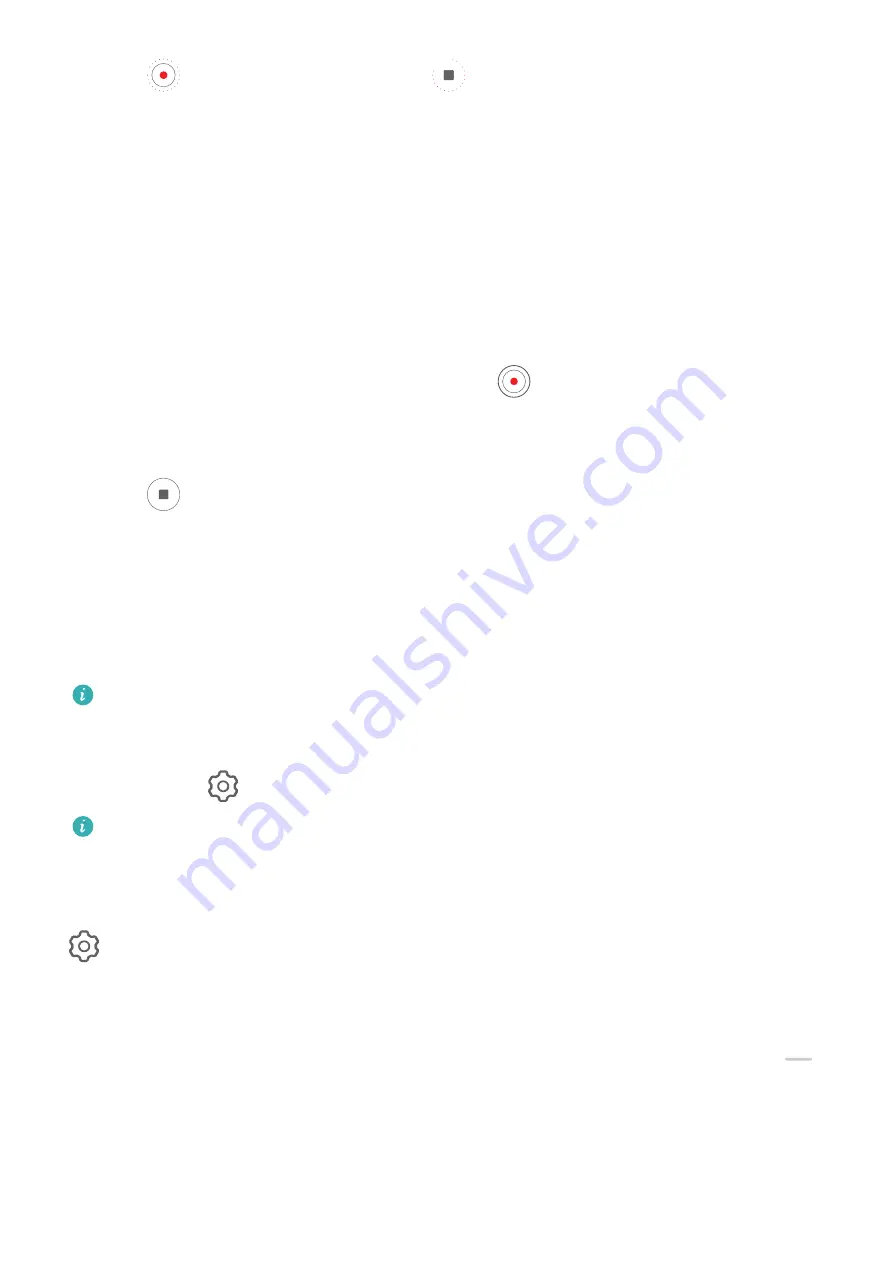
3
Touch
to start recording, then touch
to end the recording.
The recorded video is automatically saved to Gallery.
Dual-View Mode
Record Dual-View Videos
The Dual-view feature splits the recording screen into two views, allowing you to watch the
regular view side by side with a zoomed-in view.
1
Go to Camera > More and select Dual-view.
2
Frame your subject in the viewfinder, then touch
to start recording.
The regular view and the zoomed-in view are displayed side by side on the screen, with
the zoomed-in area being the center of the regular view. You can adjust the zoom level by
pinching in or out on the viewfinder.
3
Touch
to stop recording.
Adjust Camera Settings
Adjust Camera Settings
You can adjust the camera settings to take photos and videos more quickly.
The following features may not be available in some camera modes.
Adjust the Aspect Ratio
Go to Camera >
> Aspect ratio and select an aspect ratio.
This feature is not available in some modes.
Enable Location Tags
To enable Location tag, enable Location Services for your phone first, then go to Camera >
. Your photos and videos will then be tagged with location information.
You can touch and swipe up on a photo or video in Gallery to view its shooting location.
To enable Location Services on your phone:
•
Swipe down from the upper right edge of the phone to display Control Panel, touch
to
expand the shortcut switches panel (depending on your device model), and enable
Location.
•
Go to Settings > Location and enable Access my location.
Camera and Gallery
42
Содержание ELE-L04
Страница 1: ...User Guide ...
Страница 3: ...Settings Biometrics Password 58 Security 60 About Phone 61 Contents ii ...






























