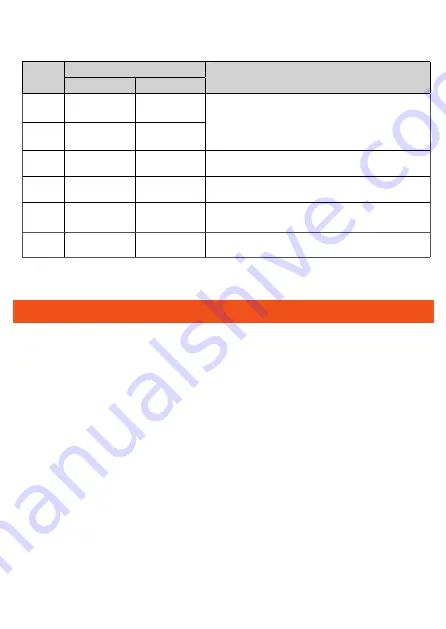
ErP Product Information
Hereby, Huawei Technologies Co.,Ltd. declares that the product meets
the directive 2009/125/EC and its implementation regulation (EC) NO
1275/2008 amended by (EC) 278/2009,(EC) 642/2009,(EU) 617/2013,(EU)
801/2013,and its implementation regulation (EC) NO 278/2009.
The power consumption of product in networked standby if all wired network
ports are connected and all wireless network ports are activated is less than
12 W.
For the product information displayed on the manufacturers’ freely accessible
websites required by (EU) No 801/2013 , please visit http://support.huawei.
com.
To turn on or off the wireless network function, press the WLAN button on the
side panel of the ONT.
15
Status
No.
Status
Description
PON
LOS
1
Off
Off
The PON terminal is prohibited by the upper-layer
device or blinks abnormally , contact the service
provider for help.
2
Blinks twice a
second
Blinks twice a
second
3
Blinks twice a
second
Off
The PON terminal attempts to set up a connection
with its upper-layer device.
4
Steady on
Off
A connection is set up between the PON terminal and
its upper-layer device.
5
Off
Blinks once
two seconds
The PON terminal is not connected to optical fibers or
does not receive optical signals.
6
Blinks once
two seconds
Blinks once
two seconds
The hardware is faulty.
Table 2 Indicator status description 2

















