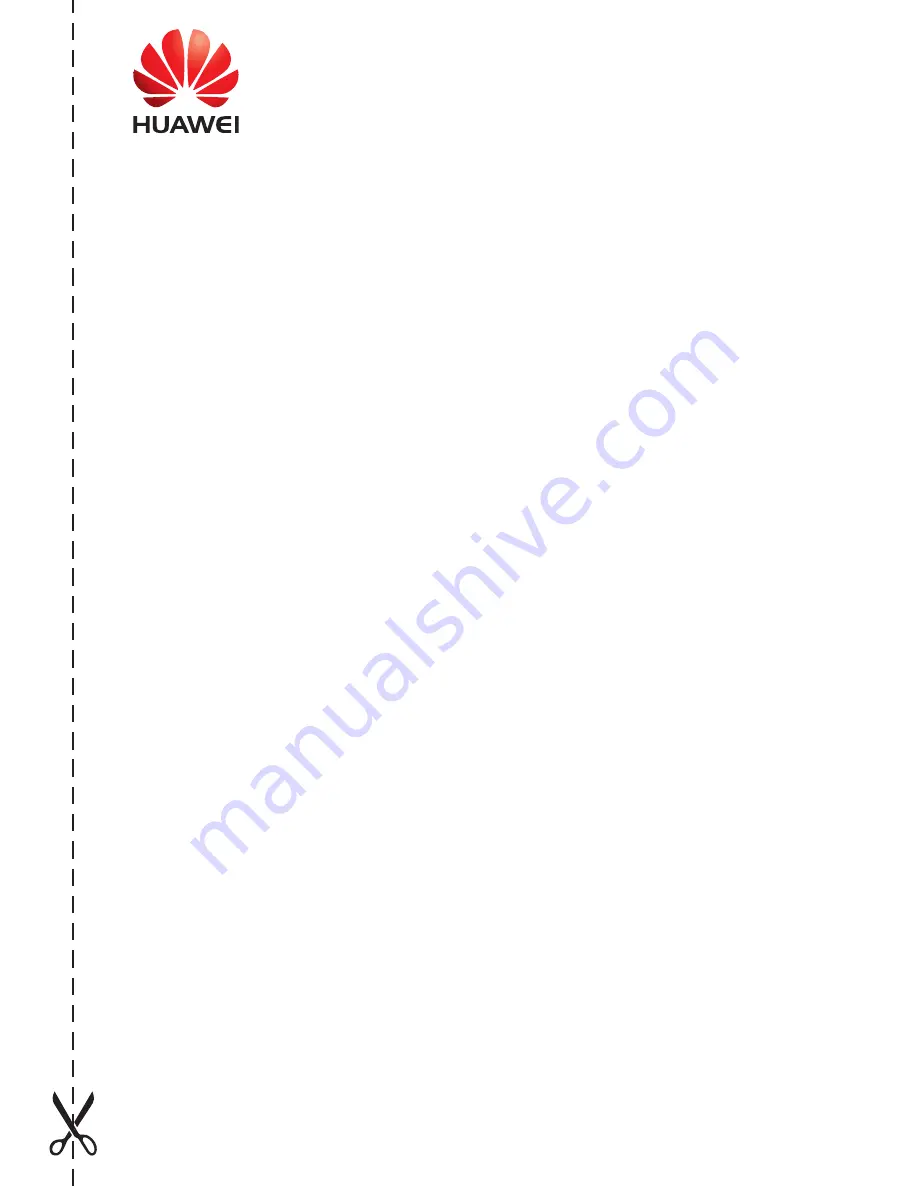
User Information
Personal or Company Full Name:__________________________________________________
Address/Postal Code:____________________________________________________________
Telephone Number:______________________________________________________________
Email:_________________________________________________________________________
Product Type:___________________________________________________________________
Product Serial Number:___________________________________________________________
Purchase Date:_________________________________________________________________
Invoice Number:________________________________________________________________
Dealer's Name:_________________________________________________________________
Dealer's Address:________________________________________________________________
Dealer's Telephone:______________________________________________________________
Warranty Card
Thank you for choosing Huawei Technologies Co., Ltd. – a leading telecom
solution provider. To get better services, please read this warranty card carefully,
fill in the required information, and preserve this card in good condition.
Preserve well. No reissue.
Dealer's Seal:



































