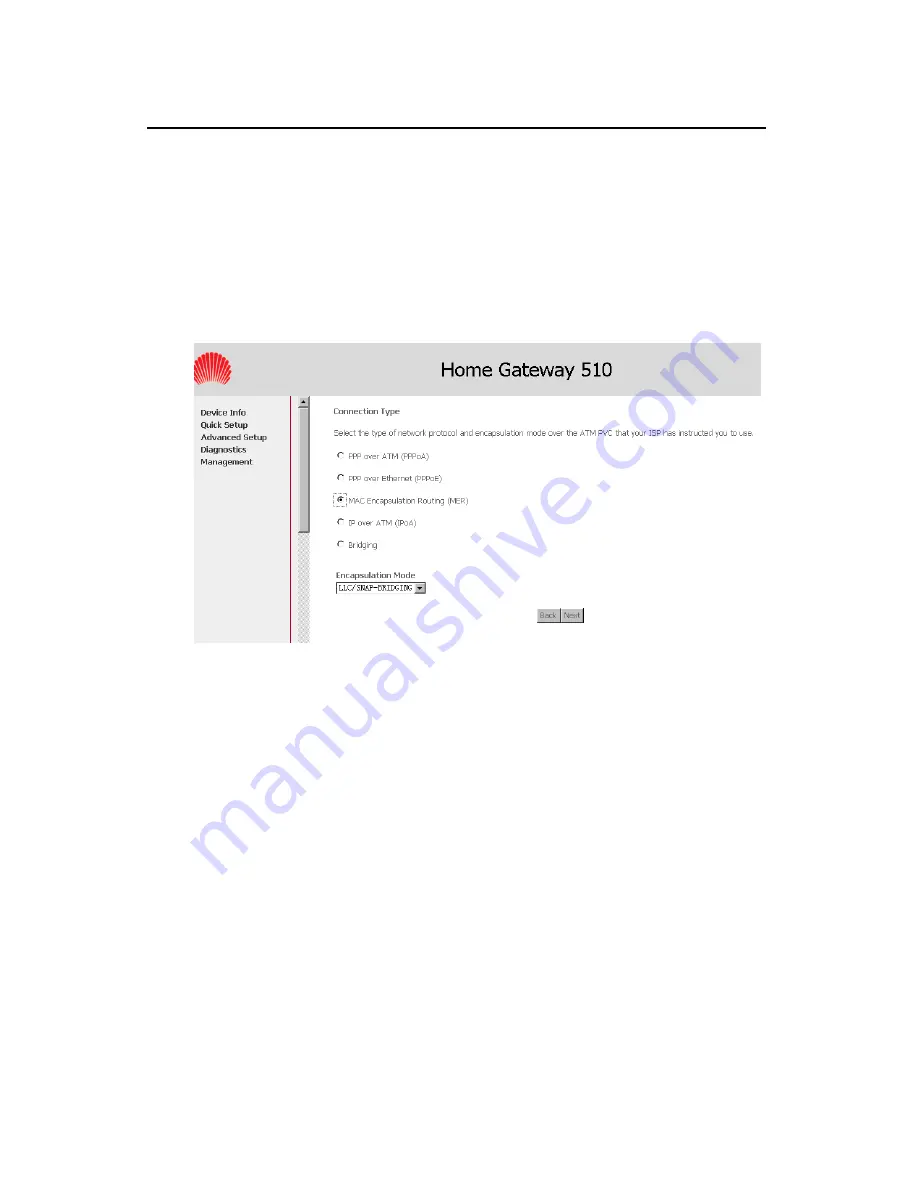
User Manual
EchoLife HG510 Home Gateway
Chapter 3 Configuration Guide
Huawei Technologies Proprietary
3-24
1) Enter the VPI/VCI values. The actual parameter is provided
by your ISPs,you can contact them to get the detailed
information..
2) Click<Next> to go to next step.
II.
Configure Connection Type and Encapsulation Mode
Figure 3-21
Quick Setup – Connection Type and Encapsulation
Mode
1) Select “MAC Encapsulation Routing ” and the
“Encapsulation Mode”. The actual parameter is provided by
your ISPs,you can contact them to get the detailed
information..
2) Click<Next> to go to next step.






























