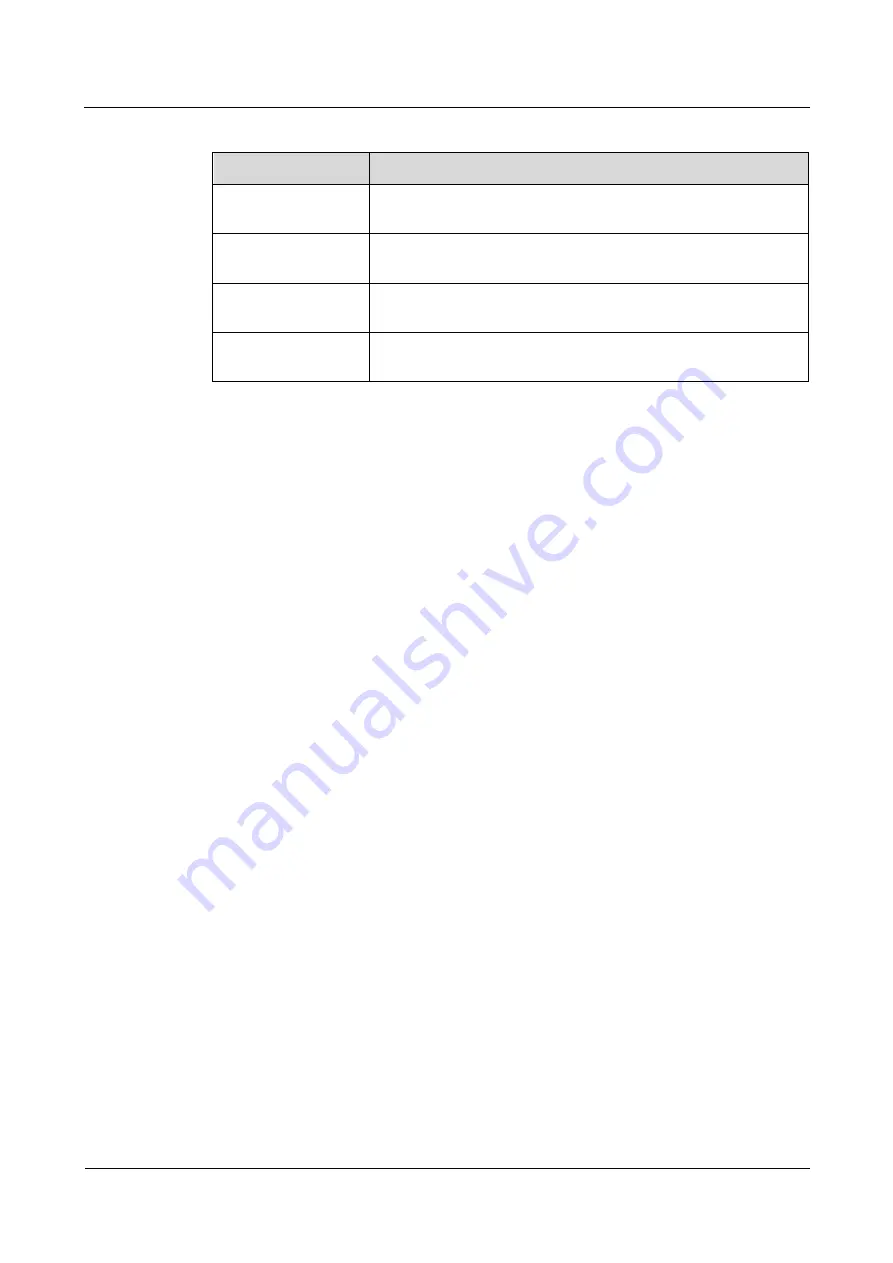
ECC500
User Manual
5 UI Description
Issue 05 (2020-03-16)
Copyright © Huawei Technologies Co., Ltd.
67
Table 5-3
UPS2000-G parameters
Parameter
Setting
Communication
Board Slot
Select
3
from the drop-down list box.
Communication
Board COM
Select
2
from the drop-down list box.
Equipment Address
In this example, set
Equipment Address
to
1
. Set the actual
device address of the UPS2000-G during operations.
Timeout
The default timeout interval is 2s. Set the parameter to the required
value.
Step 4
Click
Add Equipment
.
----End
Follow-up Procedure
If the device addition fails, check whether the settings are consistent with the device
parameters.
5.2.4.2 Adding a UPS5000-E
Prerequisites
A UPS5000-E is connected to the ECC500. The UPS5000-E and ECC500 have been
powered on.
You have obtained the ECC500 IP address as well as the user name and password for
WebUI login.
You have prepared a PC which is in the same IP address segment as the ECC500 and
connected the PC to the ECC500 over a switch.
Context
After a UPS5000-E is connected to the ECC500, add the UPS5000-E on the ECC500 WebUI.
Procedure
Step 1
Log in to the ECC500 WebUI.
Step 2
Choose
Home
>
Equipment Manage
.
Step 3
Select
UPS
from the
Equipment Type
drop-down list box and set device parameters, as






























