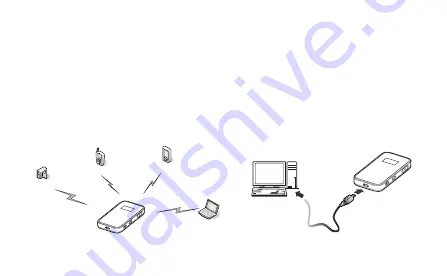
2
Getting to Know HUAWEI Mobile WiFi
Connection Scenarios
A Wi-Fi device or computer can be connected to the Internet through the Mobile WiFi. The
actual connection procedure depends on the operating system of the Wi-Fi device or
computer. The connection scenarios illustrated here are for your reference.
Scenario 1: Multi-device access via Wi-Fi
Scenario 2: One-device access via USB
Smart phone
Game machine
Digital camera
Laptop

















