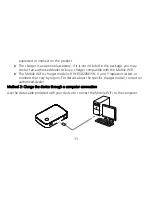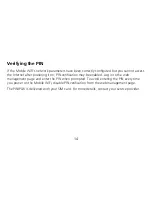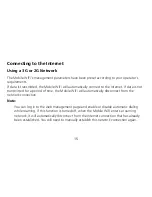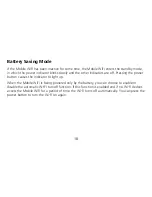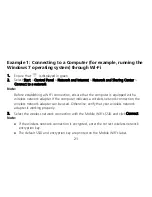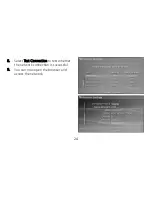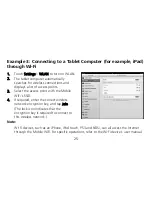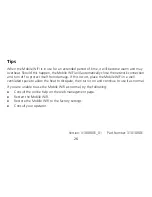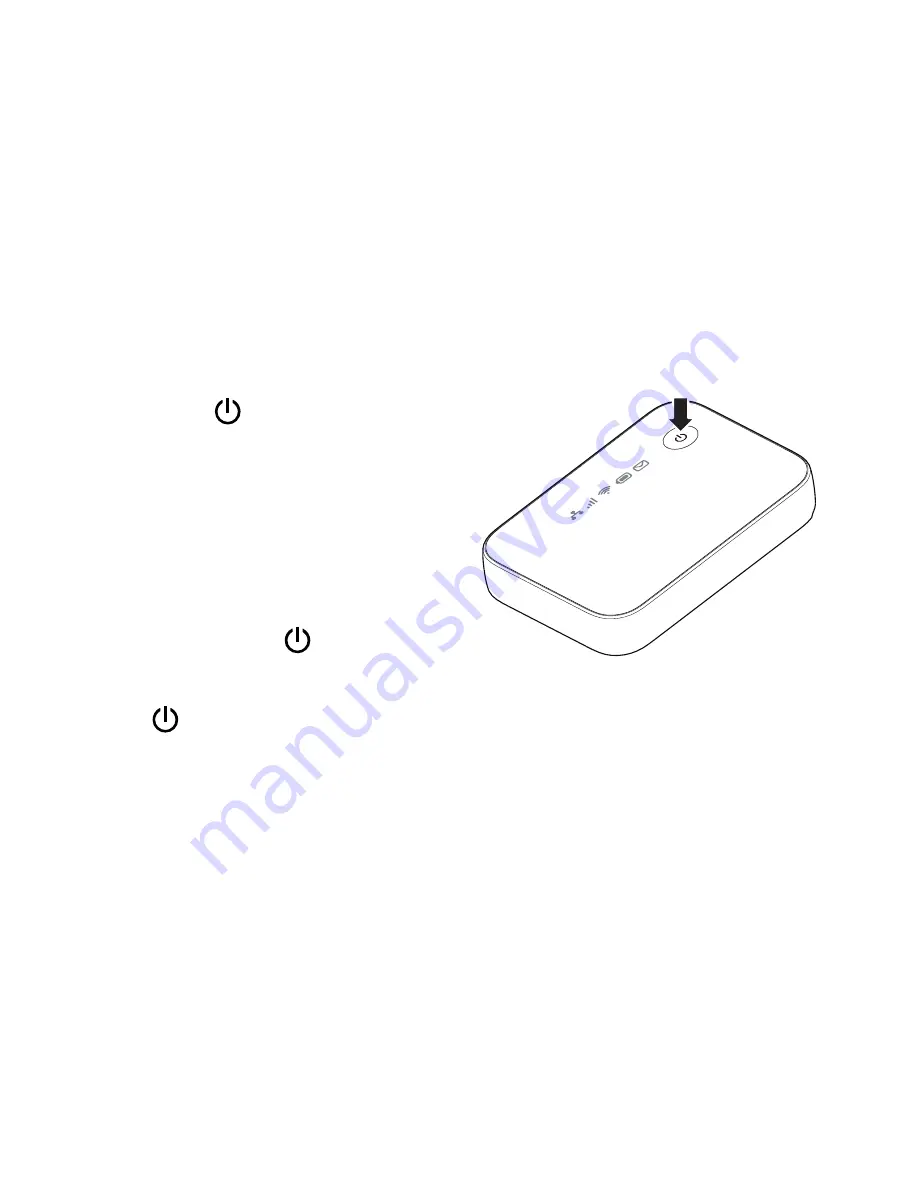
13
Turning On the Mobile WiFi
Press and hold the
button until the
indicator lights up, indicating that the Mobile
WiFi is turned on.
You can log in to the web management page
and turn the fast boot function on or off. This
function greatly reduces the Mobile WiFi's
boot-up time.
Note:
Press and hold the
button to turn
off the Mobile WiFi.
If your Mobile WiFi malfunctions or cannot be properly powered off, press and hold
the
button for at least 10 seconds to forcibly power off your Mobile WiFi.