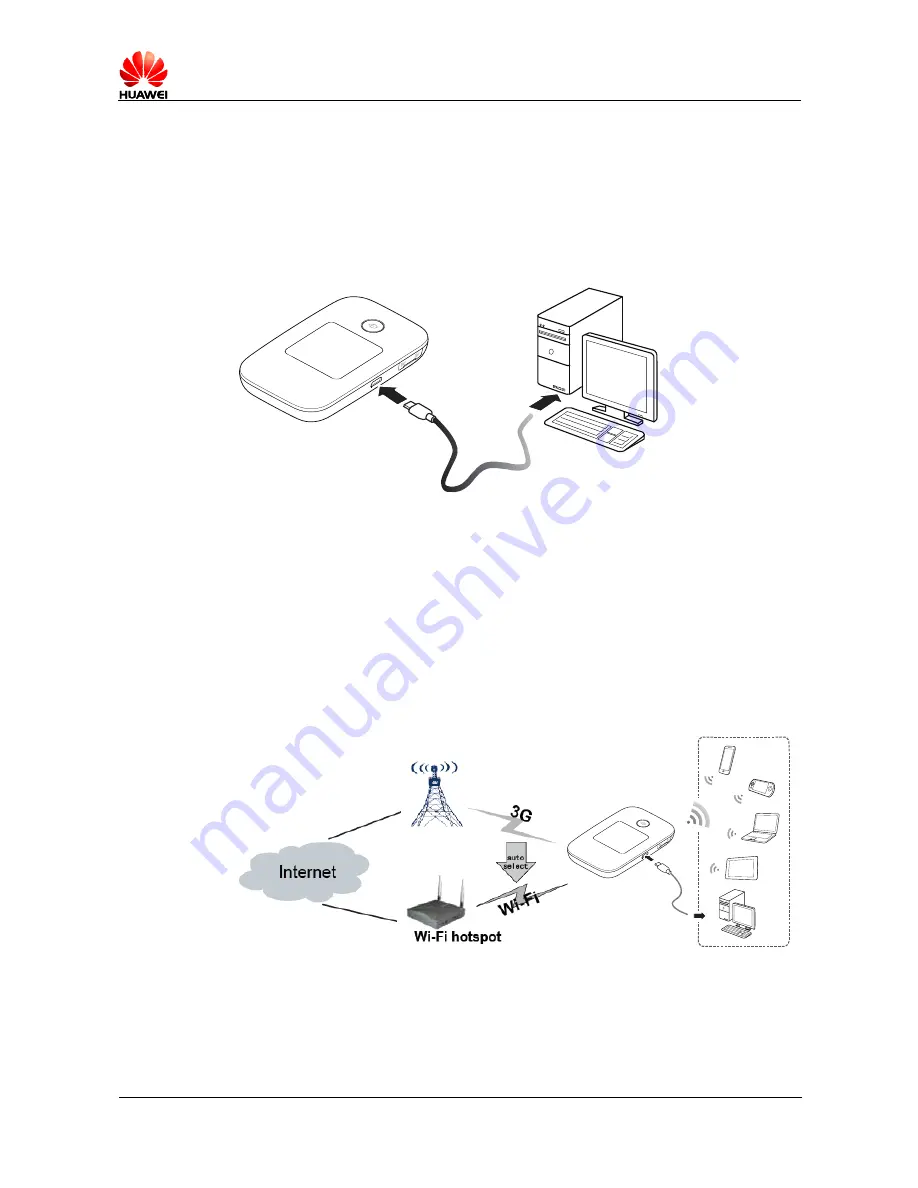
HUAWEI E5377Bs-605 Mobile WiFi V200R001
Product Description
Issue 01 (2014-03-06)
Commercial in Confidence
Page 14 of 20
3.1.2 USB Modem
After you connect the E5377Bs-605 and PC with a USB data cable, the Web page is
displayed on the PC desktops automatically. You can directly use the default settings
(or configure APN on the E5377Bs-605 Web page) and set up a network connection.
Then you can send or receive E-mail, access the network through wireless connection,
and download files through wireless data channels.
Figure 3-2
One-device access via USB
3.1.3 LTE/3G/Wi-Fi Auto Offload
The E5377Bs-605 allows you to access the Internet via 3G or Wi-Fi. When you are
using the E5377Bs-605 in areas with a Wi-Fi hotspot, for example, an airport, a cafe,
a hotel, or your home, the E5377Bs-605 switches to Wi-Fi connection automatically,
saving your 3G network traffic fees.
After the function is enabled, a maximum of nine wireless users can access the
E5377Bs-605 at the same time.
Figure 3-3
3G/Wi-Fi auto offload
3.2 SMS
The E5377Bs-605 supports message writing/sending/receiving. You can manage
messages through the Web page, such as an inbox, an outbox and a draft.




















