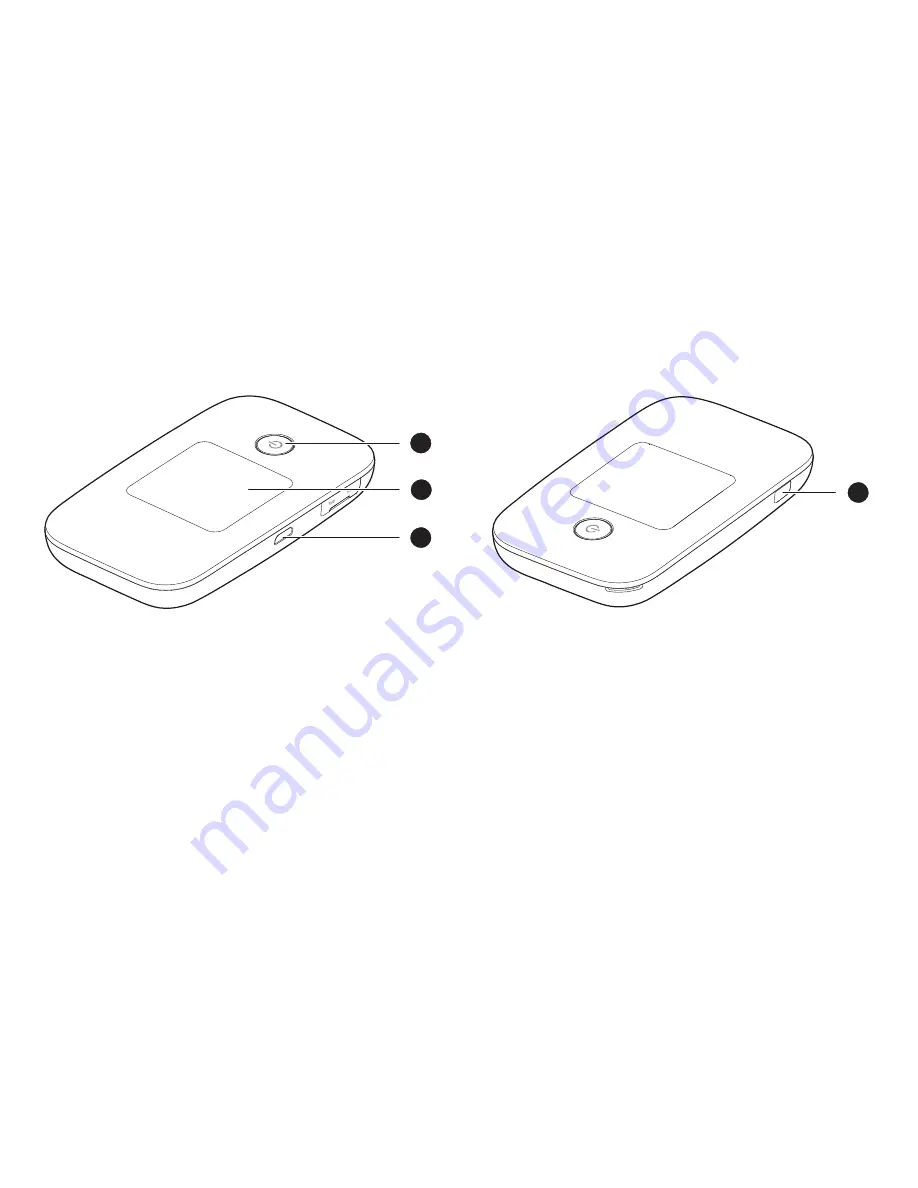Содержание E5377Bs-508
Страница 1: ...Quick Start ...
Страница 2: ......
Страница 7: ...5 Appearance MENU 1 3 2 4 Power button Screen Micro USB port MENU button ...
Страница 9: ...7 Wi Fi Wi Fi turned on Number of connected Wi Fi devices 5G 5GHz turned on ...
Страница 32: ...TM is a trademark of ETSI ...