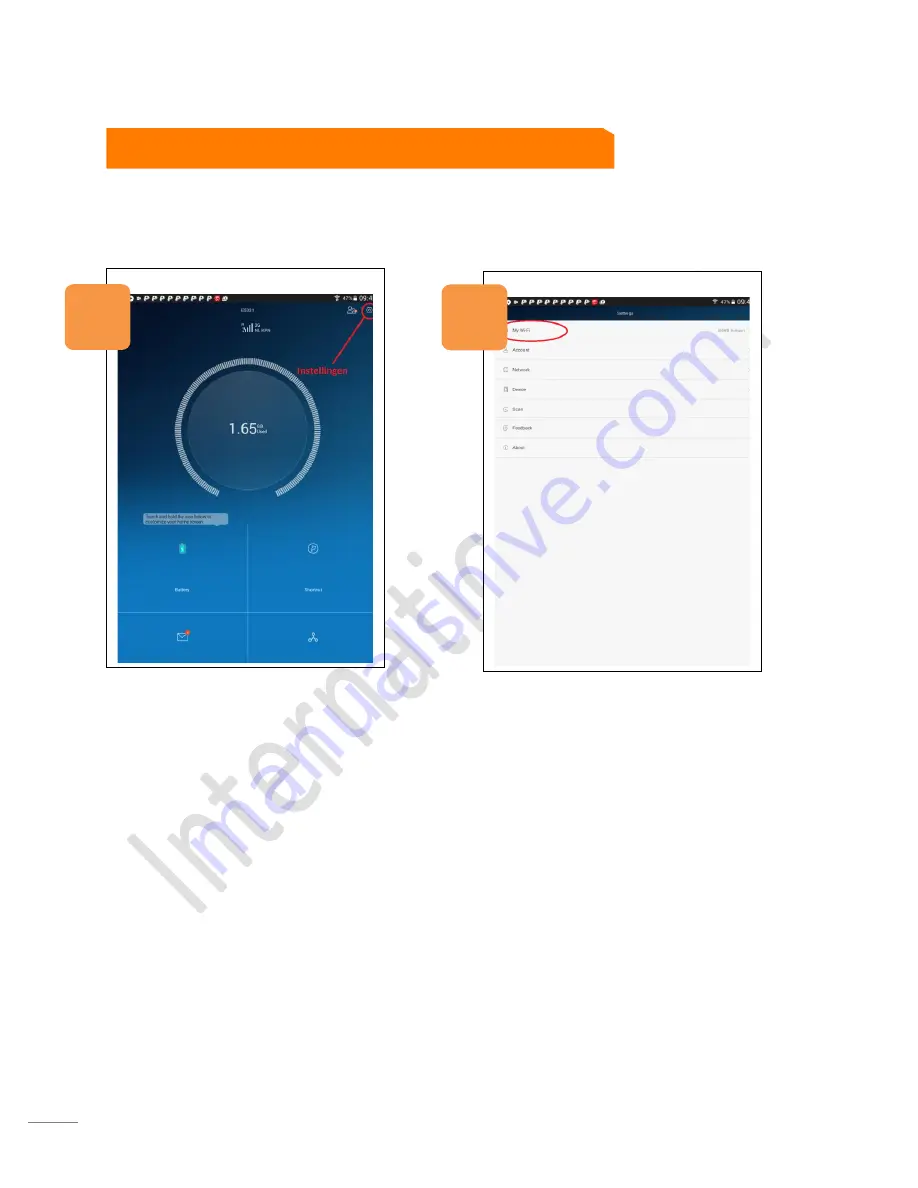
InternationalSIM
Tel: +31 (0)85- 016 03 17
•
Website: www. internationalsim.eu
12
Your Huawei MiFi is delivered with a standard SSID name (network name) and password. The standard
settings are found on the inside of the MiFi device. In order to adjust the SSID name and or password you
press settings and choose my WiFi
Now you can change your WiFi name and password to your choosing.
Be aware: as soon as you change the name and/or password you will need to reconnect with the correct
WiFi network. Due to the adjust the previous network will not exist anymore.
WiFi network (SSID) name and/or password change
Go to settigns
Select My Wi-Fi
1
2



















