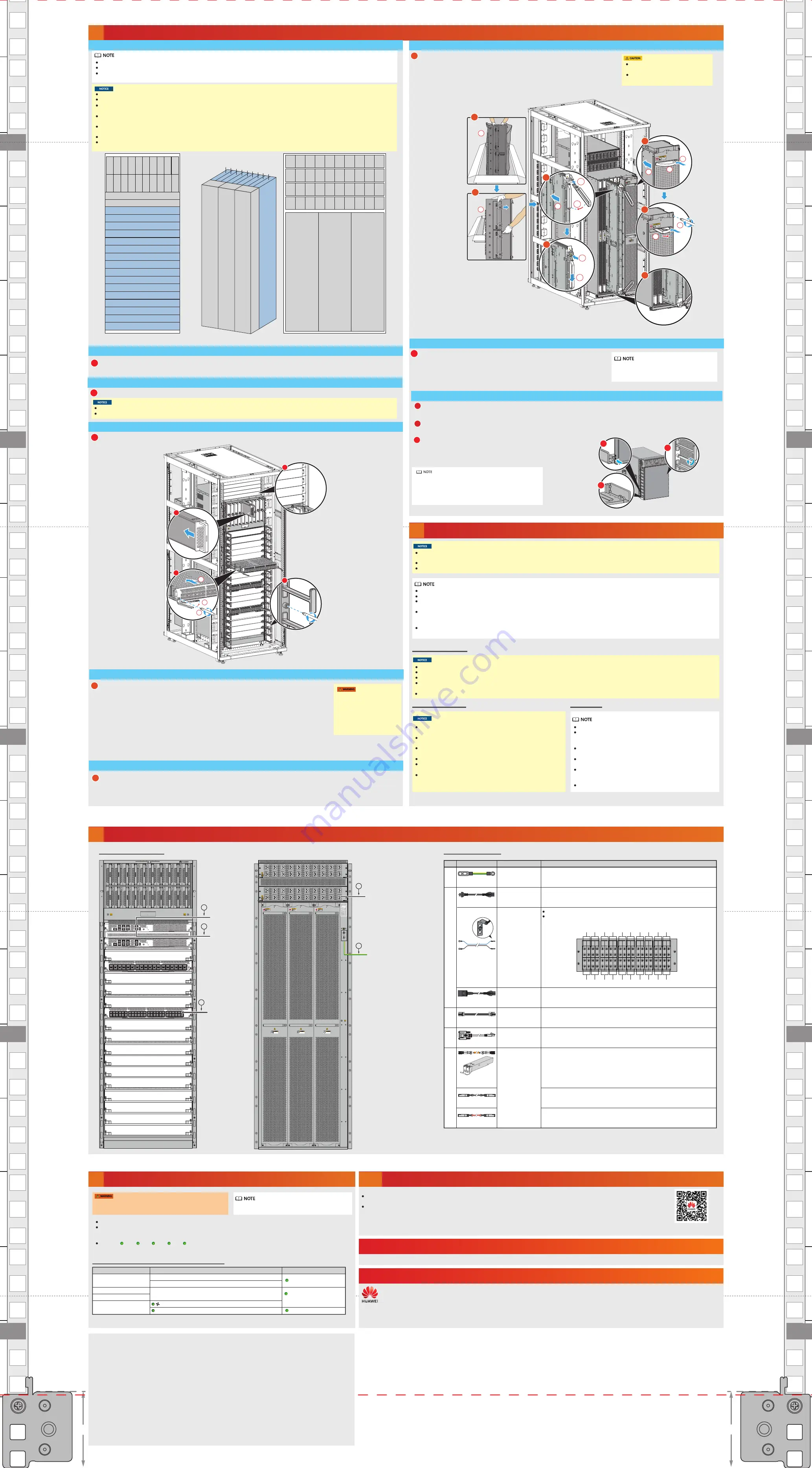
CloudEngine 16816
mounting hole 5
CloudEngine 16816
mounting hole 6
CloudEngine 16816
mounting hole 7
CloudEngine 16816
mounting hole 8
CloudEngine 16816
mounting hole 9
CloudEngine 16816
mounting hole 14
CloudEngine 16816
mounting hole 15
CloudEngine 16816
mounting hole 16
CloudEngine 16816
mounting hole 17
CloudEngine 16816
mounting hole 18
CloudEngine 16816
guide rail
CloudEngine 16816
guide rail
1U
1U
F/L
F/R
Part 2
Part 2
Obtaining Product Documentation and Technical Support
10
Place this edge at the bottom of the cabinet/rack.
Open Source Software Notice
Powering On the Chassis
9
Before performing a power-on check, ensure that power switches on
the external power supply system and the switch are turned off.
Indicator status when the switch is working properly
Verify that the input voltage is within the operating voltage range for the switch.
Turn on the power switches on the external power supply system and then the two power switches on the chassis to power it on. The
chassis can be powered on when one power switch is turned on. However, to ensure reliable system power supply, both power switches
must be in ON state when the chassis is running.
When the indicators on the chassis header are in normal state (steady green), check the
indicators on other modules.
PWR
MPU
LPU
SFU
FAN
Module
Indicator
Status
Power module
MPU
LPU
Fan module
Steady green
Steady green
Slow blinking green
Input (green)
Output (green)
RUN/ALM (red, green, yellow)
(red, green, yellow)
SFU (red, green, yellow)
For more information about indicators, see the
.
Connecting Cables
8
Cable connection diagram
Cable connection table
To prevent the fan tray from falling
down, hold both handles while
removing it.
为了避免机盒跌落,搬出之前请双
手紧握把手。
To prevent the fan tray from falling
down, hold both handles while
removing it.
为了避免机盒跌落,搬出之前请双
手紧握把手。
To prevent the fan tray from falling
down, hold both handles while
removing it.
为了避免机盒跌落,搬出之前请双
手紧握把手。
CloudEngine16800
PM11
1
PM12
2
PM13
3
PM14
4
PM15
5
PM16
6
PM17
7
PM18
8
PM19
9
PM20
10
INPU
T
OU
TPU
T
A
LA
R
M
INPU
T
OU
TPU
T
A
LA
R
M
INPU
T
OU
TPU
T
A
LA
R
M
INPU
T
OU
TPU
T
A
LA
R
M
INPU
T
OU
TPU
T
A
LA
R
M
INPU
T
OU
TPU
T
A
LA
R
M
INPU
T
OU
TPU
T
A
LA
R
M
INPU
T
OU
TPU
T
A
LA
R
M
INPU
T
OU
TPU
T
A
LA
R
M
INPU
T
OU
TPU
T
A
LA
R
M
INPU
T
OU
TPU
T
A
LA
R
M
INPU
T
OU
TPU
T
A
LA
R
M
INPU
T
OU
TPU
T
A
LA
R
M
INPU
T
OU
TPU
T
A
LA
R
M
INPU
T
OU
TPU
T
A
LA
R
M
INPU
T
OU
TPU
T
A
LA
R
M
INPU
T
OU
TPU
T
A
LA
R
M
INPU
T
OU
TPU
T
A
LA
R
M
INPU
T
OU
TPU
T
A
LA
R
M
INPU
T
OU
TPU
T
A
LA
R
M
Switch1
Switch2
Open
0
1
10
11
12
13
22
23
24
25
34
35
RUN/ALM
1
2
3
4
0
1
10
11
12
13
22
23
24
25
34
35
36
37
46
47
RUN/ALM
FAN
SFU
LPU
MPU
PWR
FRONT
REAR
CLK/TEST
CONSOLE
TOD
GE1
SFP+1
CLK
ETH
GE0
SFP+0
HP-GE
RSTET
RUN/ALM
ACT
M/S
CLK/TEST
CONSOLE
TOD
GE1
SFP+1
CLK
ETH
GE0
SFP+0
HP-GE
RSTET
RUN/ALM
ACT
M/S
Ground cable, connected to
a cabinet ground point
1
2
AC power cable, connected to
a power distribution box
Console cable,
connected to an
operation terminal
Ethernet cable,
connected to an
operation terminal
3
4
Signal cable
(not Ethernet cable),
connected to a router
or switch
5
Connecting Cables
8
Route cables
Route cables out of the chassis from the left and right sides symmetrically.
Pull the plastic parts of the cable management frames out a little, route
cables through the cable management frames, and then push the plastic
parts in place.
Bundle power cables at 250-mm intervals and use cable ties to fix them
on the rack.
Power cables and ground cables must be more than 30 mm away from
signal cables.
Use cable ties to bundle Ethernet cables and high-speed cables to the rack
at 250-mm intervals. Use binding straps to bundle optical fibers and AOC
cables at 250-mm intervals and use cable ties to fix them on the rack.
Arrange the fibers neatly and route them along the cable tray.
Connect power cables
Before connecting power cables, ensure that both power switches on the chassis are turned off.
To ensure that the connectors and maximum current of power cables meet requirements of the switch, use the power cables delivered with the switch.
The power sockets on the power distribution unit at the rear of chassis and the power modules at the front of chassis have a one-to-one mapping.
Follow the power redundancy principle when connecting power cables. Do not insert all the power cables to the sockets connected to the same circuit breaker on
the PDU.
Do not bend OT terminals to 90 degrees onsite.
For details about cables and optical modules, see the
.
The ground point of CloudEngine 16800 series switches is located at the rear of the chassis and supports a ground cable with a two-hole OT terminal.
If only one power source is available in the equipment room, connect all PMs to power source A (terminal blocks or power sockets A1 to A20) or power source B
(terminal blocks or power sockets B1 to B20).
When both power sources A and B are available:
In AC or high-voltage DC scenarios, power source A is used by default. If power source A is faulty, the system automatically switches to power source B.
In DC scenarios, if the two power sources have different voltages, the power source with a higher voltage provides a higher current.
Requirements for the power distribution of a customer's cabinet: The output power of power sources A and B must be greater than the maximum input power of
the switch
When routing power cables, Ethernet cables, and high-speed cables, route low-voltage cables separately from high-voltage cables. Metallic strength members and
metal armor used in optical fibers must not be routed into the cabinet/rack.
Connect the ground cable before connecting other cables.
When using a ground cable with a one-hole OT terminal, route the ground cable properly to prevent it from hindering installation and removal of fan modules.
Connect signal cables
Cover idle optical ports and optical modules with dust plugs and cover idle
optical fibers with dust caps.
A fiber's bend radius must be 20 times larger than the fiber's diameter, and is
generally greater than or equal to 40 mm.
Overbending of high-speed cables may damage wires in the cables. The bend
radius of high-speed cables must be larger than their minimum bend radius.
The bend radius of AOC cables must be no less than 30 mm.
Do not bundle fibers too tightly. Ensure that you can easily remove a single
fiber from the bundle.
Use an Ethernet cable tester to test conductivity of Ethernet cables before
bundling them.
7.2 Install Cable Management Frames
1
7.4 Install 1U Filler Panels
Insert the positioning pins of a cable management frame into mounting holes on the chassis, slide the cable management frame up and down to fit the
positioning pins in the recess of the mounting holes, and tighten the captive screws on the cable management frame. Tighten the captive screws with a torque
of 0.54 N·m.
7.7 Install Fan Modules
SFU slots SFU1, SFU2, and SFU9 cannot be used.
Vacant slots must be inserted with fifiller panels.
Before installing a card, power module, or fan module, remove filler panels at the rear of the switch and from the corresponding slot. Keep the removed filler
panels in an appropriate place for future use.
Slots of a CloudEngine 16816 (rear)
FAN1
FAN2
FAN3
SFU1 SFU2 SFU3 SFU4 SFU5 SFU6
SFU7 SFU8 SFU9
Socket
A20
Socket
A19
Socket
A18
Socket
A17
Socket
A16
Socket
A15
Socket
A14
Socket
A13
Socket
A12
Socket
A11
FAN1
FAN2
FAN3
Socket
B20
Socket
B19
Socket
B18
Socket
B17
Socket
B16
Socket
B15
Socket
B14
Socket
B13
Socket
B12
Socket
B11
Socket
A10
Socket
A9
Socket
A8
Socket
A7
Socket
A6
Socket
A5
Socket
A4
Socket
A3
Socket
A2
Socket
A1
Socket
B10
Socket
B9
Socket
B8
Socket
B7
Socket
B6
Socket
B5
Socket
B4
Socket
B3
Socket
B2
Socket
B1
Slots of a CloudEngine 16816 (front)
Slot 18 - MPU
Slot 17 - MPU
PM11
PM12
PM13
PM17
PM18
PM19
PM14
PM15
PM16
PM20
PM1
PM2
PM3
PM7
PM8
PM9
PM4
PM5
PM6
PM10
Slot 16 - MPU
Slot 15 - MPU
Slot 14 - MPU
Slot 13 - MPU
Slot 12 - MPU
Slot 11 - MPU
Slot 10 - MPU
Slot 9 - MPU
Slot 8 - MPU
Slot 7 - MPU
Slot 6 - MPU
Slot 5 - MPU
Slot 4 - MPU
Slot 3 - MPU
Slot 2 - MPU
Slot 1 - MPU
Do not remove filler panels from vacant slots to ensure good electromagnetic shielding, heat dissipation, and dustproof performance.
Before the installation, ensure that the chassis and modules are free from water drips.
When installing a card, ensure that ejector levers of the card are at the bottom to avoid incorrect card installation. Incorrect card installation will damage the
connector at the rear of the card.
When installing a card, gently push the card along the guide rails, and be careful not to crash the card connector. Distorted card connector will cause pins on the
opposite card connector or backplane connector to bend.
If the connector of a card has collided with the slot or other object, ask Huawei professionals whether the card can still be installed. Installing a card with distorted
connector will cause damages to the switch.
Do not install an MPU in an LPU slot or install an LPU in an MPU slot.
Install two MPUs of the same type into the active and standby MPU slots on a device. Only P series and SAN series of LPUs or SFUs can be installed on the same
device. Otherwise, the device may be damaged.
Installing Modules
7
7.1 Slot Description
Ground cable
AC power cable
DC power cable
Ethernet cable
Console cable
Optical
fiber
High-speed cable
1
2
3
5
4
Select appropriate fibers for optical modules. For more information, see "Optical Fiber" and
"Optical Module" in the
.
Select AC power cables based on the types of power sockets used in your equipment room.
Huawei provides different types of AC power cables to suit different power sockets. For
more information, see "AC Power Cable" in the
.
Chassis ground point
Power socket on the
AC&high-voltage
DC PEM
Terminal block on the
DC PEM
This port connects the switch to an operation terminal or a network management station.
ETH management port
When the switch is powered on for the first time, use this port for onsite configuration.
Console port
Optical port
For more information, see "High-Speed Cable" in the
.
Connect the two-hole OT2-16-8 terminal to the ground point on the switch and connect
the one-hole OT16-6 terminal to the ground point on the cabinet.
1A
1B
2A
2B
When a DC PEM is installed at the rear of the switch, use DC power cables.
One power module at the front of the chassis corresponds to two terminal blocks. For example,
the power module in PM1 slot corresponds to terminal blocks A1 and B1.
AOC cable
For more information, see "AOC Cable" in the
.
High-voltage DC
PDU power cable
For more information, see "High-Voltage DC PDU Power Cable" in the
.
Power socket on the
AC&high-voltage
DC PEM
B10 B9 B8 B7 B6 B5 B4 B3 B2 B1
A10 A9 A8 A7 A6 A5 A4 A3 A2 A1
No.
Item
Remarks
Connect To
Log in to Huawei enterprise technical support website (
https://support.huawei.com/enterprise
), and select a specific product model and version to find
its documentation.
Log in to Huawei enterprise support community (
https://forum.huawei.com/enterprise
) and post your questions in the community.
Huawei Enterprise
Technical Support
You can view the open source software notice by running the
display copyright
command in the user view.
and other Huawei trademarks are trademarks of Huawei Technologies Co., Ltd.
All other trademarks and trade names mentioned in this document are the property of their respective holders.
No part of this document may be reproduced or transmitted in any form or by any means without prior written consent of Huawei Technologies Co., Ltd.
Copyright © Huawei Technologies Co., Ltd. 2020. All rights reserved.
Trademarks and Permissions
Supplier’s Declaration of Conformity (SDoC)
Unique Identifier: trade name: HUAWEI; product name: Switch;
model number: CloudEngine 16800 series switches
Party issuing Supplier’s Declaration of Conformity
Huawei Technologies Co., Ltd.
Bantian, Longgang District,
Shenzhen, 518129, P.R.C
Tel: +86 755 28780808
Responsible Party- U.S. Contact Information
Huawei Technologies USA Inc.
5700 Tennyson Parkway, Suite 500
Plano, Texas 75024
Main: 214-919-6000 / TAC Hotline: 877-448-2934
FCC Compliance Statement ( for products subject to Part 15)
This device complies with part 15 of the FCC Rules. Operation is subject to the following two conditions: (1) This device may not cause
harmful interference, and (2) this device must accept any interference received, including interference that may cause undesired
operation.
CloudEngine 16800 Hardware Description
CloudEngine 16800 Hardware
Description
CloudEngine 16800
Hardware Description
CloudEngine 16800 Hardware Description
CloudEngine 16800 Hardware Description
CloudEngine 16800 Hardware Description
CloudEngine
16800 Hardware Description
7.3 Install Power Modules
Gently push a power module into the slot along the guide rails until you hear a click and the power module cannot move forward.
Do not install both DC and AC power modules on the same switch.
When installing a power module, ensure that the indicator on the power module is on the top.
2
Install 1U filler panels in the cabinet/rack. Place the bottom of a filler panel against the top of the chassis.
7.5 Install SFUs
Do not carry an SFU horizontally
by one person because it is
heavy and long. Two persons are
required when moving an SFU
for a long distance. To prevent
personal injury or damage to the
SFU, follow the preceding steps.
Perform the following steps to install an SFU:
a. Remove filler panels at the rear of the switch and from the slot where an SFU will be installed. Hold the top of the SFU
with both hands and stand the SFU upright. Take the SFU out from the ESD bag.
b. Open the handle on the left side of the SFU. Grasp the handle with one hand and the top of the SFU with the other
hand to stabilize the SFU. Another person removes the latches on the SFU.
c. Place the SFU in the slot and gently push the SFU along the guide rails.
d. Take out the wrenches delivered with the SFU and install the wrenches onto the SFU. If you hear a click, the wrenches
have been installed. Grasp the wrenches with both hands, and gently push the SFU until the hooks of the wrenches are
attached to the interior sides of the slot. Close the wrenches until the SFU is in full and secure contact with the chassis.
e. Remove the wrenches. Press and hold down a round button on the SFU with one hand, hold a wrench with the other
hand, and remove the wrench downwards.
7.6 Install Wrench Storage Box of the SFU
First tilt the wrench storage box of the SFU down to the bottom of the chassis, flatten it and attach it to the bottom of the chassis.
Finally tighten the M3 screws for 3 holes, tighten the captive screws with a torque of 0.54 N·m.
Perform the following steps to install a fan module:
a. Press the release buttons on the right side of the two fan module handles.
b. Turn the fan module handles out.
c. Hold the handles with both hands and gently push the fan module into the slot along the guide rails.
d. Press the release buttons on the right side of the fan module handles to fold the handles.
e. Tighten the captive screws on the fan module. Tighten the captive screws with a torque of 0.54 N·m.
Do not stand a fan module upright to avoid
it falling over and causing damage or injury.
To prevent a fan module from falling down,
hold both handles while removing it.
Remove all m
odules to red
uce chassis
weight before
moving or lif
ting the chas
sis.
建议搬抬前
取出所有模
块,以减轻
机箱
重量。
CAUTION
55kg (121
lbs)
Remove all m
odules to red
uce chassis
weight before
moving or lif
ting the chas
sis.
建议搬抬前
取出所有模
块,以减轻
机箱
重量。
CAUTION
55kg (121
lbs)
SFU
SF
U
SF
U
b
c
a
e
d
e-1
e-2
c
d-2
d-1
b
a
Remove all m
odules to red
uce chassis
weight before
moving or lif
ting the chas
sis.
建议搬抬前
取出所有
模块,以
减轻机箱
重量。
CAUTION
55kg (121
lbs)
Remove all m
odules to red
uce chassis
weight before
moving or lif
ting the chass
is.
建议搬抬前
取出所有模
块,以减轻
机箱
重量。
CAUTION
55kg (121
lbs)
SF
U
7.8 Install MPUs and LPUs
7.9 Install Chassis Doors
Components of the chassis door include dedicated cable
management frames. When installing the chassis door
components, you do not need to install the cable management
frames that are delivered with the chassis.
Figures show chassis door installation on the CloudEngine 16808.
1
Install cable management frames on the device. Insert the positioning pins of a cable management frame into mounting holes on the device, insert the
cable management frame horizontally, and tighten the captive screws on the cable management frame.
2
Install upper and lower enclosure frames on the device. Align the upper and lower enclosure frames with mounting holes on the device, insert the upper
and lower enclosure frames horizontally, and tighten the captive screws on the upper and lower enclosure frames.
Install a chassis door on the device.
a. Align the buckles at the bottom of the chassis door with the lower
enclosure frame and insert the buckles.
b. Push the chassis door to the upper enclosure frame until you hear a click
indicating that hooks of the chassis door clasp in the upper enclosure frame.
3
1
2
3
4
0
Remove all m
odules to red
uce chassis
weight before
moving or lif
ting the chas
sis.
建议搬抬前
取出所有模
块,以减轻
机箱
重量。
CAUTION
55kg (121
lbs)
Remove all m
odules to red
uce chassis
weight before
moving or lif
ting the chas
sis.
建议搬抬前
取出所有模
块,以减轻
机箱
重量。
CAUTION
55kg (121
lbs)
PM1
△
PM2
△
PM3
△
PM4
△
PM4
△
△
PM6
△
PM6
△
PM6
△
PM6
△
PM6
SWITCH1
OPEN
SWITCH
2
RSTET
CLK/TEST
CONSOLE
TOD
GE1
SFP+1
CLK
ETH
GE0
SFP+0
HP-GE
RUN(G)/ALM(
R)/OFL(Y)
ACT
M/S
RSTET
CLK/TEST
CONSOLE
TOD
GE1
SFP+1
CLK
ETH
GE0
SFP+0
HP-GE
RUN(G)/ALM
(R)/OFL(Y)
ACT
M/S
FAN
SFU
LPU
MPU
PWR
FRONT
REAR
1
2
3
NOTE
3
3
2
1
1
1
1
3
3
2
1
Installation procedures for MPUs and LPUs are the
same, except that they are installed in different slots.
The procedure describes installation of an LPU.
Perform the following steps to install an LPU:
a. Rotate the ejector levers of the LPU outward, and gently push the LPU into the slot along the
guide rails until the LPU cannot move forward.
b. Close the ejector levers and push them until they cannot move forward.
c. Tighten the captive screws on the card. Tighten the captive screws with a torque of 1.18 N·m.
4
Remove all m
odules to reduc
e chassis
weight before
moving or li
fting the cha
ssis.
建议搬抬前
取出所有模
块,以减轻
机箱
重量。
CAUTION
55kg (121
lbs)
Remove all m
odules to red
uce chassis
weight before
moving or li
fting the cha
ssis.
建议搬抬前取
出所有模块
,以减轻机
箱
重量。
CAUTION
55kg (121
lbs)
SWITCH1
OPEN
SWITCH
2
CloudEng
ine16800
FAN
SFU
LPU
MPU
PWR
FRONT
REAR
1
2
3
4
0
1
2
3
4
0
0
1
PWR
FAN
SFU
MPU
CloudEngine 12800
CloudEngin
e16800
FAN
SFU
LPU
MPU
PWR
FRONT
REAR
0
2
b
c
a
4
3





















