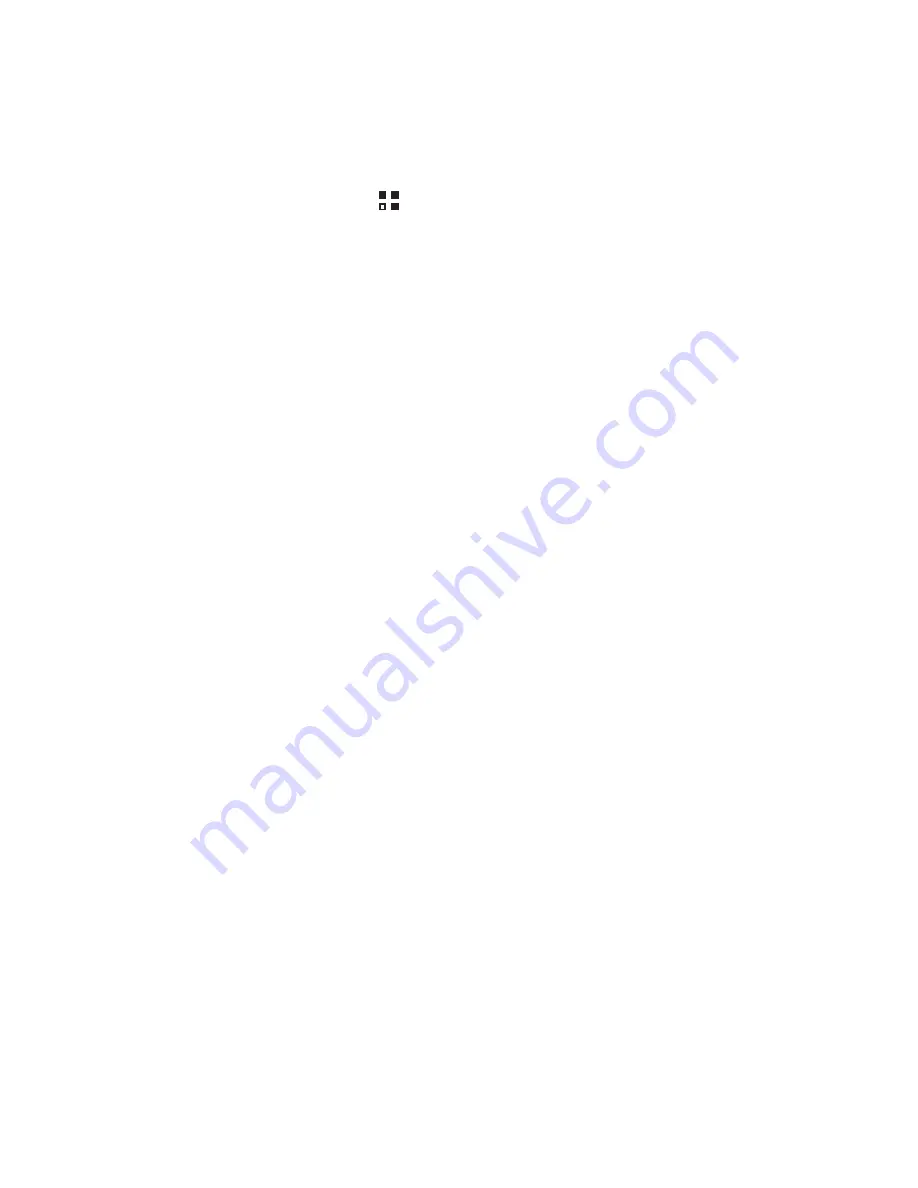
44
the account, and for other details. When you are finished, the account is added to
the list on the
Accounts & sync settings
screen.
9.1.2 Adding an Exchange Account
1. On the Home screen, touch
>
Settings
>
Accounts & sync
.
2. Touch
Add account
>
Corporate
.
3. Follow the instructions and enter the required information about the exchange
account you want to add. For details, contact the server administrator.
4. Touch
Next
to display the
Account options
screen. Configure the
synchronization settings for this account.
5. Touch
Next
to finish configuring the account settings. If emails are not
synchronized properly, contact the server administrator.
9.1.3 Removing an Account
1. On the
Accounts & sync settings
screen, touch the account to be deleted.
2. Touch
Remove account
.
3. Confirm that you want to remove the account.
9.2 Customizing Your Account
Synchronization
You can configure background data use and synchronization options for all the
applications on your phone. You can also configure what kind of data you synchronize
for each account.
For some accounts, synchronization is bi-directional; changes that you make to the
information on your mobile phone are made to the copy of that information on the
web. Some accounts support only one-way synchronization; the information on your
mobile phone is read-only.
9.2.1 Configuring General Synchronization Settings
On the
Accounts & sync settings
screen, do the following:
• Select or clear the
Background data
check box to control whether applications
and services can transmit data when you are not working with them directly (that is,
when they are running in the background).
Содержание C8650+
Страница 1: ...Welcome to HUAWEI User Guide HUAWEI C8650 ...






























