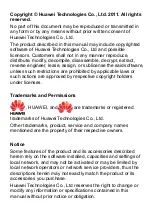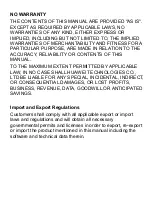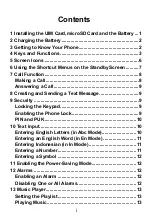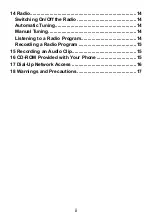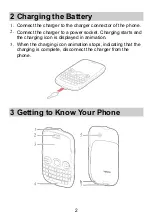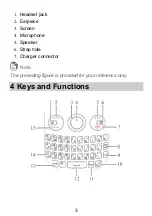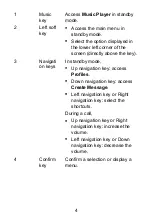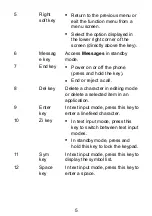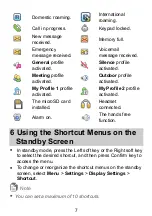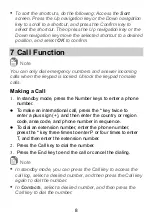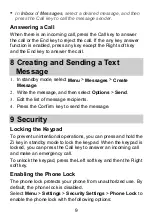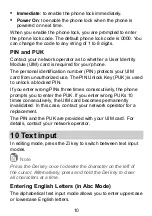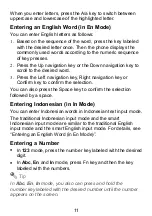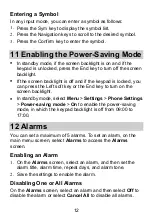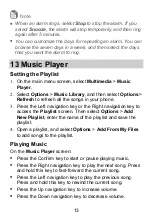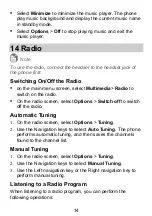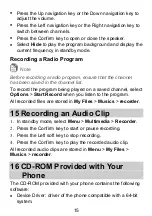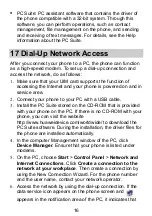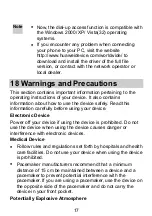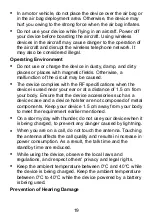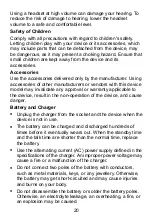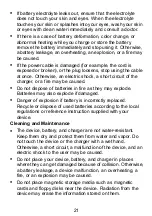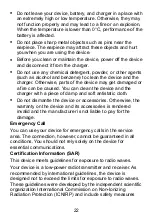When you enter letters, press the A/a key to switch between
uppercase and lowercase of the highlighted letter.
Entering an English Word (in En Mode)
You can enter English letters as follows:
1.
Based on the sequence of the word, press the key labeled
with the desired letter once. Then the phone displays the
commonly used words according to the numeric sequence
of key presses.
2.
Press the Up navigation key or the Down navigation key to
scroll to the desired word.
3.
Press the Left navigation key, Right navigation key or
Confirm key to confirm the selection.
You can also press the Space key to confirm the selection
followed by a space.
Entering Indonesian (in In Mode)
You can enter Indonesian words in Indonesian text input mode.
The traditional Indonesian input mode and the smart
Indonesian input mode are similar to the traditional English
input mode and the smart English input mode. For details, see
“Entering an English Word (in En Mode)”.
Entering a Number
In
123
mode, press the number key labeled with the desired
digit.
In
Abc
,
En
and
In
mode, press Fn key and then the key
labeled with the numbers.
Tip
In
Abc
,
En
,
In
mode, you also can press and hold the
number key labeled with the desired number until the number
appears on the screen.
11
Содержание C6005
Страница 1: ...C6005 CDMA 1X Mobile Phone USER GUIDE ...