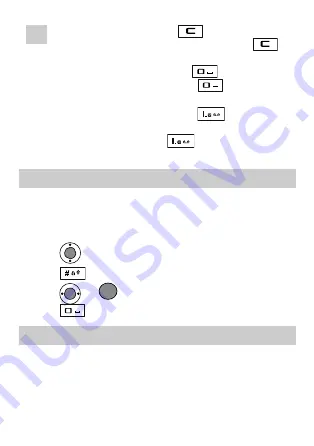
Note
z
In the editing mode, press
once to delete the
letter on the left of the cursor. Press and hold
to
delete all the letters at a time.
z
In the "En" input mode, press
to enter a space.
In the "Abc" input mode, press
once to enter a
space and twice to enter
0
.
z
In the "Abc" input mode, press
repeatedly to
select and enter the commonly-used punctuations. In the
"En" input mode, press
repeatedly to enter a
full stop or smiley.
13
Entering English (En)
In the "En" input mode, do the following to enter the English letters:
1.
Press each desired key once corresponding to the sequence of the
letters. Then the phone displays the commonly-used words
according to the numeric sequence of key presses.
2.
Press
to scroll to the desired word.
3.
Press
to switch between the uppercase and lowercase.
4.
Press
or
to select the word.
Press
to enter the word and a space.
14
Entering English (Abc)
In the "Abc" input mode, press a key labeled with the desired letters
once to enter the first letter on the key, twice to enter the second letter
on the key, and so on.
9
Содержание C5110
Страница 1: ......









































