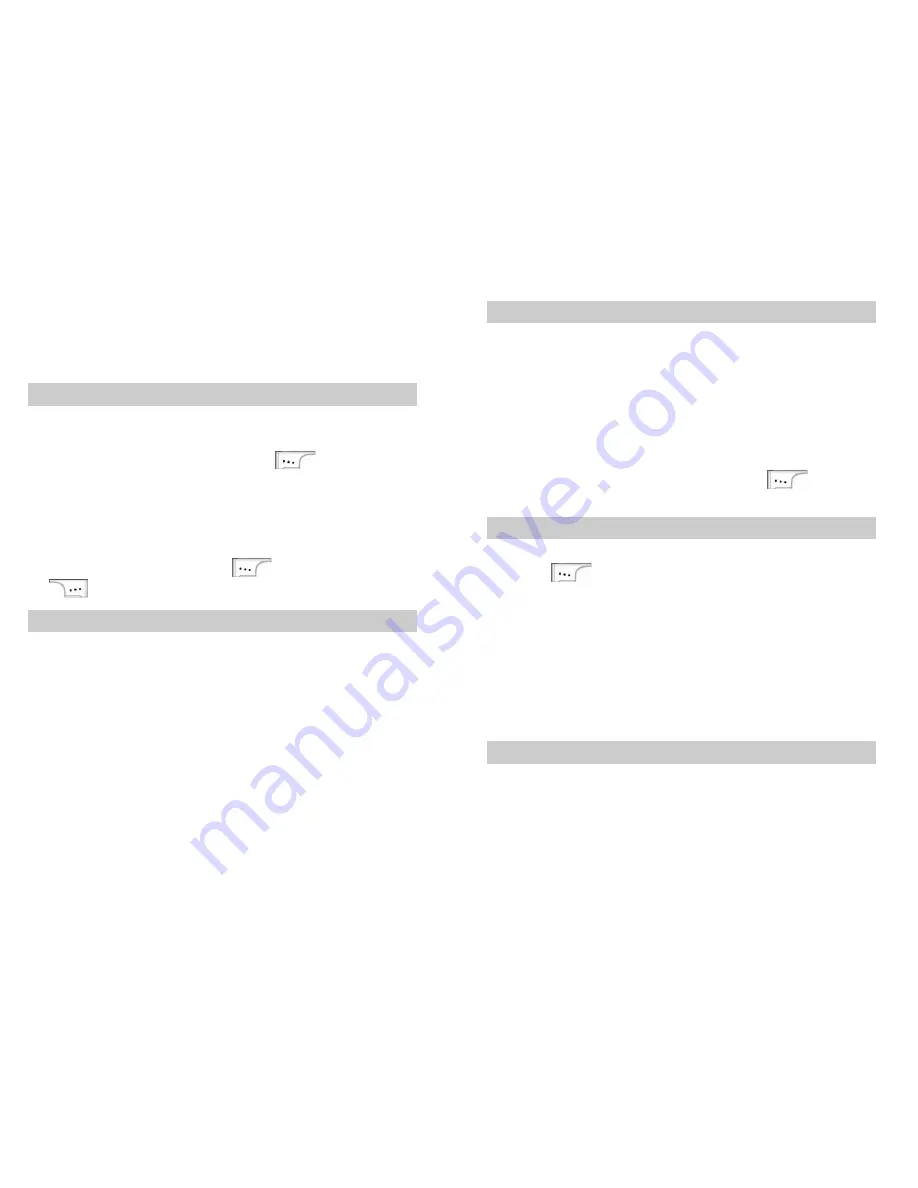
13
¾
"
'
"
Copy
Record
: Copy the contact to your phone or
the UIM card.
¾
Delete
: Delete the record.
¾
View
: View details.
Adding a Contact
A new contact is saved to the memory in use.
1.
Select
Menu
>
Phonebook
>
Add New
.
2.
Enter the phone number and press
to confirm.
3.
You can set the type of the phone number to:
¾
Mobile
¾
Office
¾
Home
4.
Enter the name. Then press
to confirm or press
to clear.
Groups
You can sort contacts into groups for easy management. The
phone provides ten preset groups.
1.
Select
Menu
>
Phonebook
>
Groups
.
2.
Select a group. Then press
Options
to select:
¾
View
: View contacts of a group. If a group contains
contacts, contacts are displayed; if a group contains no
contact, a prompt saying "Empty" is displayed.
¾
Add New
: Select a contact and select
Assign
to add it
to the group.
¾
Rename
: Rename a group.
¾
Delete
: Delete a contact from the group.
14
Speed Dialing
You can assign contacts that you want to dial easily to keys
2
–
9
. To make a call, press and hold a corresponding numeric
key. You can set eight speed-dial numbers. You can press
and hold key 1 to dial the mail box.
1.
Select
Menu
>
Phonebook
>
Speed Dial
.
2.
Press and hold keys
2–9
. If a key is not bound with a
contact, a prompt saying "No number in speed dial" is
displayed.
3.
Select
Assign
to select a contact. Press
to confirm
and set the speed-dial.
"
'
"Copying All
1.
Select
Menu
>
Phonebook
>
Copy All
.
2.
Press
to select:
¾
Copy To Phone
: Copy contacts saved in the UIM card
to the phone.
¾
Copy To UIM
: Copy contacts saved in the phone to the
UIM card.
¾
Move To Phone
: Move contacts saved in the UIM card
to the phone.
¾
Move to UIM
: Move contacts saved in the phone to the
UIM card.
Deleting All
1.
Select
Menu
>
Phonebook
>
Delete All
.
2.
Enter the correct phone lock code to select:
¾
"
'
"
Phone
: Delete contacts saved in the phone.
¾
"
'
"
UIM
: Delete contacts saved in the UIM card.





































